GigE Vision Camera objects
Each GigE Vision Camera object represents a camera within a project. A project can contain several camera objects.
Creating a GigE Vision Camera object
Creating a camera is described in First Steps under Creating a GigE Vision camera. Refer here to the notes on the configuration of network adapters and device tasks.
After creating a camera, the system automatically tries to read the GenAPI file from the camera. This file contains the complete description of the parameter tree of the camera (see GigE Vision Standard). On the basis of this description, the configuration tree is then made available in the Configuration Assistant and the current parameter values are read by the camera.
Selecting a connected camera
To link a camera connected to the target system with a GigE Vision Camera object, the Camera Initialization Assistant can be opened by right-clicking the corresponding camera object and selecting Choose Target Camera. Alternatively, this dialog can also be opened via the Connection Options on the General tab.
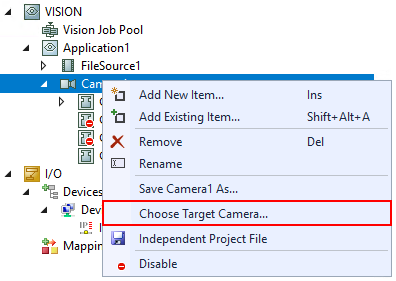
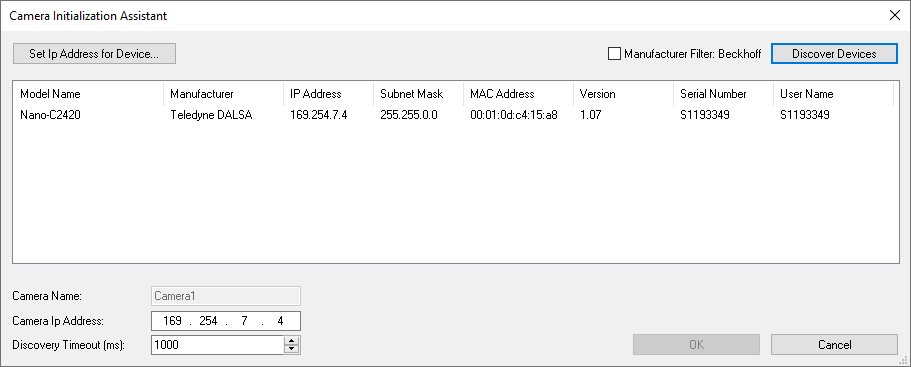
Camera Name | Display of the name of the selected camera object. |
Camera Ip Address | IP address that is saved in the TcCOM parameters. The entry will be overwritten on selecting a camera and also updated in the module with OK. |
Discovery Timeout | The Discovery Timeout describes the time allowed for the response from the camera that was connected to the respective network port. Unit: milliseconds (ms) Default: 1000 |
Set Ip Address for Device | Opens the following Force Ip Address dialog in order to set the IP address and subnet mask of a camera. The specified IP address and subnet mask are saved in the TcCOM parameter |
Manufacturer Filter: Beckhoff | Enables a filter so that only cameras from the manufacturer Beckhoff are displayed in the results table. |
Discover Devices | The search procedure is started with Discover Devices. |
Results table of the camera connections found | List of the cameras found and display of the following camera information read out: model name, manufacturer, IP address, subnet mask, MAC address, version, serial number and user identification |
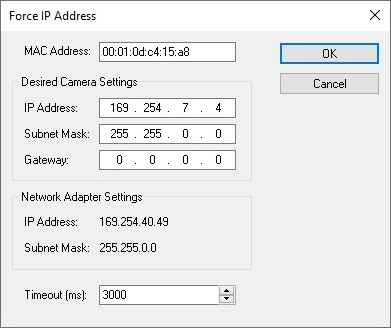
MAC Address | MAC address of the selected camera. |
Desired Camera Settings | Enter the desired IP address, subnet mask and gateway to which the camera is to be set. |
Network Adapter Settings | Current IP address and subnet mask of the network adapter with which the camera is connected. |
Timeout | Timeout for the camera's response to the command to force the IP settings. |
Exporting/importing GigE Vision Camera objects
If you wish to save the configuration of a camera or import it into a project, follow the instructions in the chapter Exporting/importing configurations.