Exporting/Importing nodes
TwinCAT offers the option of saving individual configuration nodes such as I/O or MOTION elements in a separate XTI file or importing them from this file. This is also possible with application nodes as well as with GigE Vision Camera and File Source objects. In this way, configurations for Vision devices can be saved independently of the project and re-imported elsewhere.
Export
- 1. Right-click on the node to be exported and select Save <Name> As…
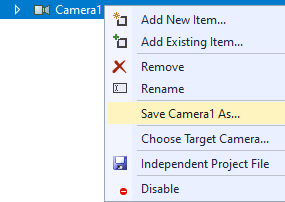
- 2. Select a location for the XTI file.
Import
Depending on whether you want to import an entire Application node or just a single Vision device, the following steps should be performed on the VISION node or on a corresponding Application node.
- 3. Right-click on the node into which you want to import the configuration and click Add Existing Item…
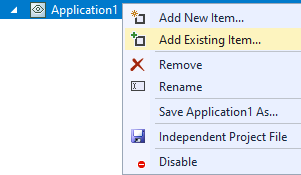
- 4. Select the XTI file you want to import.
- 5. If necessary, apply system-specific settings (e.g. network adapter) for the imported Vision devices.
 | Duplication of camera configurations Please note that a successful transfer of the same configuration for several cameras can only be guaranteed if both the camera model and the firmware are identical. Otherwise problems may occur, e.g. if the register addresses of the camera are changed. |
Independent project files
It is also possible to save the configuration nodes in a file of their own within the project, rather than exporting them completely. In this case the configuration for the corresponding nodes is not saved in the TwinCAT project file, but in a separate XTI file. This helps, for example, with version control systems, so that when a configuration is modified, the entire project file is not changed.