Options
You can define the standard settings in the TwinCAT Measurement options. Open the options in Visual Studio via the Options… command in the Scope menu.
Options dialog
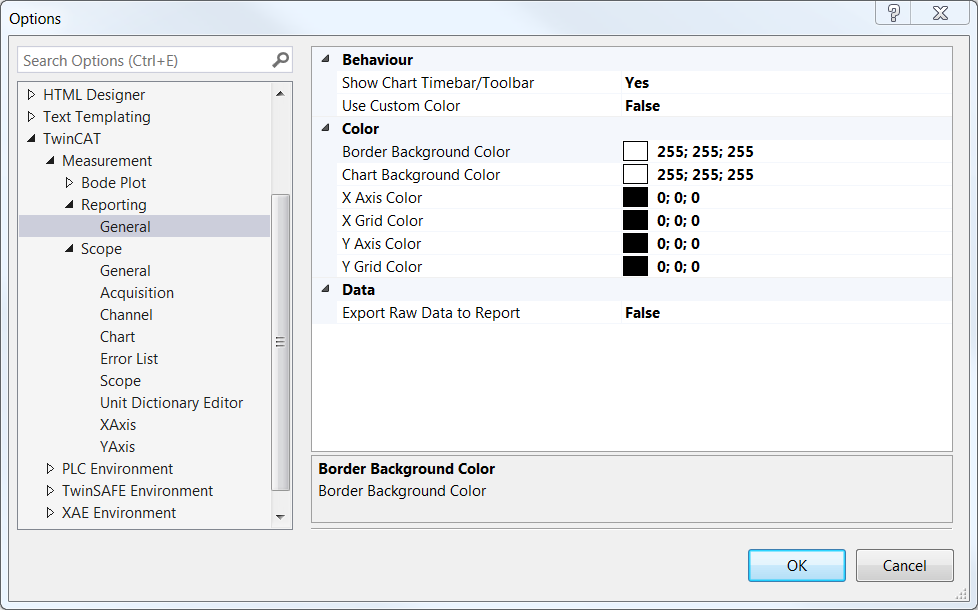
Reporting
General category
Show Chart Timebar/Toolbar | Specifies whether the time bar and toolbar of the Scope chart should be visible in the printing template. |
Use Custom Color | TRUE: The following color settings will be applied before the chart is exported for the report. (You can select color combinations that reduce the ink consumption for printing). |
Border Background Color | Color for the border of the chart |
Chart Background Color | Color for the background of the chart |
X-Axis Color | Color for the labeling of the X-axis |
X-Axis Color | Color for the grid of the X-axis |
Y-Axis Color | Color for the labeling of the Y-axis |
Y-Axis Color | Color for the grid of the Y-axis |
Export Raw Data to Report | Provides the raw chart data for the report. (Significantly extends the time it takes to generate a report | Only required for creating custom charts). |
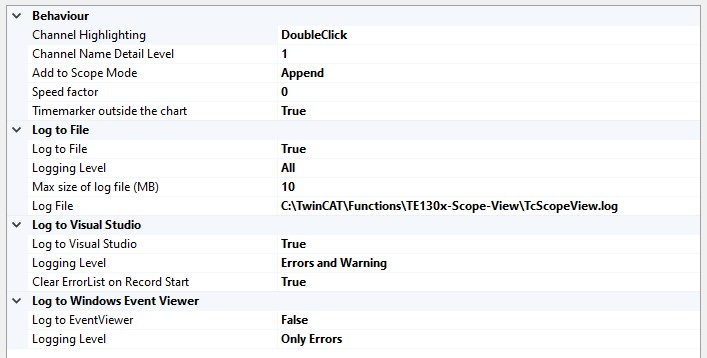
Scope
General |
|
Acquisition | Standard acquisition data (will be used if empty channels are inserted) See: Acquisition |
Channel | Standard channel settings (will be used if empty channels are inserted) See: YT channel style |
Chart | Standard chart settings (will be used if new charts are inserted) See: YT chart properties |
Scope | Standard Scope settings (will be used if new Scope instances are inserted) See also: Scope node |
Unit Dictionary Editor | The Unit Dictionary is a sort of dictionary for all unit elements. These include base units, transformations and user units. All available unit elements stored in the dictionary can be viewed with the aid of the Unit Dictionary Editor. In addition, there is an option to add new values via the editor. See: Physical units and Unit Dictionary Editor |
X-axis | Standard axis settings for the X-axis (will be used if new axes are inserted) See: YT axis properties |
Y-axis | Standard axis settings for the Y-axis (will be used if new axes are inserted) See: YT axis properties |