YT channel style
All style settings belonging to a YT channel can be made here.
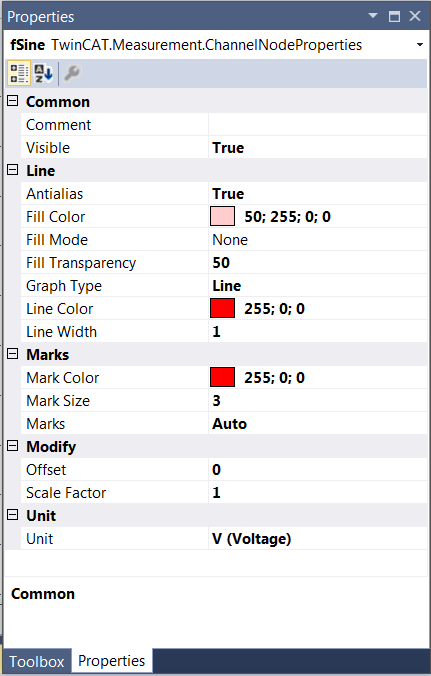
Common
Comment | A free comment can be saved here. If applicable the comment will be adopted from the connected ADS symbol. |
Visible | Here you can set whether the channel should be displayed in the chart. |
Line
Antialias | This option decides how the lines will be drawn. Antialias is "nicer" but requires considerably more computing. This has an effect in particular if there are many channels with large movements. |
Fill Color | Fill mode can be used to color an area, e.g. above or below a curve. Here you can select the fill color. |
Fill Mode | Fill mode can be used to color an area, e.g. above or below a curve. The default setting is “None”. Variables with the data type BOOL are an exception. For BOOL variables the default value is “Horizontal Zero”. Further alternatives: Bottom, Top, Center and Source. |
Fill Transparency | Here you can set the transparency value of the fill color. The default value is 50. |
Line Color | Graph color |
Line Width | Line width of the chart. The line width 1 requires least computing. |
Type | Changes the value display between line, steps and bars. The default value is line. |
Marks
Mark Color | Color of the interpolation point markers |
Marks | Selection of the visibility of markings: On (permanently visible) | Auto (dependent on the zoom level) | Off (markings switched off). |
Mark Size | Size of the interpolation point markers |
Modify
Bit Mask | In this field a value can be entered with which the display value is masked, provided it is not of the type floating point. This means that the value of the channel is ANDed with the binary value of the mask. This helps you, for example, to observe individual bits of a status byte. |
Offset | A free offset can be added to the function value of the channel in the offset field. |
Scale Factor | The display value of a channel can be changed with the scale factor. This makes sense if angle signals are to be displayed in degrees, rather than radians, for example. With a scaling factor of k = 360 / (2*Pi) = 57.296, therefore, degrees would be displayed instead of radians. |
Time Shift | This option enables the graph to be moved along the time axis. This can be useful to compensate a known bus runtime, for example. |
Unit
Unit | This property allows the physical unit of the respective channel to be configured. This can be done with the aid of the "Unit Wizard", which can be opened using the button on the right in the field. A further option is to define the units beforehand as attributes in the PLC code. These are then read out directly and entered in the Unit field. Detailed information on the units and their configuration options can be taken from the section Physical units. |
To change the settings for several channels at the same time, please refer to the chapter Multiple selection.
Configuration of channel style properties with the aid of PLC attributes
All style properties of a channel can be set directly on a variable or a data type in the PLC with the aid of attributes. This makes it possible to always display a certain symbol with the same style properties without having to reconfigure it every time.
A PLC attribute is specified directly via the declaration of a variable or a data type in curly brackets.

The following syntax applies to the assignment of the channel style properties:
{attribute 'TcScope' := '<Property1:value, Property2:value,…>'}
Example:
{attribute 'TcScope' := '<LineWidth:3, LineColor:red>'}
Any number of channel style properties can be specified in an attribute.
A separate syntax applies to the specification of the unit (Unit property; see: Configuration of units with the aid of PLC attributes).