Channel context menu
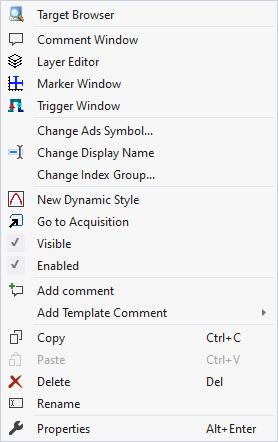
The first two groups contain the functionalities for opening various Windows tools. These include firstly the Target Browser, the Comment Window, the Layer Editor, the Marker Window and finally the Trigger Window.
In the following group, the existing configuration can be reconfigured with just a few clicks.
"Change Ads Symbol..."
If the symbol names have changed in several ADS acquisitions, parts of the name can be exchanged using this function.
"Change Display Name"
The "Change Display Name" function can be used to set the level of detail to be displayed for the names of the channels and acquisitions.
"Change Index Group..."
This function can be used to change the Index Group of all ADS variables. Either an offset can be calculated or a new value can be entered.
"New Dynamic Style"
This context menu entry can be used to create a new Dynamic Style and add it to the channel.
"Go to Acquisition"
With this function, all acquisitions of the channel are marked in the Solution Explorer.
"Visible"
A channel can be made invisible and visible again with this setting. If the entry is active (tick is visible on the left), the channel is displayed in the chart.
"Enabled"
If this menu entry is active, data is prepared for the channel in order to be displayed.
"Add comment"
To write additional information to the selected node, this function can be used to add a new comment, which is displayed in the comment window.
"Add Template Comment"
In this submenu, new templates can be created or selected in order to add them.