Unit Dictionary Editor
For the user the Unit Dictionary Editor represents the interface to the Unit Dictionary, in which all available unit elements are stored. The predefined elements can be viewed and new values added via the Unit Dictionary Editor.
The Unit Dictionary Editor is available only with a Scope View Professional License.
On the one hand the editor can be called from the Unit Wizard via the Unit Dictionary button, which always appears when terminals, transformations or user units can be selected. On the other hand, the editor can be called via the Scope Options.
The Unit Dictionary Editor contains four different tabs containing the various elements:
Units
The Units tab contains a list of all base units. These are predefined and cannot be changed using the Unit Dictionary Editor. If additional base units are required, they must be entered by means of the Enum values as PLC attributes (see also Configuration of units with the aid of PLC attributes).
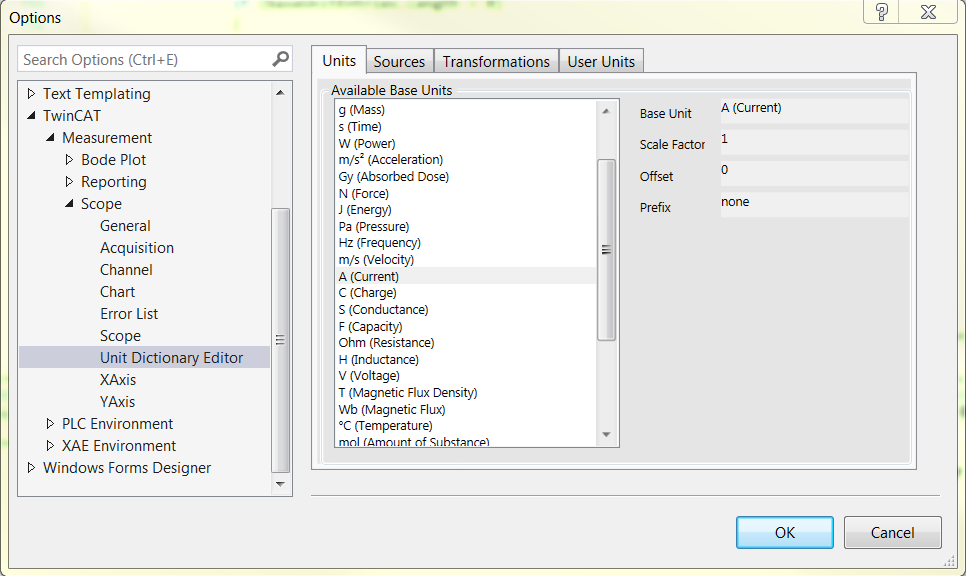
Sources
The Sources tab contains the Beckhoff EtherCAT terminals. However, as other sources are also conceivable for the measured values depending on the application case, the tab is generally called "Sources".
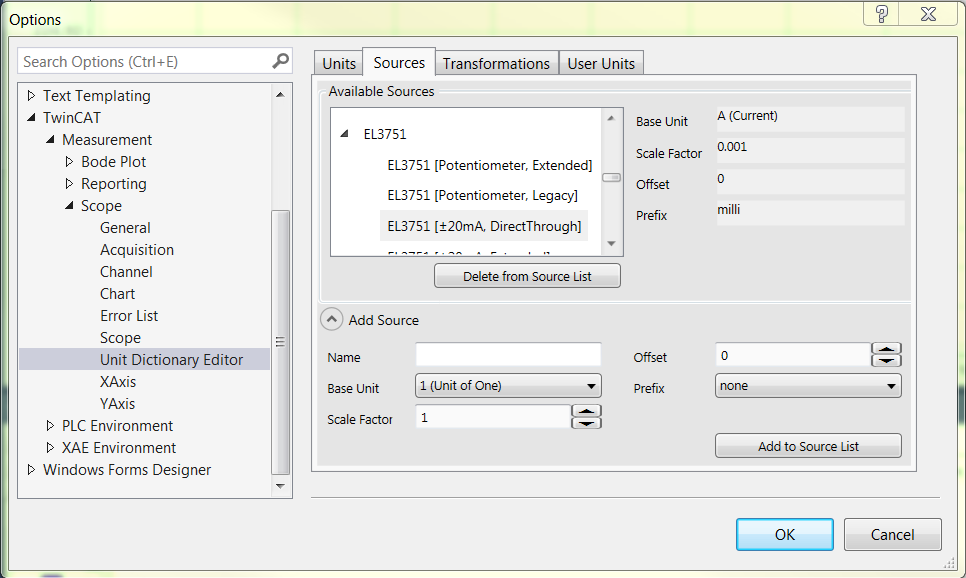
The terminal types with their configuration options are displayed in the list at the top left. To the right of that the properties of the respectively selected terminal can be viewed.
An input field can be opened in the lower area with the Add Source button. Further terminals or other user-specific sources can be added there. To do this it is merely necessary to fill out the fields. The element created can then be added using the Add to Source List button. A selected element can be deleted again with the Delete from Source List button. However, predefined values cannot be deleted from the list.
Note that when entering new "Source" elements, a terminal type and the associated configuration options should be entered so that they can be sorted in the Unit Dictionary Editor and in the Unit Wizard analogous to the existing elements. For example, the terminal type in the above screenshot is "EL3751". Its associated configuration options are added as individual elements. The name of the configuration begins with the designation of the terminal type and contains the respective configuration option behind that in square brackets.
Transformations
The Transformations tab contains all predefined transformations.
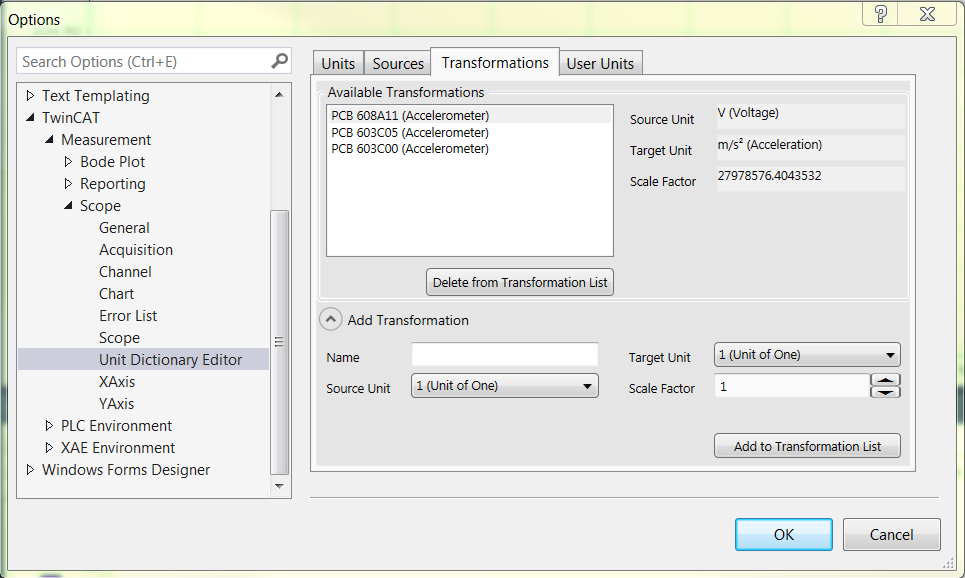
The properties of a selected transformation can be seen on the right. In order to define a new transformation, the input field must be opened via the Add Transformations button and the corresponding data entered. The transformation can then be added using the Add to Transformation List button. A selected transformation can be deleted again with the aid of the Delete from Transformation List button. Note that predefined transformations cannot be deleted.
User Units
The User Units tab contains all predefined user units.
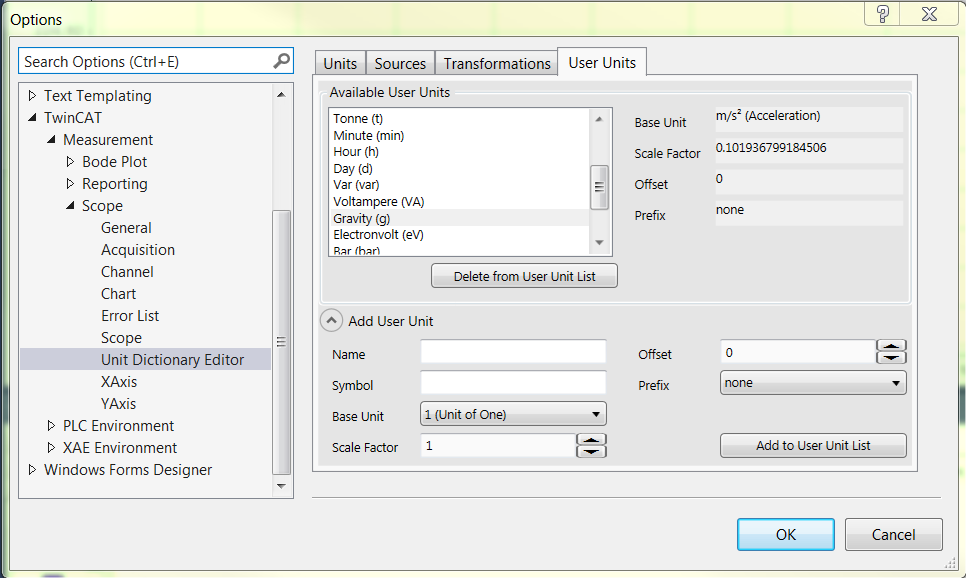
The properties of a selected user unit can be seen on the right-hand side. In order to define a new user unit, the input field must be opened via the Add User Unit button and the corresponding data entered. The user unit can then be added using the Add to User Unit List button. A selected user unit can be deleted again with the aid of the Delete from User Unit List button. Note that predefined user units cannot be deleted.