User management
The user management is used to manage the visibility and operability of visualization elements on a user-specific basis. Switching of visualizations can also be configured on a user-specific basis. The users are organized in groups.
 | The user management can only be used in combination with the PLC HMI or the PLC HMI Web. |
First step
First you need to create unique groups and users. Open the "User management" tab in the visualization manager editor. If no user management is configured yet, the following dialog is available:
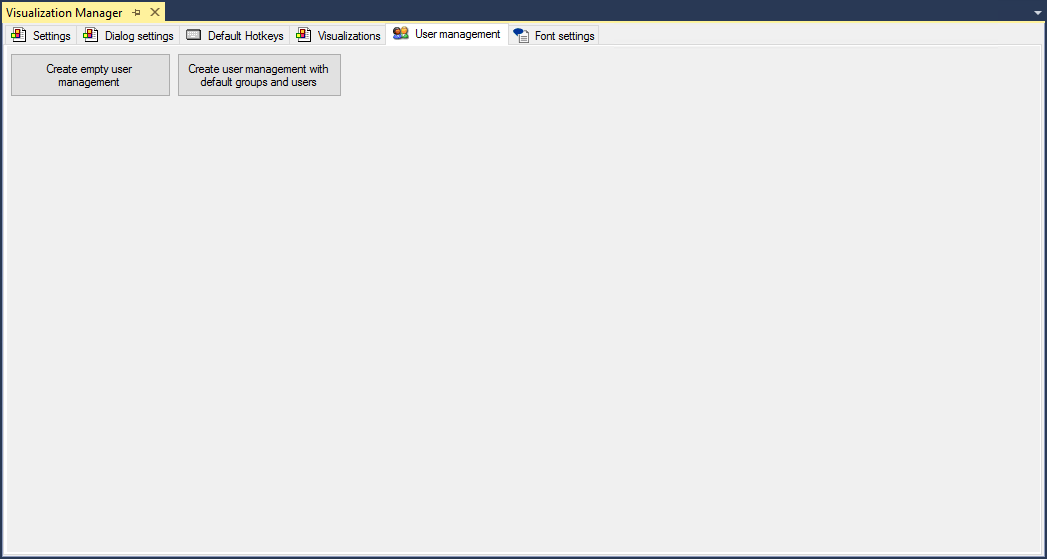
Create empty user management | The user management opens. The group None is created. |
Create user management with default groups and users | The user management opens. The following groups and users are created:
|
Programming the visualization
- 1. Configure your user management by defining Groups and Users.
- 2. Integrate the dialogs provided by the library "VisuUserManagement" in your visualization by programming elements with Input configuration. A defined event triggers a dialog with a pre-programmed input configuration. You can program your own dialogs.
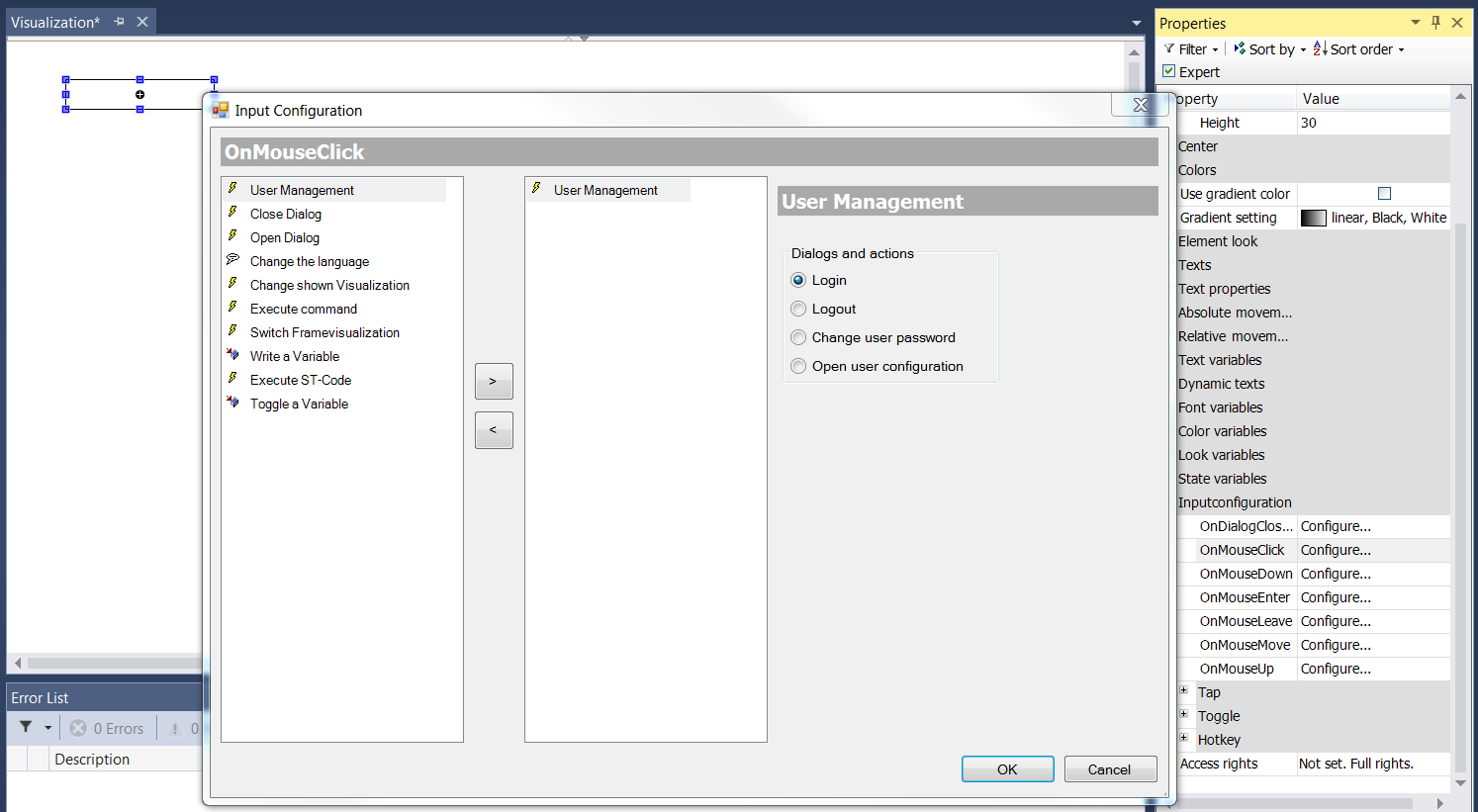
- 3. Program the visualization elements by setting the property "Access rights" in the "Property" View. The behavior is then group-dependent.
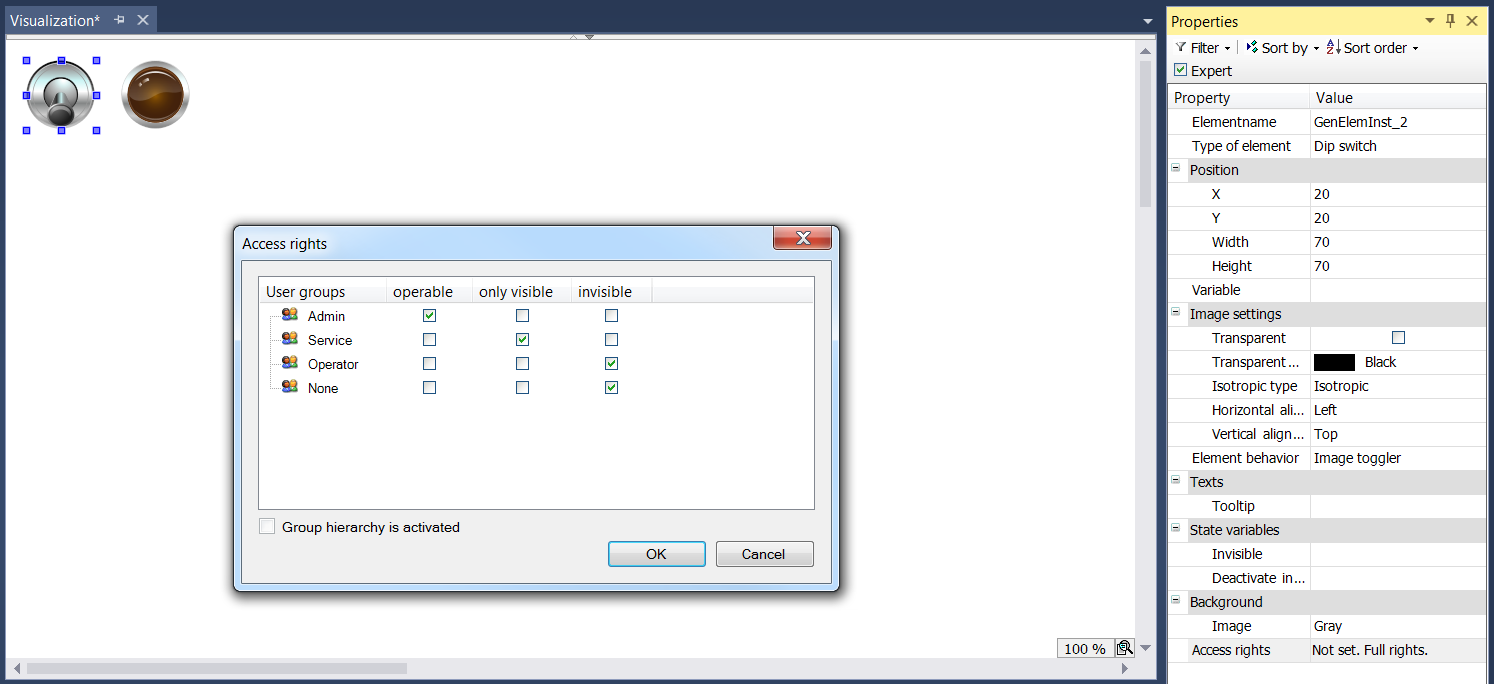 The elements with limited rights are highlighted in the element list.
The elements with limited rights are highlighted in the element list.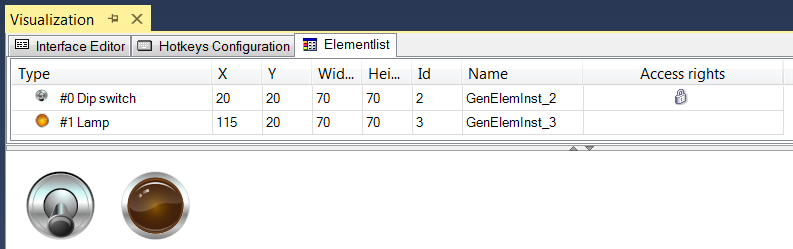
CSV file with user management data
The user management data are stored as a CSV file in the following format:
- User groups:
ID;group name;automatic logoff TRUE/FALSE;logoff time;unit logoff time;permission to change user data TRUE/FALSE- User:
login name;full name;password encrypt TRUE/FALSE;password;group ID;user deactivated TRUE/ FALSEUse this format to edit the user management data with any tool of your choice. If "password encrypt" is set to FALSE, an unencrypted password can be entered, as shown for user "Hugo" in the example. After an import the password is immediately encrypted.
Sample:
V1.0.0.1Usergroups:1;Admin;TRUE;1;Minute;TRUE2;Service;FALSE;5;Minute;FALSE3;Operator;FALSE;1;Minute;FALSE0;None;FALSE;1;Minute;FALSEUser:HansM;Hans Mayer;TRUE;F9307D9940B6F7D78320E7E008377593;1;FALSE;administratorPeterS;Peter Schmidt;TRUE;C5972629BF18E0E82D06FFF29B5BADFF;2|3;FALSE;team leader 1UllaM;Ulla Müller;TRUE;569D35AC3272623AECDDCA021916C2AB;2|3;FALSE;team leader 2ElkeF;Elke Fischer;TRUE;C634F54AF9343142159FE0435D93929D;3;FALSE;operator team 1PaulK;Koch;TRUE;01E2CBD4AE5442D9EACE33669549A3CC;3;FALSE;operator team 2