Groups
In "Groups" view, all groups are listed in hierarchical order.
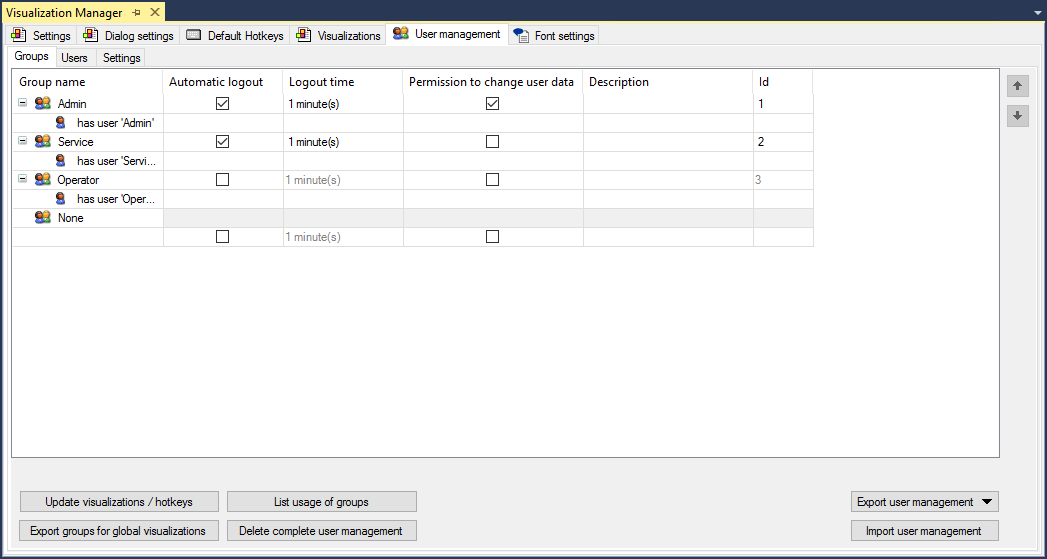
Group name | If the group node is expanded, all users that are allocated to this group are displayed. |
Automatic logout | Tick the checkbox to define a fixed logout time. |
Logout time | Enter the time after which the user is to be logged out. Use the line editor to enter a number, and use the selection list to set the unit. |
Permission to change user data | Tick the checkbox to allow this group to edit user data when the visualization is online. |
Description | Here you can enter comments or notes regarding the groups. This text is only available in the programming system and is not loaded in the runtime. |
ID | Unique ID for each group. Issued automatically by the system. |
Add group | To create a new group, click in the row at the end of the table in the Group column. |
Delete group | Select a group by selecting a field in the corresponding table row. Press [Del] to delete the row and therefore the group associated with it. The group None cannot be deleted. |
Buttons
Update visualizations / hotkeys | Opens the dialog "Update visualizations and hotkeys". Update if groups were changed at a point in time when visualizations or hotkeys already had restricted access possibilities. |
List use of the groups | List of the visualizations and hotkeys with restricted access rights. The list is displayed in the Messages view. |
Export groups for global visualizations | Click this button to transfer the groups defined above to Tools > Options > TwinCAT > PLC Environment > Visualization user management, where they are listed under "Use the following user group list". |
Delete complete user management | The user management is deleted, although the access rights for the elements are persevered. |
Export user management | A standard dialog opens, from which a CSV file can be saved in any directory with any name. |
Import user management | A standard dialog opens, from which a CSV file can be loaded from any directory with any name |
| To organize the groups hierarchically in a certain order, click on the up arrow icon to move the group up one row or the down arrow icon to move the group down one row. The order in the table reflects the hierarchical order that can be loaded in this form into the runtime and is then available in online mode. |
 ,
, 