Settings
This screen shows the settings for downloading the user data.

Select a login procedure:
Settings for downloading the user data | |
Download at each login | The user management data, which is stored in the programming system, is downloaded to the PLC at every login. Already existing data will be overwritten. |
No download when logging in | The user management data is never downloaded, even if it has changed. |
Decide again with each download | A dialog-controlled download is enabled. |
If the setting "Allow decision on every download" is selected, the following dialog is displayed before every download.
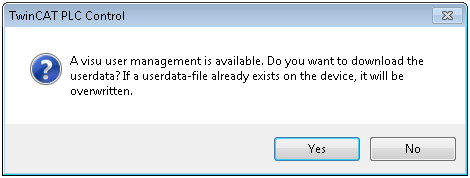
Access rights for elements | |
Use group hierarchy | The groups are arranged hierarchically based on the Groups configuration. Accordingly, access rights can only be assigned hierarchically. |
Logout behavior | |
Switch to Start visualization on logout | Tick the checkbox if the start visualization is to open automatically when a user logs out. |
Login settings | |
Apply login restrictions | Tick the checkbox in order to use the settings "Maximum number of authentication attempts" and "User blocking" for the PLC visualization. |
Maximum number of authentication attempts | Define the maximum possible number of authentication attempts. Possible values: [1 … 10] If the maximum number of authentication attempts is reached, the user is temporarily or permanently blocked, depending on the "User blocking" setting. |
User blocking | Select one of the two blocking modes: "permanent" or "temporary":
|