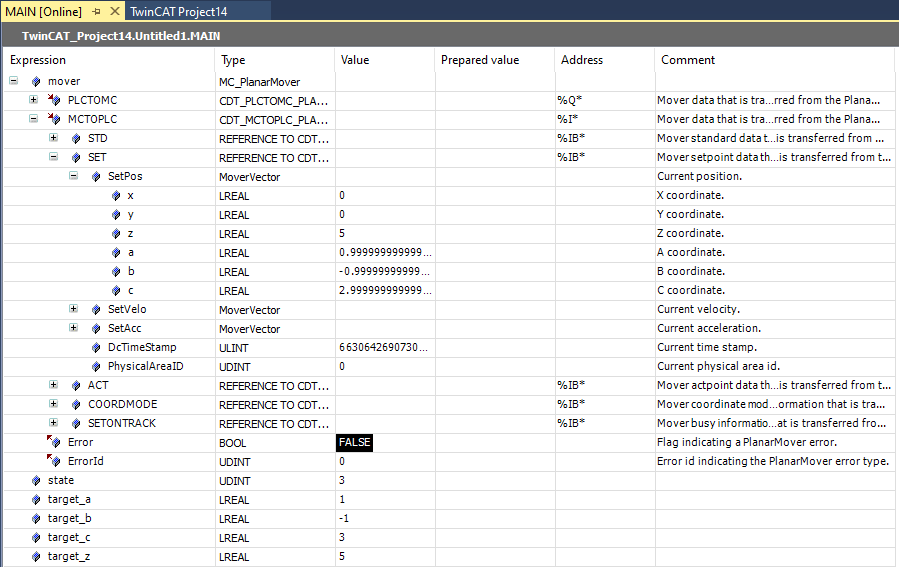Example: "Creating and moving a Planar mover with auxiliary axes"
Using this short guide you will create a TwinCAT project that contains a Planar mover and moves it in a simple way.
Creating a Planar mover
- See Configuration.
- 1. Create a Planar mover.
- 2. Put "Parameter (Init)" into simulation mode (
TRUE). The parameter is hidden and only becomes visible if the "Show Hidden Parameters" checkbox is activated.
Creating a PLC
- See preliminary steps Creating a PLC.
- 1. Use MAIN to create the mover(s) ("MC_PlanarMover") as follows.
- This/these represent(s) the mover(s) in the MC Configuration.

- 2. Create a Planar mover, a state variable for a state machine and a target position for a travel command of the mover, as shown below.
PROGRAM MAIN
VAR
mover : MC_PlanarMover;
state : UDINT;
target_a : LREAL := 1.0;
target_b : LREAL := -1.0;
target_c : LREAL := 3.0;
target_z : LREAL := 5.0;
END_VAR- 3. Then program a sequence in MAIN.
- This program code activates the mover and moves the four auxiliary axes.
CASE state OF
0:
mover.Enable(0);
state := 1;
1:
IF mover.MCTOPLC.STD.State = MC_PLANAR_STATE.Enabled THEN
state := 2;
END_IF
2:
mover.MoveA(0, target_a, 0);
mover.MoveB(0, target_b, 0);
// Since Version V3.1.10.11 MoveC has an options parameter,
// details can be found in the CRotation example
// and the options descriptions
//mover.MoveC(0, target_c, 0); // until version V3.1.10.11
mover.MoveC(0, target_c, 0, 0); // since version V3.1.10.30
mover.MoveZ(0, target_z, 0);
state := 3;
END_CASEFurther information:
Sending the command
- 4. To send the command, you must call the mover cyclically with its update method after END_CASE:
mover.Update();When creating the PLC, a symbol of the "PLC Mover" is created, which can then be linked to the mover instance in the MC project.
- 1. To build, use the path PLC > Untitled1 > Untitled1 Project > Build.
- Subsequently, the Planar mover in the "MC Project" (double-click) can be linked with the Link To PLC... button on the Settings tab.
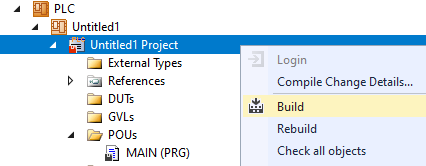
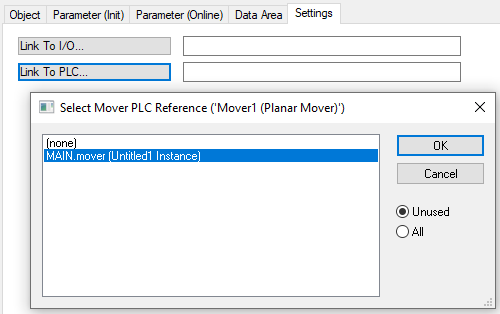
Activating and starting the project
- 1. Activate the configuration via the button in the menu bar
 .
. - 2. Set the TwinCAT system to the "Run" state via the button
 .
. - 3. Log in the PLC via the button in the menu bar
 .
. - 4. Start the PLC via the Play button in the menu bar.
At the end of the state machine (state=3), the mover is in the desired position.