Trigger Group
Trigger Groups can contain several Trigger Sets. They offer setting options regarding Trigger Actions and general properties depending on the selected action. For an overview of the available actions, see Trigger Action.
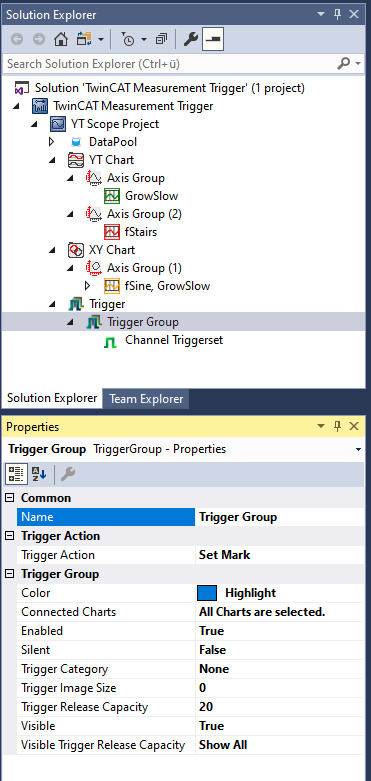
 | Properties of the trigger group The properties of the trigger group can deviate from the illustration shown here, because some setting options are visible and editable only with special trigger actions. For example, the Trigger Position setting is visible only with the trigger actions "Stop Display" and "Restart Display". |
Common
Name | Name of the trigger group |
Trigger Action
Trigger Action | Displays the selected trigger action for the corresponding trigger group |
Context menu
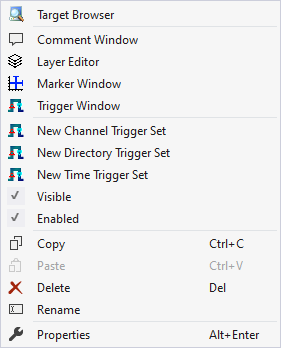
The first two groups contain the functionalities for opening various Windows tools. These include firstly the Target Browser, the Comment Window, the Layer Editor, the Marker Window and finally the Trigger Window.
"New Channel Trigger Set"
This entry can be used to add a new Channel Trigger Set. However, this entry is only displayed if no Directory Trigger Set exists in the Trigger Group.
"New Directory Trigger Set"
This entry can be used to add a new Directory Trigger Set. However, this entry is only displayed if no Trigger Set has yet been added to the Trigger Group.
"New Time Trigger Set"
This entry can be used to add a new Time Trigger Set. However, this entry is only displayed if no Directory Trigger Set exists in the Trigger Group.
"Visible"
If this entry has a tick on the left, this means that the Trigger Group is visible. This means that the Trigger Release information is displayed in the charts and also in the Trigger window.
"Enabled"
Trigger events are searched for in the data during recording only if this setting is active (tick on the left).
Various standard functionalities can be found in the last two groups.
The selected node can be copied ("Copy"), removed ("Remove"), renamed ("Rename") or inserted below it ("Paste"). The Visual Studio properties window can also be opened for further parameterization ("Properties").