Configuring units with the aid of the Unit Wizard
The units can be set for each individual channel in the TC3 Scope. They are displayed in the Properties window for the channel style and can also be configured there with the aid of the Unit Wizard.
To open the Unit Wizard, click on the button with the three points on the right of the field.
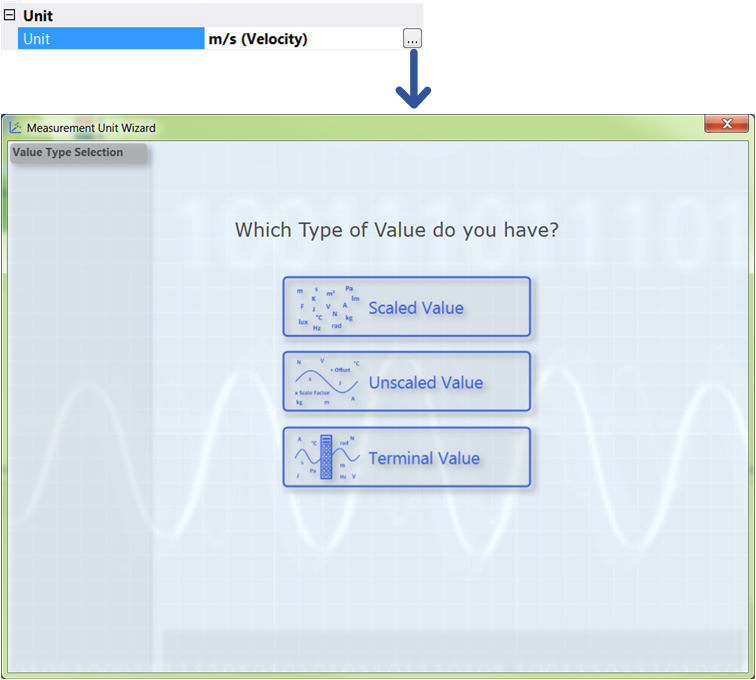
On the first page of the wizard there are three selection options between which you can choose, depending on the type of values you have measured and recorded with the TC3 Scope.
- Scaled Value: If you have already scaled your values as desired and only wish to enter the appropriate unit, select the option "Scaled Value".
- Unscaled Value: If you have not yet scaled your values and wish to scale them yourself with the aid of a scaling factor and an offset in addition to selecting the unit, select the option "Unscaled Value".
- Terminal Value: If you have measured your values using a Beckhoff fieldbus terminal and now wish to scale the values automatically through the setting of the hardware employed and to generate a unit, select the option "Terminal Value". (However, this option is available only with the Scope View Professional License).
Scaled Value
If you have selected the option "Scaled Value", the following page opens:
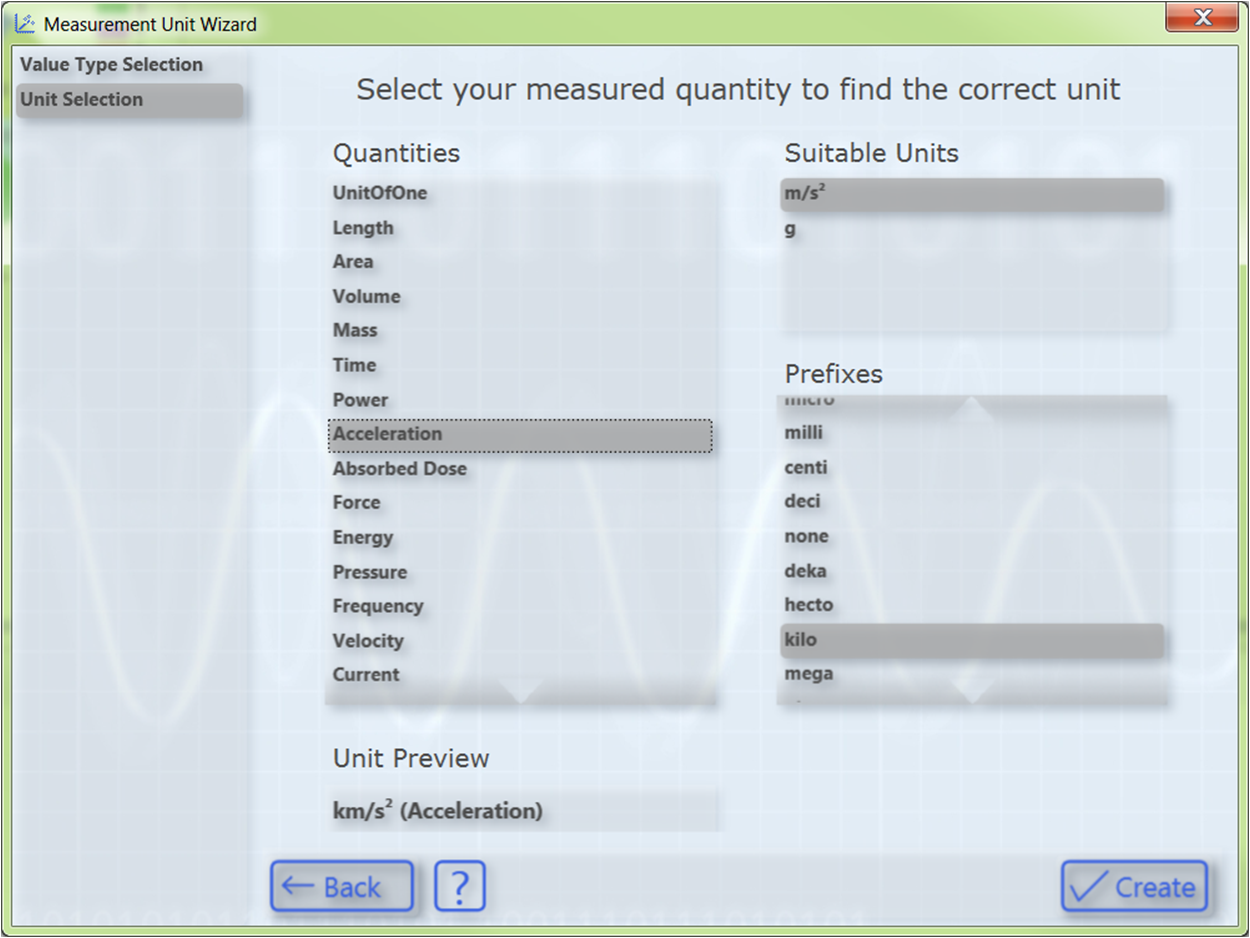
In order to select a unit, first select your measured variable. Subsequently, all units that come into question for the selected measured variable are displayed on the right-hand side. After you have selected the desired unit you can optionally select a prefix. In the "Unit Preview" field at the bottom left you can see how the currently selected unit will be displayed later in the Properties window. Finally, you can set the unit with the Create button. Since the values have already been scaled appropriately, no conversion of the values takes place in this case. The selected unit is merely entered and displayed.
Unscaled Value
If you have selected the option "Unscaled Value", the following page opens:
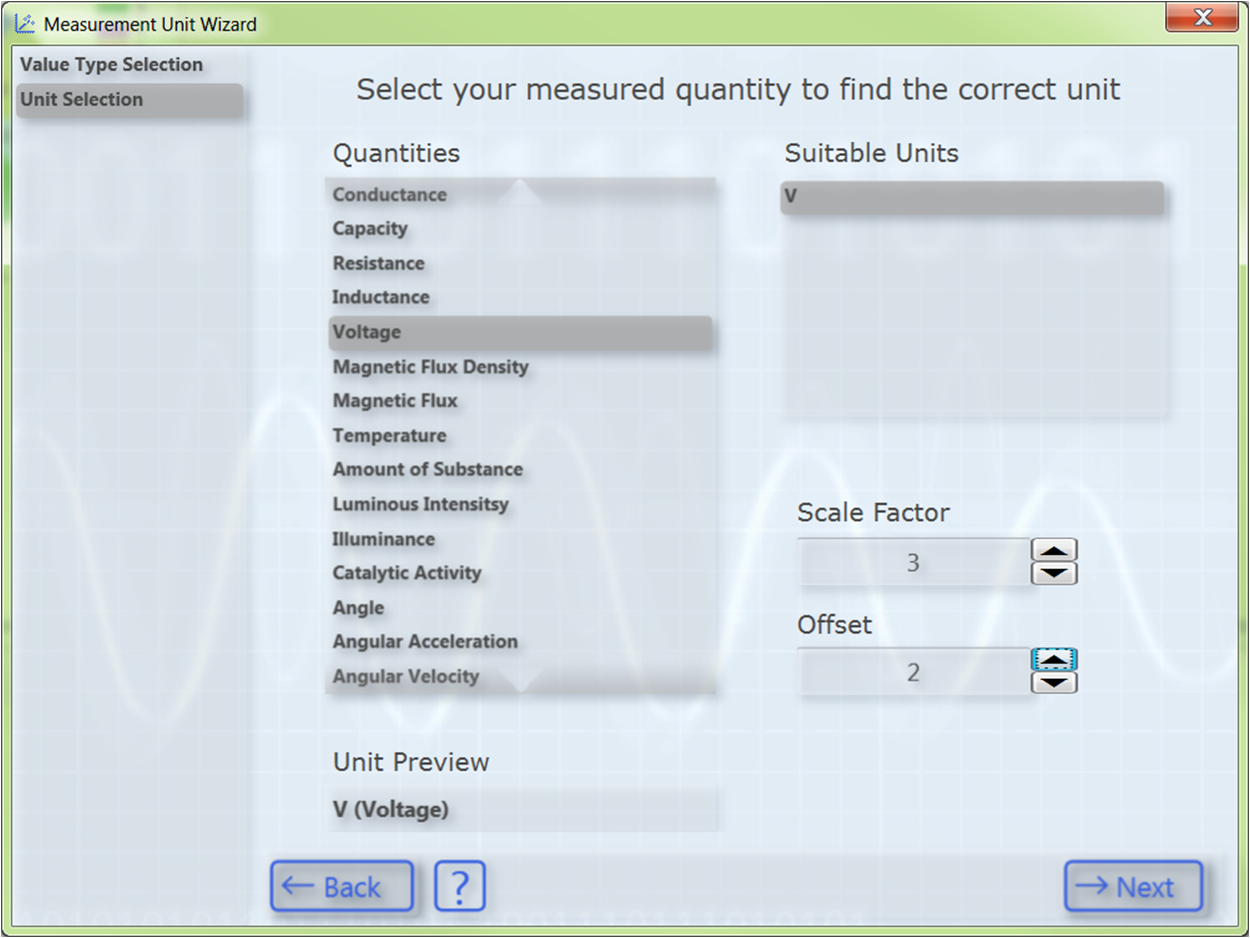
In order to select a unit, first select your measured variable. Subsequently, all units that come into question for the selected measured variable are displayed on the right-hand side. After having selected the desired unit you can specify a scaling factor and an offset with which the measured values are to be converted into the appropriate unit.
Subsequently, the Next button takes you to the next page, on which you can optionally select a transformation (e.g. a sensor). However, this page only appears if the previously selected unit is a base unit and not a user unit. Otherwise you will be taken directly to the last page of the dialog (Prefix Selection).
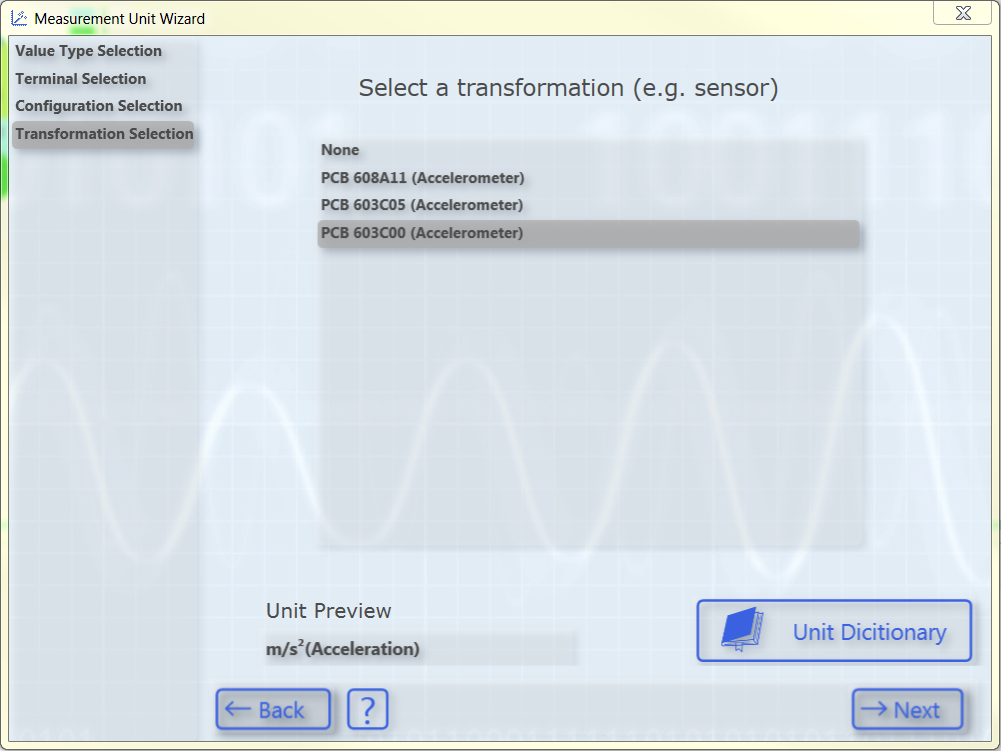
The list shows transformations from one SI unit to another SI unit. The list contains only transformations whose source unit corresponds to the previously selected base unit. The associated target unit is displayed in the "Unit Preview" field at the bottom left if a transformation is selected. If no transformation is required, simply select None.
Some transformations are predefined as examples in the TC3 Scope. However, these frequently depend on the specific application case (sensor, measuring setup, etc.), therefore it is not particularly useful to define a large number of generally valid transformations. You can therefore create your own transformations with the aid of the Unit Dictionary, which you can access via the button at the bottom right or via the Scope options. Detailed information about the Unit Dictionary can be found in the section Unit Dictionary Editor. Furthermore, there is an option to enter transformations via the PLC attributes (see Configuration of units with the aid of PLC attributes).
After having selected the desired transformation, the Next button opens the next page, on which you can optionally select a user unit.
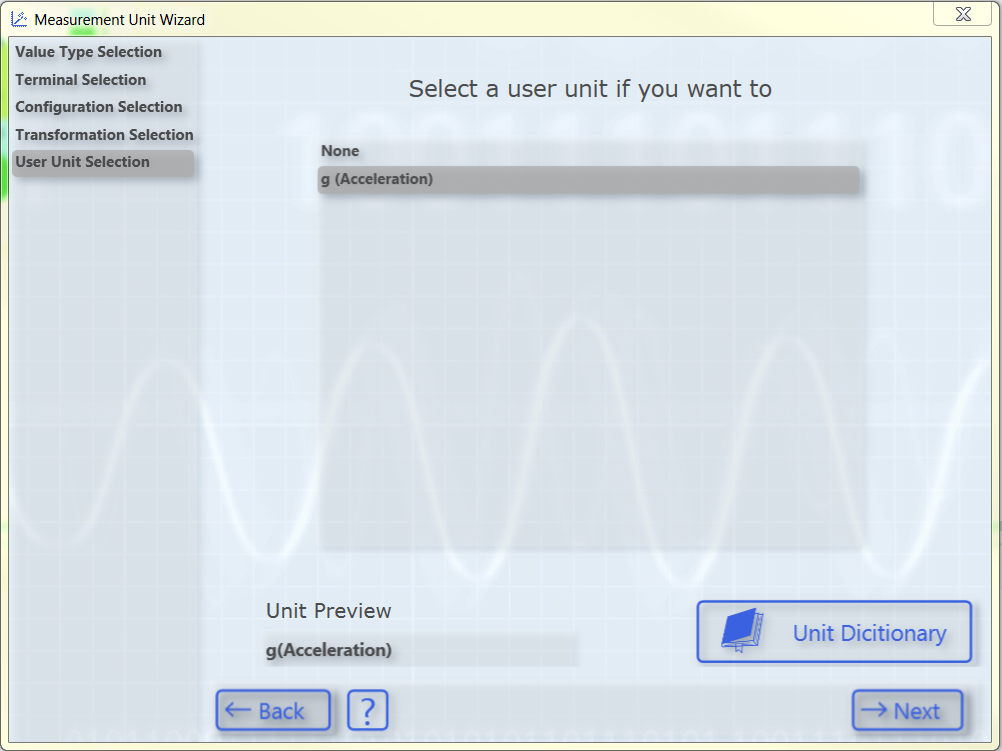
Once again, only user units that match the previously selected base unit appear. Some frequently used user units are predefined. As with the transformations, further user units can be added via the Unit Dictionary or the PLC attributes.
After selecting the user unit, you will be taken to the last page of this dialog:
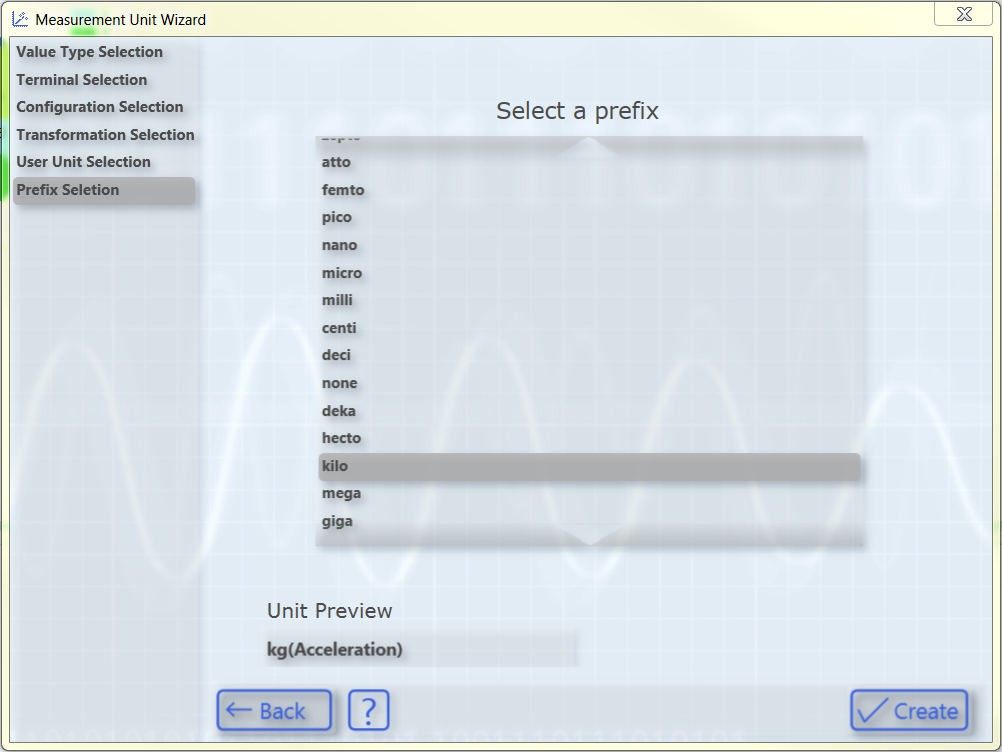
Here you can optionally select a prefix for your unit. This is then also displayed in the "Unit Preview". Finally, you can create the configured unit with the aid of the Create button.
Terminal Value
If you have selected the option "Terminal Value", the following page opens:
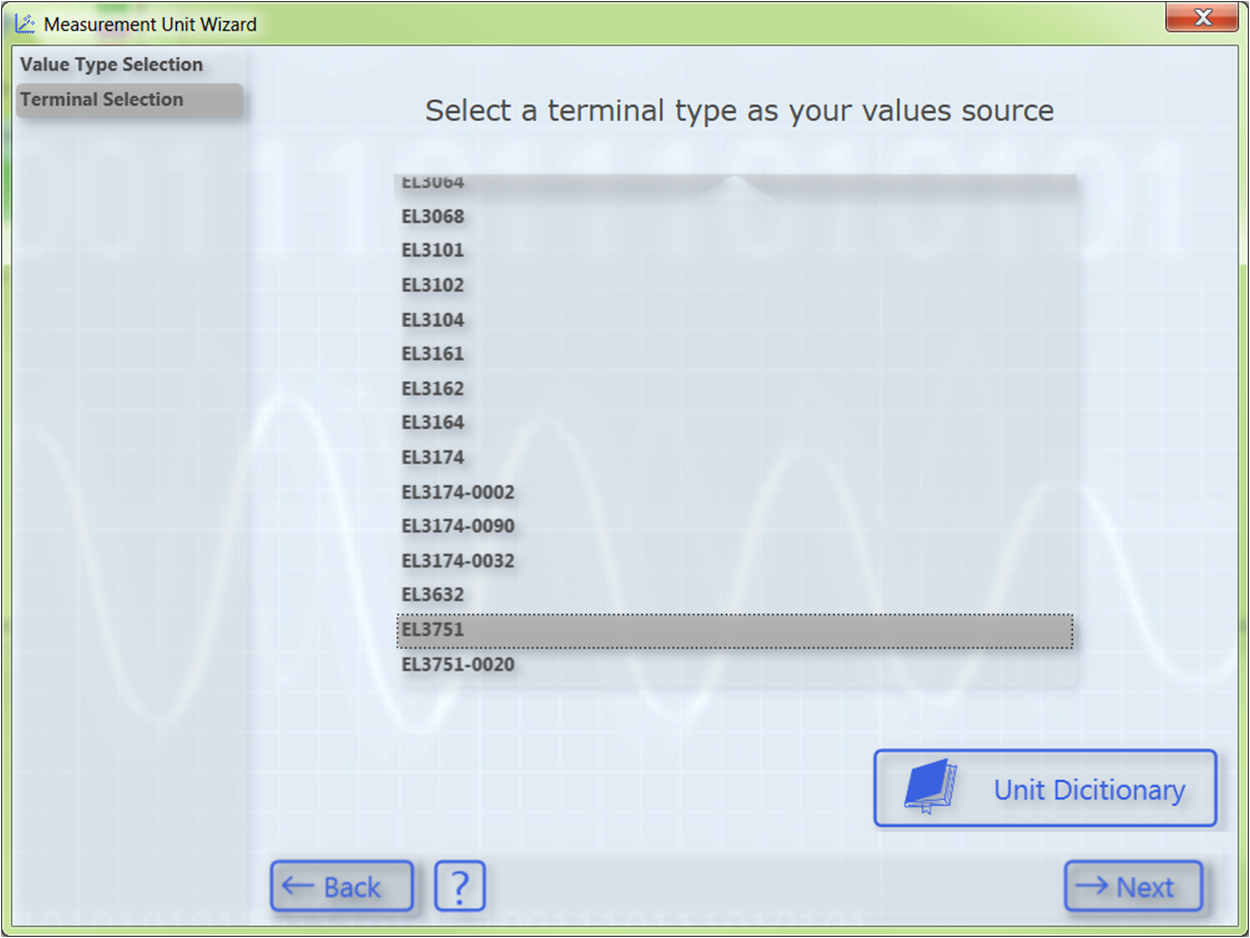
On this page you can select the type of terminal with which you recorded your measured values. Several Beckhoff EtherCAT terminals are already predefined. You can use the Unit Dictionary to view them or to add further terminals (see also Unit Dictionary Editor).
Since a Beckhoff EtherCAT terminal can be configured in different ways, you must select the set configuration of your terminal on the next page.
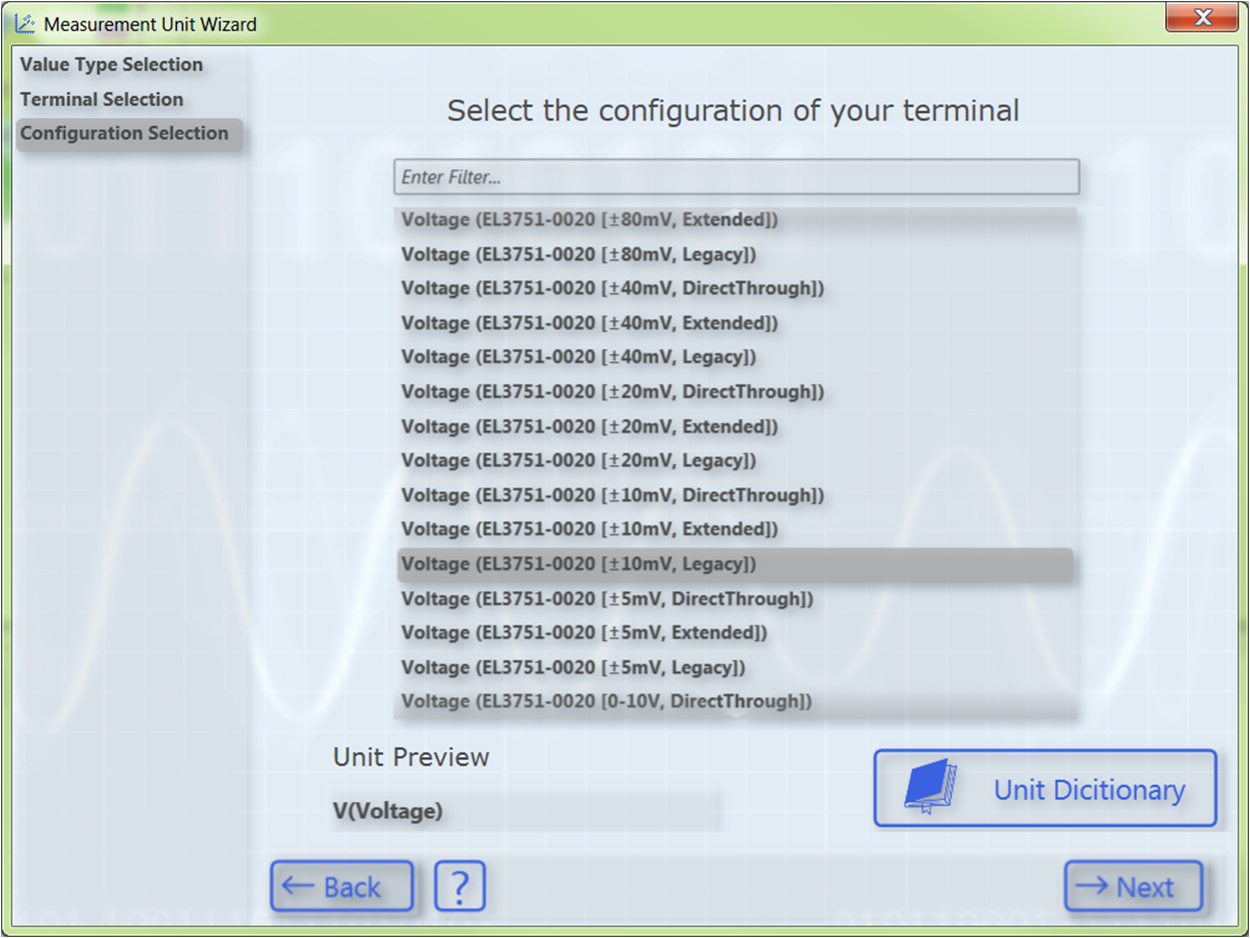
All configuration options of the previously selected terminal type appear in the list. You can filter the configuration options via the text search in order to quickly find the appropriate configuration. The various configuration options are also stored in the Unit Dictionary.
Subsequently, the Next button takes you to the next page, on which you can optionally select a transformation (e.g. a sensor).
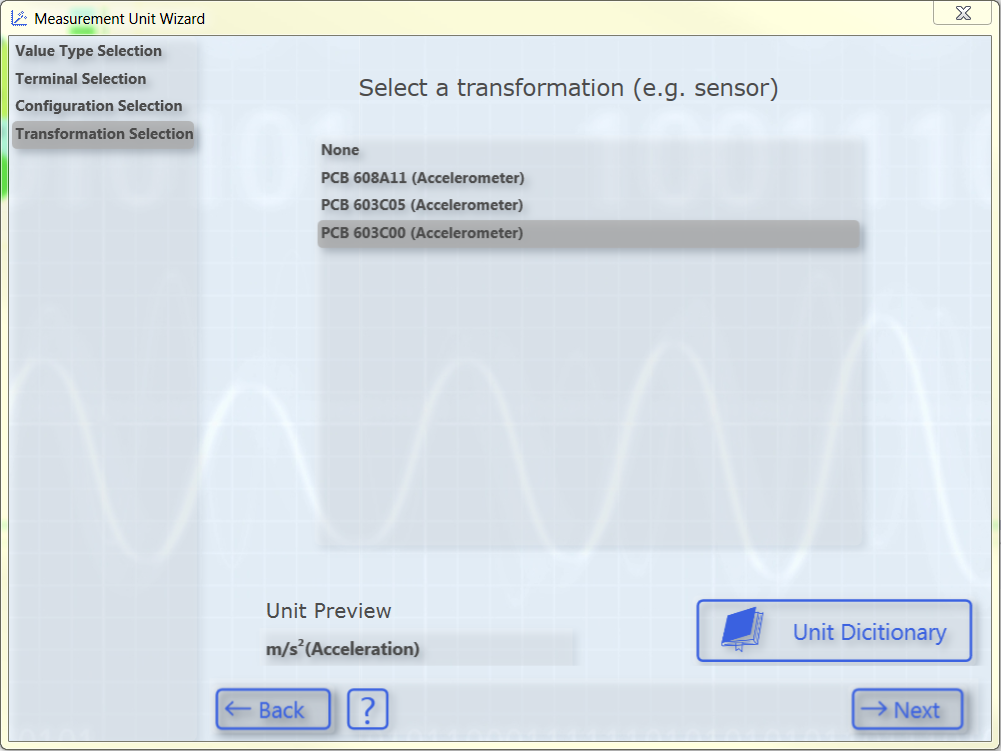
The list shows transformations from one SI unit to another SI unit. The list contains only transformations whose source unit corresponds to the previously selected base unit. You can see the associated target unit in the "Unit Preview" field at the bottom left when a transformation is selected. If no transformation is required, simply select None.
Some transformations are predefined as examples in the TC3 Scope. However, these frequently depend on the specific application case (sensor, measuring setup, etc.), therefore it is not useful to define a large number of generally valid transformations. You can therefore create your own transformations with the aid of the Unit Dictionary, which you can access via the button at the bottom right or via the Scope options. Detailed information about the Unit Dictionary can be found in the section Unit Dictionary Editor. Furthermore, there is an option to enter transformations via the PLC attributes (see Configuration of units with the aid of PLC attributes).
After having selected the desired transformation, the Next button opens the next page, on which you can optionally select a user unit.
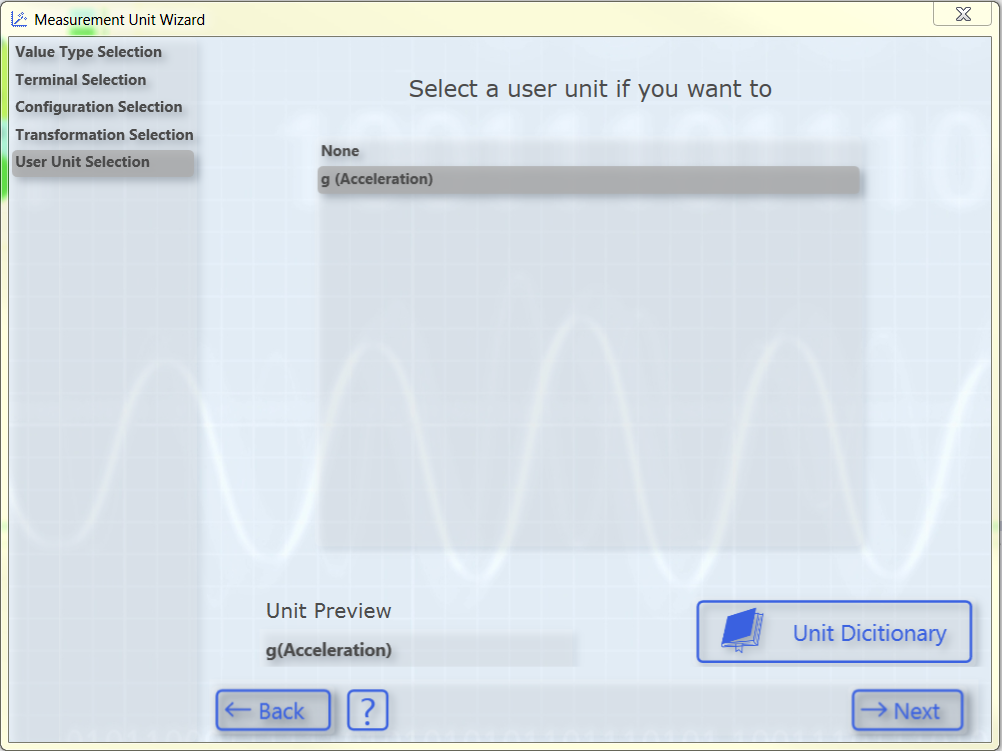
Once again, only user units that match the previously selected base unit appear. Some frequently used user units are predefined. As with the transformations, further user units can be added via the Unit Dictionary or the PLC attributes.
After selecting the user unit, you will be taken to the last page of this dialog:
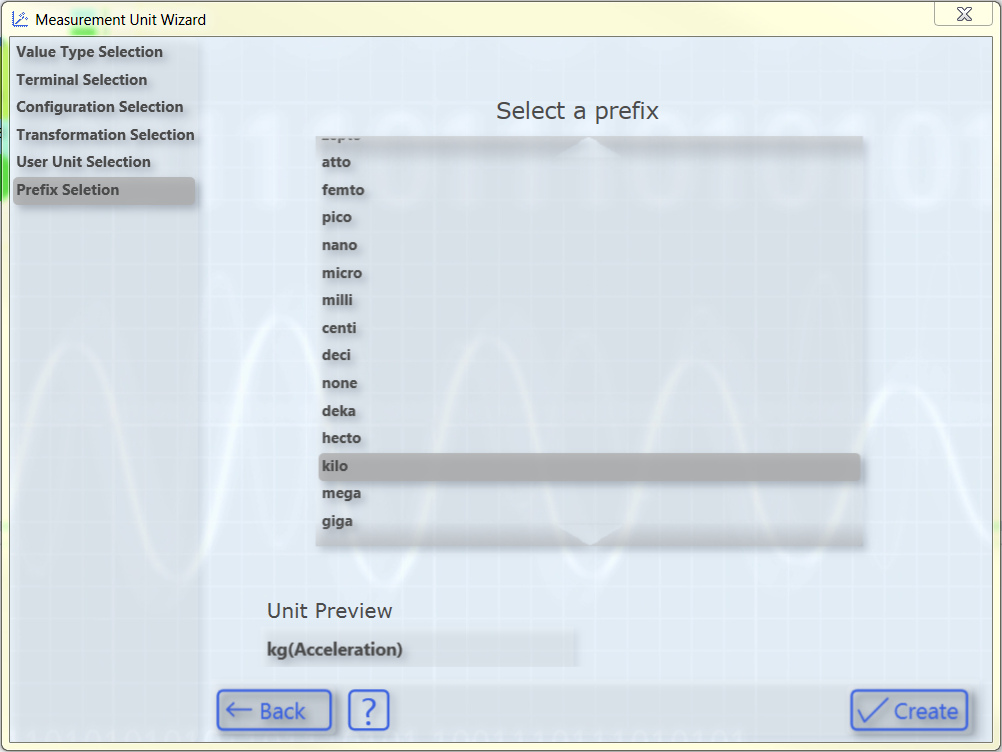
Here you can optionally select a prefix for your unit. This is then also displayed in the "Unit Preview". Finally, you can create the configured unit with the aid of the Create button.