Sequences
A sequence is an acquisition that contains its own data and does not use data recorded by the Scope Server. Therefore it is also possible to display sequences before the recording has been started.
Only the values but no times are stored in sequences. In the Curve Creator, the values are displayed on an index-based axis. As a reference curve in layers, the sample time of the sequence and the start time in the layer are used to create time values.
The sequences of a Scope project are displayed in the Solution Explorer in the data pool in a separate folder.
Saving
The data of a sequence is saved in a file when the Scope project is saved. The files are available in Analytics File Format. They are placed in a folder named after the sequence.
Add sequences
There are three ways to add new sequences to a Scope project.
Create new sequence
In the context menu of the data pool a new sequence can be created with New Empty Sequence, which consists at the beginning only of zeros. In Curve Creator this sequence can be edited as desired and finally added as a new sequence in the data pool.
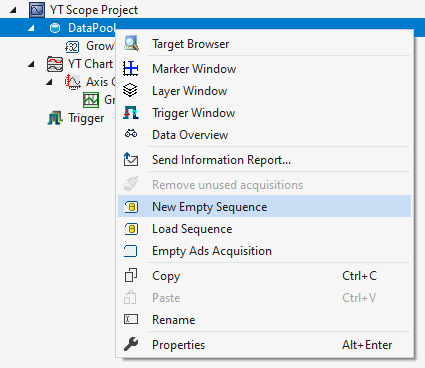
Load from file
If reference data already exists as an Analytics file or in a CSV, these files can also be opened to add the data as a sequence.
To add a sequence via this way, one or more new sequences can be inserted via the context menu from the data pool with Load Sequence.
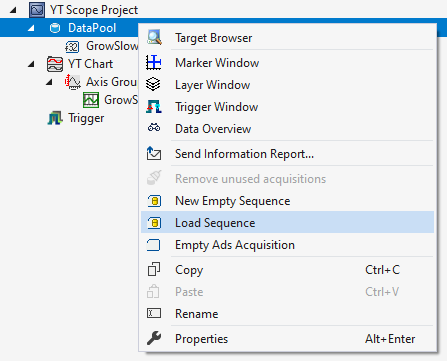
If there are several data series in the Analytics File or CSV file, a window for selecting the appropriate data series will open.
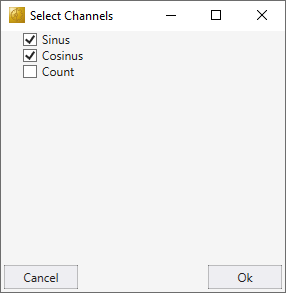
When the selection is confirmed with Ok, the window closes and the sequences are added to the data pool. If there is only one data series in the selected file, this window is skipped and the sequence is added automatically.
The data structure in the CSV file consists of a first row containing the names of the data series. The following rows contain the data of the data series.
Value1,Value2
1,5
2,4
3,3
4,2
5,1Convert data from a current recording into a sequence
If a recording is already available, sequences can be generated directly from the recorded data and added to the data pool. This can be done with the Curve Creator.
Context menu
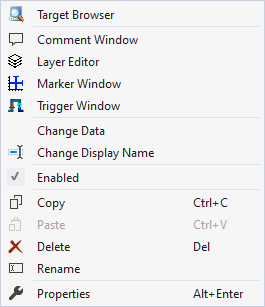
The first two groups contain the functionalities for opening various Windows tools. These include firstly the Target Browser, the Comment Window, the Layer Editor, the Marker Window and finally the Trigger Window.
"Change Data"
With the help of the Curve Creator the data of a sequence can be viewed or manipulated. It is also possible to select multiple sequences in the Solution Explorer and edit them all simultaneously.
It is also possible to view the values in the Property window.
"Change Display Name"
The "Change Display Name" function can be used to set the level of detail to be displayed for the names of the channels and acquisitions.
"Enabled"
This setting can be used to set whether or not data should be recorded for the acquisition. If the setting is active (tick is visible on the left), data is collected and the acquisition can also be used in the rest of the configuration.