Mapping Types and Graphical Display
A list of all process image links is given under Mappings.
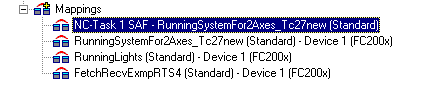
On the right-hand side the corresponding dialogue for the selected assignments will appear as shown below.
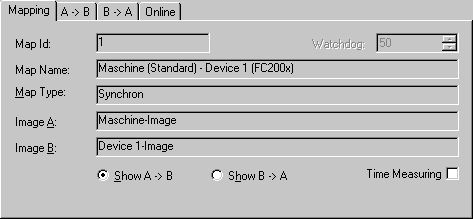
Map Name
Names both linked process images.
Map Type
- Synchronous : A process image is master, second slave. The master actuates the outputs for writing (e.g. to fieldbus card C1220, ..) and checks that the other side has completed its I/O cycle in order to read the current inputs. The other side has no independent cycle time in this case (Engl. timekeeper).
- Asynchronous Is set, e.g. in the event of links from two tasks, or with devices operating on their own cycle times (e.g. COM port) and independently regulates and thereby the refreshes inputs and outputs. The exchange of information between two Process Images thereby takes place in the case of asynchronous mapping based on the three-buffer principle.
For some device types (e.g. the multitasking Profibus card FC310x) a mix of synchronous and asynchronous assignment (mappings) is used. In relation to the device the higher Priority task behaves in a synchronous manner while the lower priority task is asynchronous.
Watchdog
In the case of asynchronous mapping (seeMap Type) a task could fail to conclude correctly (endless loop), the other task is, however, processed as normal and therefore continues to read old values from the buffers. A maximum lifecycle value is specified to prevent this occurring. Once the value is reached, all buffer values are reset to ‘0’.
Timing
Activates the timing of a synchronous assignment (see Map Type).
Process Image A
Shows the task name assigned to process image A.
Process image B
Shows the task name assigned to process image B.
Show A -> B and/or B -> A
Exchanges the direction of both process images in the displayed view.
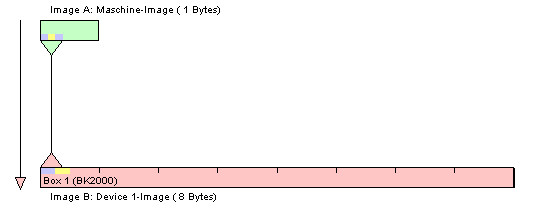
The colors green and pink represent process images A and B. The colors yellow and blue are in/outputs of the process image. Click with the mouse on the in/outputs to display a tool tip with the variable terminal names.

Context Menu
A right mouse click displays the context menu via which you can set the zoom resolution of the mapping’s graphics. The higher the pixel value per byte, the easier it is to assess the links for individual variables.
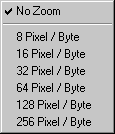
Dialogues "A -> B" and/or "B -> A"
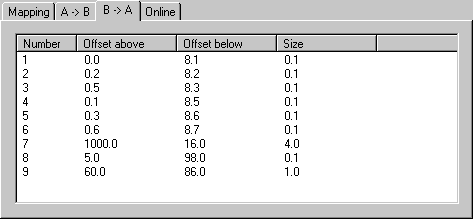
Number
Current Copy Action Number.
Offset A
Gives the offset within process image A, from which the copy action is actuated.
Offset B
Gives the offset within process image A, from which the copy action is actuated.
Size
Length of the values to be copied from each offset (e.g. 0.1 means that one bit is copied).
"Online" tab
With an active configuration and the system started, you will find a graphic illustration of the time (in nanoseconds) that is currently required for copying process image A to B or B to A here. This dialog has existed since TwinCAT 2.8 with synchronous and asynchronous assignments (cf. "Assignment types" above).
Asynchronous assignments:
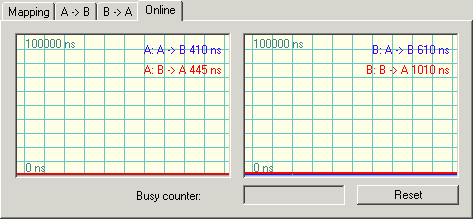
The time shown along with
- A: A->B refers to the copying of all the data of this assignment for process image A into the buffer for B.
- A: B->A refers to the copying of all the data of this assignment for process image A out of the buffer for B.
- B: A->B refers to the copying of all the data of this assignment for process image B out of the buffer for A.
- B: B->A refers to the copying of all the data of this assignment for process image B into the buffer for A.
Synchronous assignments:
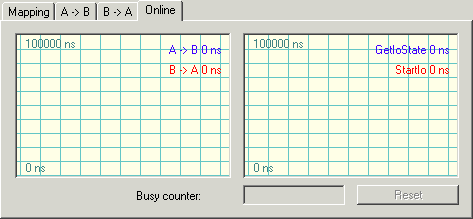
The time shown along with
- A->B refers to the copying of all the data of this assignment for process image A to B.
- B->A refers to the copying of all the data of this assignment for process image A from B.
- GetIoState refers to the duration of the testing function GetIoState(), whose complexity varies depending on the fieldbus card employed.
- StartIo refers to the duration of the function StartIo(), which starts the bus and whose complexity varies depending on the fieldbus card employed.
 | All times are measured as the difference in the time between the beginning and end of the respective action and can therefore strongly fluctuate in the event of interruptions. |
Details of the continuously running graphic display of the current online value can be found under: History display settings.
Busy counter
At synchronous mappings of process images, the master process image checks whether the slave has completed its I/O cycle and offers new inputs for transmission. If transmission does not take place, the Busy Counter is incremented by the master. At asynchronous mappings, the "Busy counter" field is disabled.
Reset
Resets the Busy counter to ‘0’.