Mappings
The Variable Links created for the various Process Images can be controlled afterwards in a graphical display. See the rubric Assignments beneath I/O Configurations.
Context Menu
Right click on Mappings to display its context menu. If you select the ”Generate Mappings” entry, the copy actions between the configured tasks and devices will be recalculated.
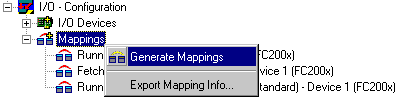
Generate Mappings
On the right-hand side the corresponding dialogue for the generated mappings will appear as shown below. Select a device mapping to view its cross-reference lists.
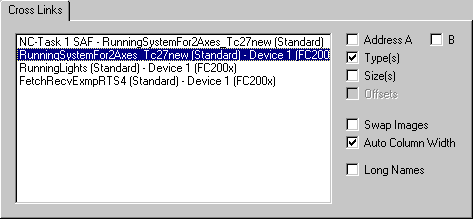
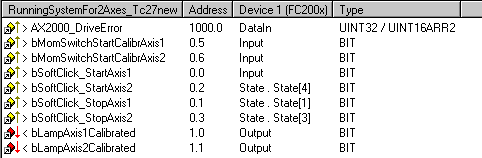
Settings options in the cross-referencing dialogue
Address A
Shows the addresses of the linked variables of the process image A. In the case of PLC tasks (as in the example of the RunningSystem PLC project task standard) these are the addresses at which the variables were located at %I... / %Q... Select this option to display the Address column in the list. Click on the column header to display the variables sorted by their addresses (ascending or descending order).
Address B
Shows the addresses within process image B. Process image B can be a task for physical I/Os (the example shows a task for updating a C1220 card) or another linked task within the system configuration.
Size(s)
Displays/removes the byte size information column for the current data type.
Swap Images
Swaps process image A and B in the list.
Auto Column Width
Adapts column width automatically to accommodate long variable names.
Long Names
Shows the linked target variable in its own column with detailed information (coupler name, terminal name..).
Context Menu
Right click the mouse in the list window to display the context menu for the documentation functions.
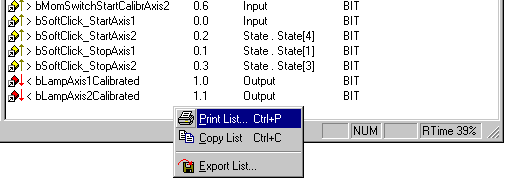
Print List
Outputs the list with all displayed information to the installed printer. For further documentation functions see: Extended Link Options.
Copy List
Copies the list to the clipboard.
Export List
Exports the variable list in *.csv file format (comma separated values), for further processing (e.g. with a spreadsheet program, etc.).
Export Mapping Info
This Mappings context menu entry calls up a file selection box which is used to save link information for the current System Manager project (XML text file).
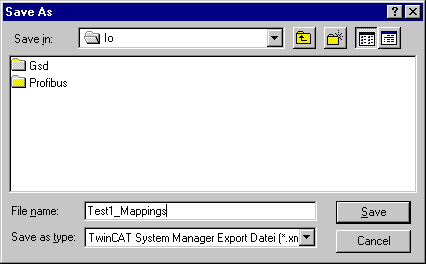
You can import this file later to restore the previous links in the event of configuration changes or loss of mapping information. Variable names do not need to be changed in this case.
If you wish to save the link information of a selected mapping, select the corresponding assignment on the left in the tree view.
For further information on task/device assignments see: Process Images. Describes, amongst other things, the graphical display of links.