Variable Links
The various task input or output variables can be linked when selected either with the context menu or the dialogue shown on the right-hand side, e.g. with the I/O Configuration.
Context Menu
Some of the selection options in the context menu are only available when the configuration is active, and the system is running or they have other dependencies. If that is the case, they aren't high-lighted.
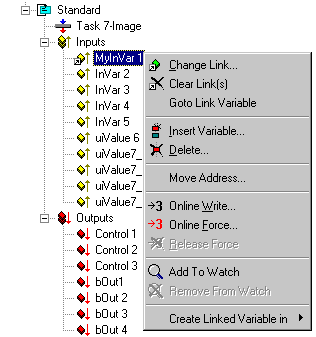
Clear Link(s)
Removes a link (indicated with a small arrow to the left of the variable symbol) from a variable.
Goto Link Variable
Jumps to the linked target variable (e.g. Bus Terminal channel or in/output variable of another task) in the System Manager tree.
Insert Variable
Adds further variables to the task (do not use for PLC tasks as these variables should be specified within the PLC project).
Delete
Deletes corresponding variable from the list.
Move Address
Moves the address of the marked variable within the Process Image.
Online Write
Overwrites the current variable value with a user-defined value for one cycle.
Online Force
Overwrites the current variable value with a user-defined value until halted using Cancel Force.
Release Force
Cancels forced variable and restores the actual variable value.
Add to Watch
Adds the selected variable to the Watch Window. You can carry out a continuous observation of the current online variable values.
Remove from Watch
Deletes the selected variable from the Watch window
Create Linked Variable in
Adds linked variable to an existing PLC project.