Watch Window
When the Watch Window display is selected, the following window appears at the lower edge of the System Manager (shown here with sample variables):
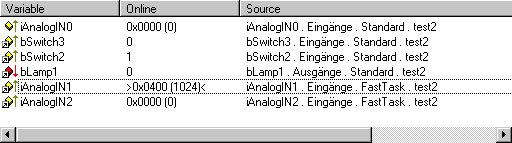
Variable
Gives the name of the variable being viewed. The arrow symbol indicates whether the variable is linked or not.
Online
Shows the current value of the variable. For non-Boolean variables the value is displayed in hexadecimal and decimal format (in brackets). Forced variables are displayed with values also in straight bracket.
Source
Provides the source of the variable. The information is comprised of ”Variable Name, In or Output, Task Name, PLC Project Name”.
Watchlist Context Menu
A right-hand mouse click in an empty line of the Watch window will display the context menu.
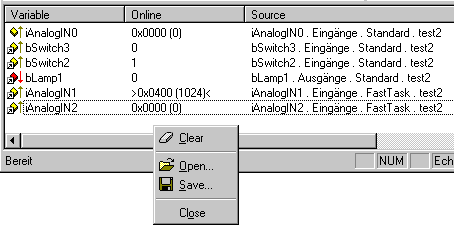
Clear
Removes the variable from Watch window.
Open
Opens previously created and saved Watch window configurations.
Save
Calls up the dialogue to save the Watch window configuration to (file suffix: *.tcw).
Close
Removes the Watch window from the current System Manager view. The configuration is retained, however, and can be recalled at any time using the Menu: View / Show Watch Window.