Adding an I/O Device
Click on the right-hand mouse button on I/O Devices to display the following context menu:
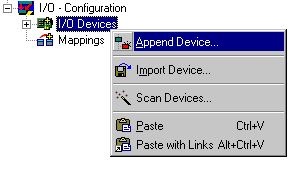
Append Device
Opens the Selection Dialog for the supported fieldbus cards and other hardware devices (e.g. common PC interfaces, etc..).
Import Device
Integrates previously created and exported I/O configurations into the current System Manager project.
Scan Devices
Scans the PC for supported I/O devices. Found devices are listed afterwards under I/O Devices in the treeview.
From TwinCAT 2.9 on, the target system must be in Config Mode for this function.
Paste
Adds another device to the current position (before marked device) in the configuration.
Paste with Links
Does the same as Paste, but adopts previously created variable links from the imported file.
After installing a device the property pages dialog appears on the right hand side in the System Manager view.
Further information about dialog ”General”: Dialog "General".
Further information about I/O devices: Reference | I/O Devices
The current values in the dual port memory can be viewed online via the DPRAM (Online).
I/O Devices - Process Image
Below the device name appears an input box ‘Device Name’-Process Image. Further information is given under: Process Images.
I/O Devices - Status and Control Information
After opening the tree below the I/O device, you will find the status and control information on the selected device.
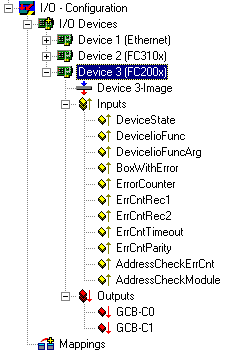
These are input and output variables which can be linked as standard, e.g. with matching PLC variables, and which can therefore indicate the status of the device to the PLC run-time system. Further information about the topic of links can be found under: Variable Links.
Adding In/Output Modules
The selection and configuration of the various I/O modules (boxes) is described under: "Adding Input/Output Modules (boxes)".