Inserting a Scope View
The way in which a Scope View element can be inserted into the tree structure is described under "General operating facilities".
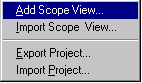
Click on "Add a Scope View.." , which will open the following dialog:
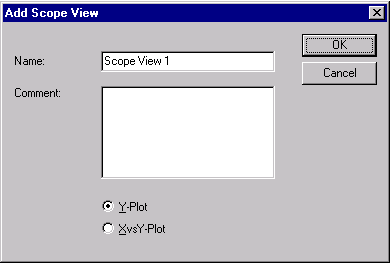
It is possible to choose here whether the plot should be drawn against time, or whether an XY presentation should be generated.
After a Scope View element has been inserted into the tree structure, the right hand side initially shows an empty Scope View, i.e. one that does not yet contain any channels. However, before a channel is added, the properties of the Scope View should be resolved. The individual property pages are described for this purpose below.
If you now quickly want to record channels, you can in fact go straight to the chapter on "Inserting a Channel", and continue there using the default settings for the properties of the Scope View.
General
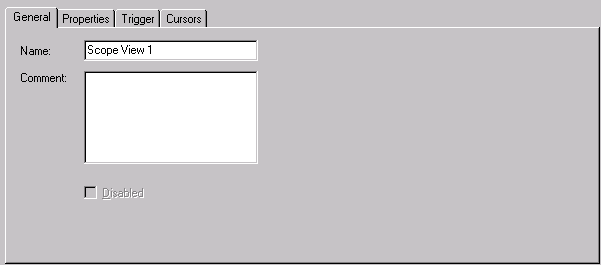
The "General" property page shows the name of the currently selected Scope View. The name in the tree structure is the same as that shown here, and can also be altered here.
 | The comment is included when the Scope View is printed. |
Properties
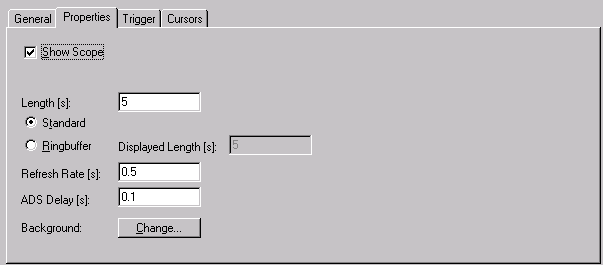
Show Scope
TCatScopeView can show a number of Scope Views at the same time. The ”Show Scope” check-box specifies whether the Scope View is displayed in online mode (recording). If this flag is not active, no channels are recorded in online mode, and can therefore not be displayed later either.
Overload prevention
Since TwinCAT V2.8 Build 722
If the amount of unprocessed data exceeds a certain threshold value, then the Scope switches in offline mode automatically
Standard & Ring Buffer
There are basically two different methods to record the plot of a Scope View.
If "Standard" is selected (default), the channels of the Scope View are recorded after the trigger signal for the time specified for the duration of the recording. The values are displayed from left to right. Once the recording duration has elapsed, online mode is automatically ended.
Alternatively, the ring buffer can be selected. In this mode, recording continues until the online mode is ended explicitly. In that case, the current value is always displayed at the right hand edge of the Scope View, while the old values are correspondingly shifted to the left.
The "Displayed Length" refers here to the time period whose values are directly displayed in the Scope View. In offline mode it is also possible for older values to be displayed, where the "history length" is given by the recording duration.
Refresh rate
The refresh rate refers to the time within which the Scope View is updated. It should be noted that a fast refresh calls for higher computer performance.
ADS Delay
The values of a channel to be displayed are conveyed to the TCatScopeView by ADS. ADS Delay allows the block size or the number of ADS messages to be affected.
This value should not normally be changed.
Background
The "Change Background" button allows the background color of the Scope View to be changed.
Trigger
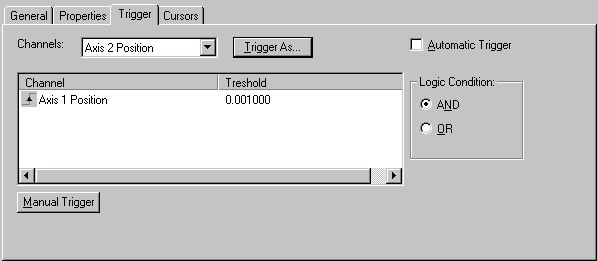
As has already been explained, it is possible to trigger on the basis of particular events. At least one channel must be present in Scope View for this.
Inserting a trigger condition
The "Channel" combo box lists all the channels in a Scope View that are not present in the trigger list (see illustration above). In order to insert a channel into the trigger list it must first be selected in the combo box. In the next step, the "Triggers As..." button must be selected.
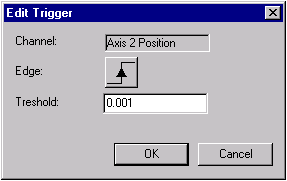
By clicking on the flank symbol it is possible here to select whether to trigger on a rising or falling edge. The threshold value can also be edited.
 | In order for triggering to occur it is necessary, in the case of a rising edge, for the value to have previously fallen below the threshold value. Precisely the opposite applies to falling edges. |
Automatic Trigger
It is also possible to perform” endless recording” with the standard buffer. In that case, "Automatic Trigger" is to be activated.
This will check the trigger condition again after the end of the plot has been reached. If the condition is satisfied, the old plot is cleared and a new one is recorded.
Starting on trigger event (default)
The recording starts on the triggered event
Stopping on trigger event
Since TwinCAT V2.9 Build 1031
On the triggered event the Scope switches into offline mode after a configurable interval is passed.
Use the 'Pretrigger' cpntrol to adjust the interval.
This function requires operating the scope in 'ring-buffer-mode'
Combining trigger conditions
It is possible to set trigger conditions to the right of the trigger list. All the elements in the trigger list can be combined with either a logical ”AND" or with a logical ”OR".
If these conditions are not enough it is possible to program a trigger condition in, for example, the PLC task. The result of this condition can be assigned to a PLC variable. That allows TCatScopeView also to access the variable. It can now be added to the Scope View as the ”trigger channel".
Manual Trigger
It can also happen that the recording is to be started manually. In order to avoid the need to remove all the channels from the trigger list, a manual trigger is provided. If this is activated, recording starts.
Editing the Trigger Channels

If it is necessary to change the triggering properties of a channel at a later time, the appropriate channel must be selected within the trigger list. Using the right mouse button the context menu shown on top here can be opened. By selecting the 'Edit..' menu item, the "Edit Trigger" dialog is opened.