Inserting a Channel
In order to be able to record the variables of the software task (e.g. the PLC task) they must be described in TCatScopeView. Each variable to be displayed is assigned to a channel in the Scope View.
The procedure for inserting a channel is the same as that for inserting a Scope View.
The property pages for the channels are described again in what follows.
Acquisition
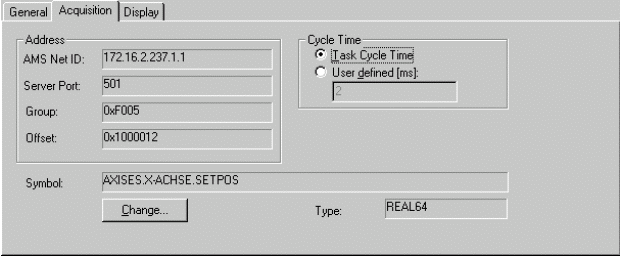
This page is used to describe the variable that is to be recorded. To edit the values, click on "Change...", which will open the following dialog:
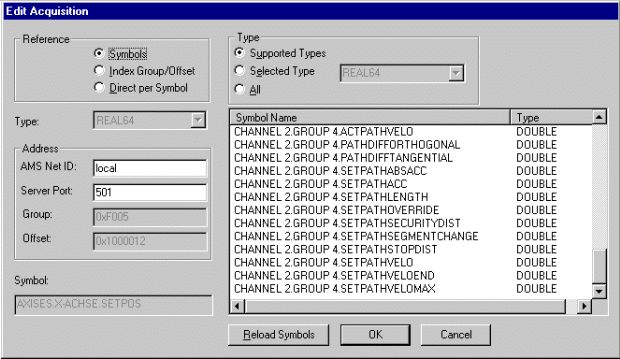
There are various methods of accessing a variable. The choice is made by means of the radio buttons displayed under Reference (upper left of the dialog).
Reference | Description |
|---|---|
Symbol name | The variable can be directly selected from the list. It is, however, important to ensure that the correct server port is chosen. |
Index group/offset | In those cases where symbols have not been generated it is also possible to access the variables by index offset and group. The corresponding addresses can be found in the ADS Device documentation. |
Directly by symbol | It is not necessary for all the symbols to be read to access variables symbolically. If the name is known, it can be used to access the variable. |
AMS Net ID
The AMS Net ID of the target system can be given here. This is normally set to "local", so that the AMS Net ID of the computer on which TCatScopeView is currently running is used.
Server Port
The Server Port must always be given. See also "Appendix - How do I find the correct port?" for how to determine the port
The port information for the PLC is found in the system manager under PLC configuration and IEC project.
The port for the NC or NC I is to be taken from the SAF configuration.
If symbol names are used, the symbols can be read with "Reload Symbols" and selected with a click.
 | Recording variable from the NC When recording variables from the NC or from the CNC it is necessary that symbol generation is activated in the System Manager, since otherwise the symbols cannot be read (see also Appendix - Generating the NC Symbols). |
 | Reading symbols of a PLC task If the symbols of a PLC task are to be read, they must be selected in the PLC project (cf. instructions for PLC Control - Options). |
Cycle time
For the cycle time it is possible to choose between a user-defined cycle time and the task cycle time. It should be noted here that the value entered for a user defined cycle time must always be a multiple of the true cycle time.
Display
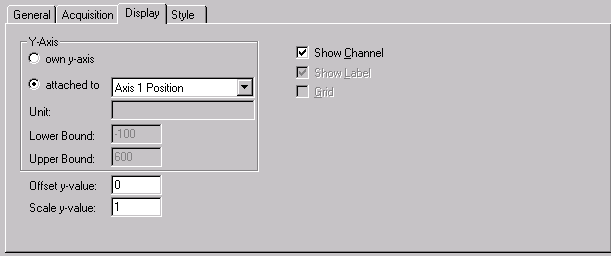
This property page is used to specify how the plot is to be displayed in the Scope View.
Y-Axis
There are two possibilities for the selection of the Y-axis. It is possible to create an individual Y-axis. It is necessary in that case to specify the lower and upper bounds. It is also possible for one Y-axis to be linked to another. In that case the display bounds are adopted from the given channel, and no separate Y-axis is displayed.
Show Channel
The "Show Channel" switch allows the display of a channel in the Scope View to be activated or deactivated.
Offset and Scaling
An offset and a scale factor can be given for each channel. The value read in is then first multiplied by the scale factor, after which the offset is added.
-from TwinCAT Version 2.9 Build 1022 (Scope Build 195):
In the xt display, an additional offset can be entered for the time axis (offset X values). This allows you to move any channel on the time axis. When switching to online mode, the X offset is automatically reset to 0.
Style
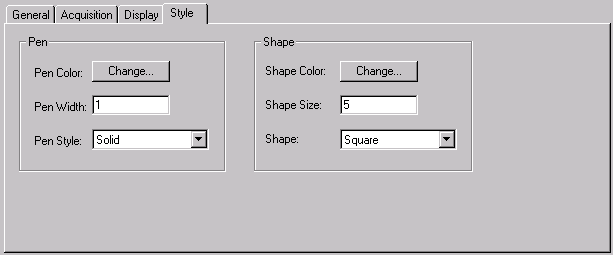
The way in which the plot is shown in the Scope View is described on the "Style" properties page. This includes the color and width of the pen. "Style" is also used to define the kind of line, e.g. solid, dashed etc.. It should be noted, however, that the line is always solid if the width of the pen has any value other than 1.
It is often helpful for closer analysis if the individual interpolation points can be seen. This can also be set on this page.
 | In online mode it is better if at all possible, not to draw the interpolation points, as this demands a significant increase in computing power. |