3. Automatic scanning of the IO-Link ports
This part of the documentation describes the configuration of the physically available IO-Link devices in TwinCAT.
During automatic scanning of the IO-Link ports, the steps “WakeUp pulse”, “Baud rate setting”, “Reading of the communication parameters”, plus “Parameter server” and “Cyclic data exchange”, if applicable, are performed, see Establishing the IO-Link communication. The corresponding IO-Link device must be connected to the IO-Link port for this.
The connected devices are automatically detected, configured and a search is performed for the associated IODD.
Finding connected IO-Link devices
- Requirement: the master and the devices are cabled and supplied with voltage.
- 1. Click on the “Scan devices” button (see the following figure).
- The connected IO-Link devices can be found.
- The information window lists the connected device for each of the four ports.
Only port2 of the master is assigned an IO-Link device. - Confirm with the OK button.
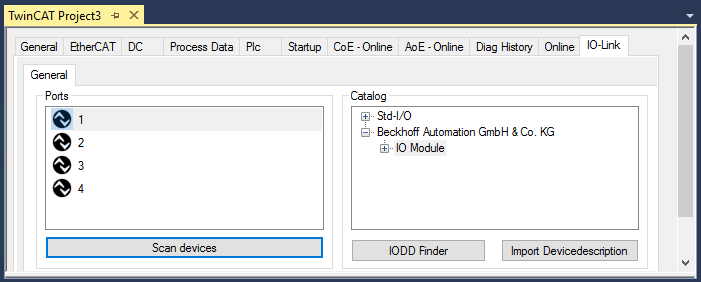 Fig.16: Scan devices
Fig.16: Scan devices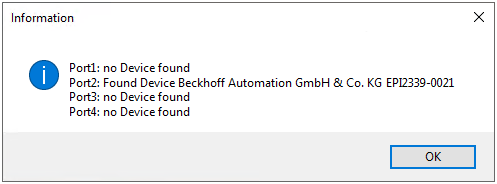 Fig.17: Information “Scan devices”
Fig.17: Information “Scan devices”- 1. To be able to work with the devices, the button “Reload Devices” must be clicked.

The IO-Link devices are now entered in the General display. The Port2 “Details” field displays information about the connected device. Additionally the tabs Settings and Parameter can be opened.
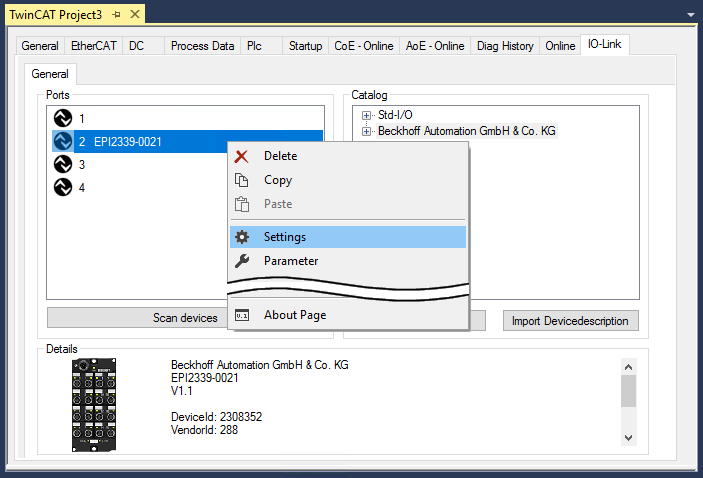 Fig.18: Device at Port2, Display “Details”, open tabs “Settings” and “Parameter”
Fig.18: Device at Port2, Display “Details”, open tabs “Settings” and “Parameter”Show settings of the device
- 1. Right-click on port2, to display more details in dialog “Settings”.
- 2. If necessary, change the settings as described in chapter Settings of the IO-Link devices.
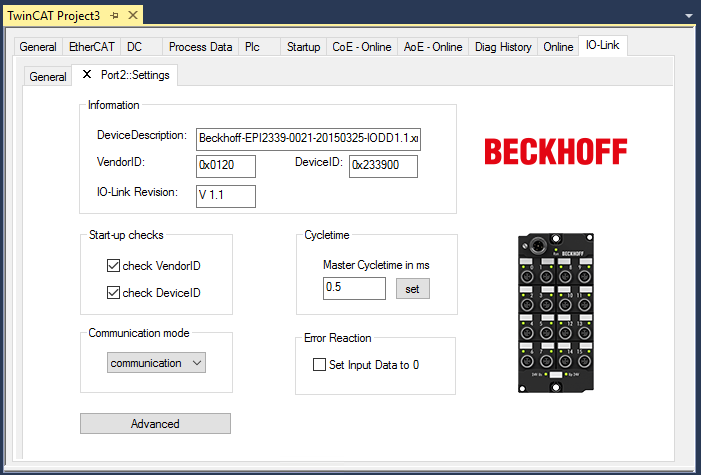 Fig.19: Settings of the device assigned to port2
Fig.19: Settings of the device assigned to port2Show parameters of the device
- 1. Open the Parameter tab via
- double-click on Port2 or
- richt-click on Port2 and select “Parameter” in the menu. - The Parameters of of the respective IO link device are listed.
- 2. Parameterize the device as described in chapter EPIxxxx, ERIxxxx - Setting of the IO-Link device parameters.
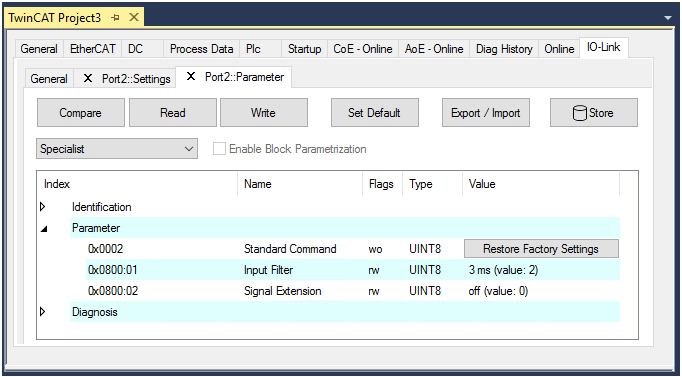 Fig.20: Parameter of the device assigned to port2
Fig.20: Parameter of the device assigned to port2