Using a stand-alone PLC
When you use a stand-alone PLC project, you can also combine this project with the variant management. To do this, you have to perform the steps described below on the stand-alone PLC and System Manager project page.
In the stand-alone PLC project…
- 1. Open the Manage Project Variants dialog in the stand-alone PLC project via the TwinCAT XAE Project Variants toolbar.
- 2. Open the third tab, Settings.
- 3. Make sure that the checkbox Variant specific local boot folder is activated.
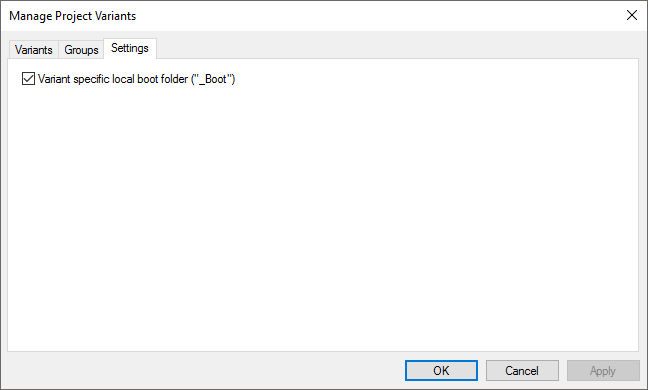
- If the checkbox Variant specific local boot folder is activated, the boot data are stored for the specific variant in a separate folder bearing the name of the variant in the _Boot folder of the stand-alone PLC project.
The variant-specific TMC file is also stored there. If you add the .tspproj file of the stand-alone PLC project instead of the TMC file, you will automatically obtain access in the System Manager project to the different PLC project variants.
In the System Manager project…
- 1. Right-click the PLC node in the project tree of the System Manager project.
- 2. Select Add Existing Item… in the context menu.
- 3. Search for the desired stand-alone PLC project.
- 4. Select the xxx.tspproj file of this project.
- 5. Actuate the Open button.
- 6. Select <matching variant> or the desired variant.
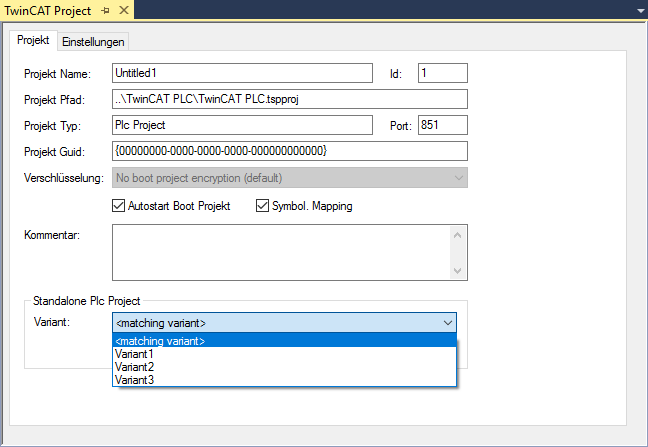
 | Selection <matching variant> If you select <matching variant> in the drop-down menu, the variant of the stand-alone PLC project with the same name as the active variant in the System Manager project will be selected. |
 | Stand-alone PLC project variant doesn't exist If the variant of the stand-alone PLC explicitly or implicitly selected in the System Manager project has not yet been created and therefore cannot be found, a corresponding warning is displayed when changing the variant. You can then select the variant in the PLC project and create the project so that both the boot data and the TMC file are generated and are thus also available in the System Manager project. |
See also: