Manage Project Variants dialog
Function: The Manage Project Variants dialog is the central dialog for the configuration and management of project variants and groups of variants. It is subdivided via a tab menu into two pages. The project variants can be created and managed on the first page and the group of variants on the second page.
Call: The dialog is opened via the TwinCAT XAE Project Variants toolbar.
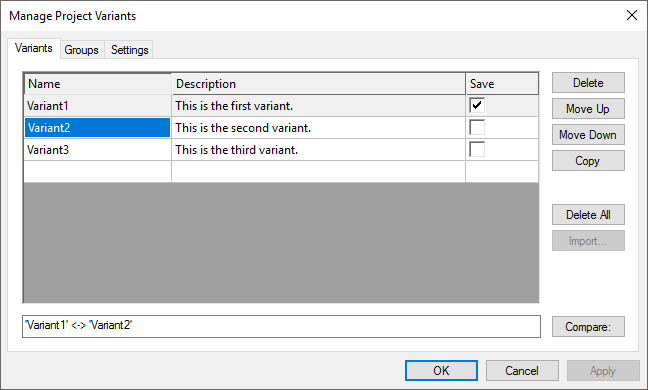
Name | Here you can define the name of a new variant or change the name of an existing variant. |
Description | Here you can add or change the description of a variant. |
Save | When changing a variant, the TwinCAT project configuration with the variant-specific values is reloaded. This would also result in a change at file level. In order to prevent differences at file level in relation to the selected variant, TwinCAT saves the project by default with the variant-specific values of the uppermost variant in the list. You can define deviations from this default variant here.
Info: If no variant has been defined, the uppermost variant in the list is used as the default. |
Delete | Using this button, you can delete the variant selected in the table, including its description and specific settings in the project. |
Move Up | Using this button, you can exchange the table position of the selected variant with that of the variant above it. |
Move Down | Using this button, you can exchange the table position of the selected variant with that of the variant below it. |
Copy | You can generate a copy of the variant selected in the table using this button. The name of this copy corresponds to the name of the original with the suffix "_copy". Info: This button is disabled if no variant is selected or if several variants are selected at the same time. |
Delete All | Using this button, you can delete all existing variants, including their description and their specific setting values. |
Import | Using this button, you can open the selection window in order to import an already existing configuration of another TwinCAT project via its .tsproj file. |
Compare | Using this button, you can compare the variant selected in the TwinCAT XAE Project Variants toolbar with the variant selected in the table. The TwinCAT Project Compare opens. Info: This button is only available in the case that no open changes made in the dialog exist. Otherwise you can initially confirm these changes with the Apply button. |
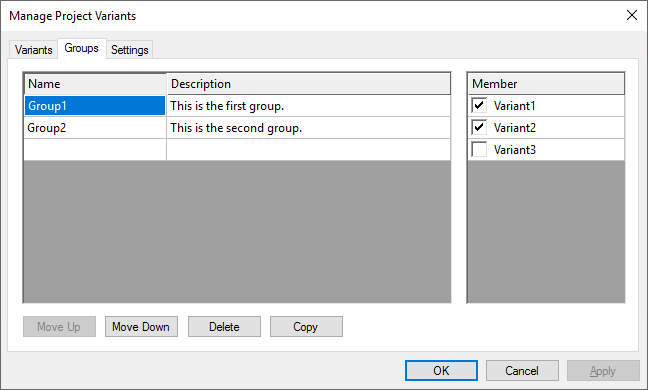
Name | Here you can define the name of a new group or change the name of an existing group. |
Description | Here you can add or change the description of a group. |
Move Up | Using this button, you can exchange the table position of the selected group with that of the group above it. |
Move Down | Using this button, you can exchange the table position of the selected group with that of the group below it. |
Delete | Using this button, you can delete the group selected in the table, including its description. |
Member | The variants selected in this table are assigned to the group selected in the main table.
|
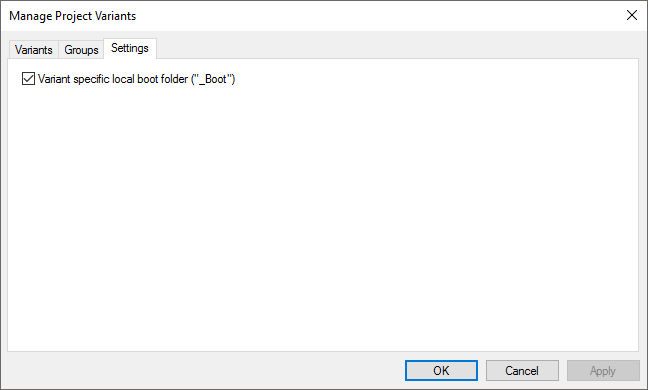
Variant specific local boot folder ("_Boot") | When you create a TwinCAT project, the boot data are stored within the project folder in the "_Boot" folder for the selected platform. You can activate this setting in order to save the boot data specifically for the different variants. An additional folder is then created under the "_Boot" folder with the variant name. There you will find the specific boot data for the platform.
|
See also:
 : The TwinCAT project is saved with the values of this variant.
: The TwinCAT project is saved with the values of this variant. : The variant is not assigned to the selected group.
: The variant is not assigned to the selected group.