Trending
Trends can be used and managed in the HMI. The functions described here can only be used with the generic functions of TcHmiBa.
Trend collections
Displaying individual trend curves is often not sufficient, as they are difficult to compare in this way. For this reason there is an option to create trend collections in order to compare the trend curves in a chart.
Configurator
The configurator can be opened via the menu in the Parameter window of a view and then only displays objects from this level.
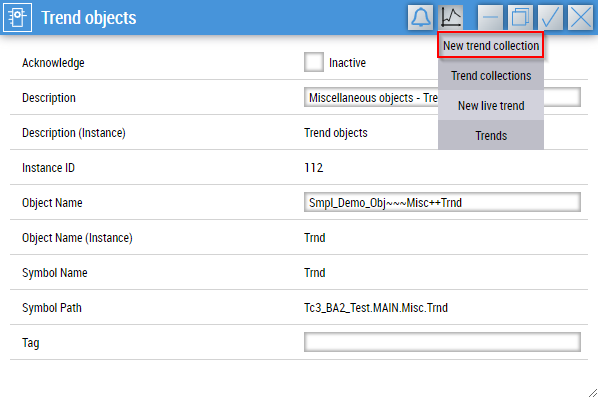
In addition, it can also be opened via the menu of ProjectNavigationTextual.

Creating trend collections
Trend collections are created with the configurator. After assigning a name, the trendable objects can be added to the trend collection via the checkboxes.
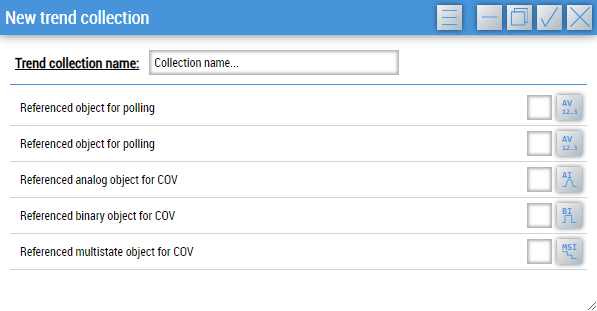
The menu offers the option to select the objects to be displayed.

- Trendable object: Displays all trendable objects (e.g. FB_BA_AV).
- Trend object: Displays all trend objects (FB_BA_Trend).
A Trendable object must be assigned to a trend object for use in the trend. The state for this can be viewed and also changed in the menu of the Parameter window.
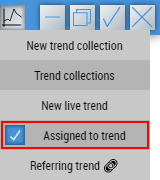
If an assignment has not yet been made at the time of selection, this is done automatically by confirming the query with OK.
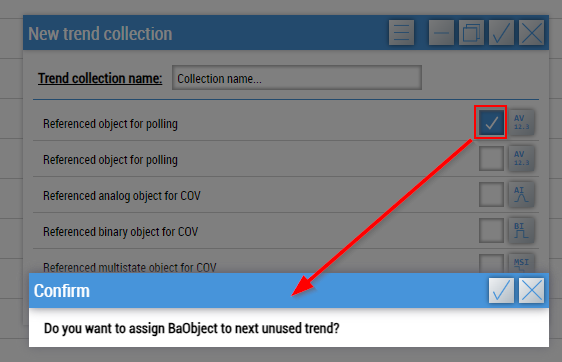
Subsequently, the trend can be activated directly with OK.

When the trend collection is complete, it will be available in the trend collection view after confirming the dialog.
Observing trend collections
The created trend collections can be viewed and added in the trend collection view.
This can be called up in two ways.
- By calling the function OpenTrendCollectionView.
- From the ProjectNavigationTextual.

When the dialog is opened for the first time, an overview appears. A trend collection can be selected from it and then displayed in a Trend Control.
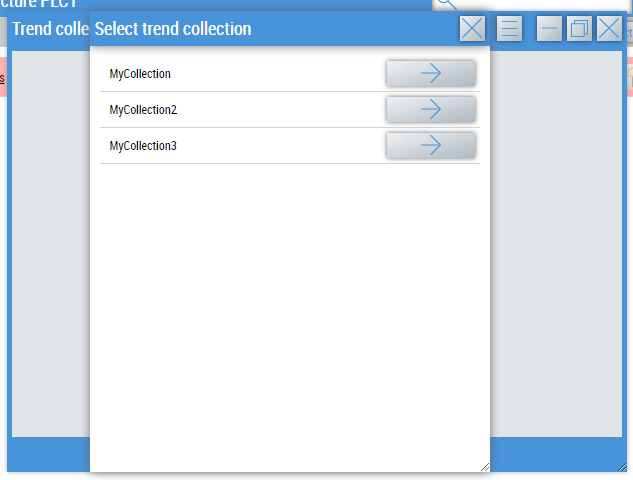
The organization is done in tabs and allows you to quickly switch between the different trend collections.
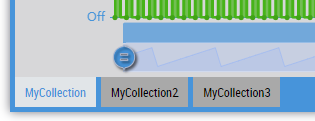
Additional trend collections can be added via the menu.
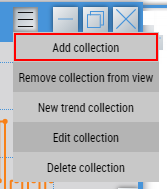
Further actions are available in the menu for managing the trend collection.
- Remove collection from view: Removes the trend collection in the active tab from the view (it will not be deleted).
- Edit collection: Opens the configurator to edit the trend collection in the active tab.
- New trend collection: Creates a new trend collection. At this point, all objects of the project structure are displayed. The first call may therefore take some time.
- Delete collection: Opens the trend collection view. The selected trend collection is permanently deleted.
Live Trends
If the behavior of a value is to be observed only briefly and not assigned to a trend object, it is possible to create a live trend via the menu of the object in the Parameter window.
This action is only available if the object itself is trendable (e.g. FB_BA_MV) or is a view with trendable objects.
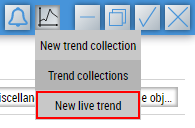
After pressing the button, the live trend opens, which records either only one trendable object or all trendable objects of the view in a FIFO memory. The functions in the menu are similar to those of the Trend Control.
Notice | |
Loss of data When the window is closed, the recorded data is lost. |
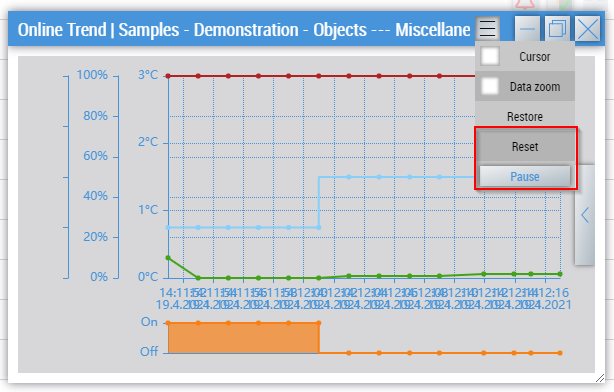
The menu contains two additional actions:
- Reset: Deletes all recorded values.
- Pause: Pauses the recording of new values.