Starting a project
Description
The following section describes how to create and start a TcHmiBa project.
 | By using TcHmiBa project templates individual steps can already be prepared accordingly. |
Procedure
Installing the TwinCAT 3 HMI
For the creation of TcHmiBa projects the TwinCAT 3 HMI Engineering is required. Note the system requirements.
 | Further information can be found in the documentation for TwinCAT 3 HMI (TE2000). |
After installation, the project template for a standard HMI should be available in all development environments selected during setup (TcXaeShell, Visual Studio 2019, etc.).
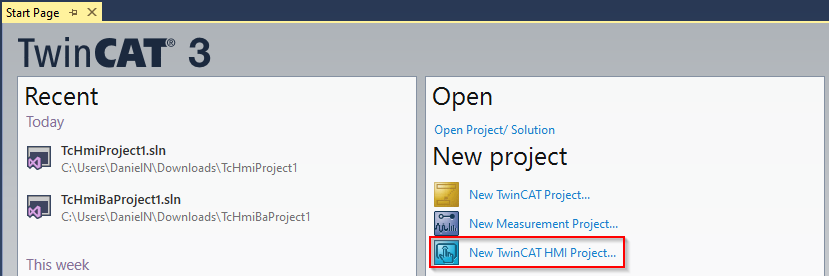
Installing TF8040
To use TcHmiBa projects, the TcHmi and TF8040 must be installed. Among other things, the TF8040 setup includes the NuGet packages, which will be discussed in more detail later.
Create a new TcHmi project
Create a new TwinCAT HMI project on the start page or via File > New > Project under the category TwinCAT HMI.
During project creation there may be a Windows security alert because the engineering server is accessing the network. Please allow the access request accordingly.
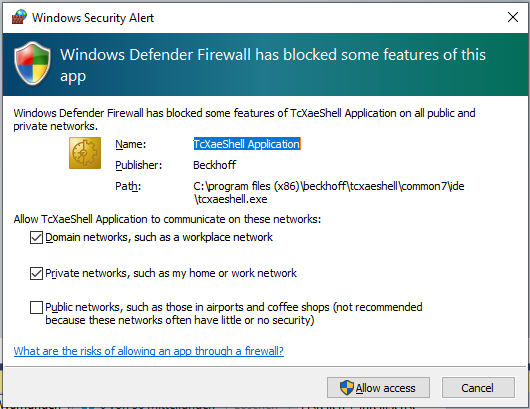
The created project should now have the following structure:
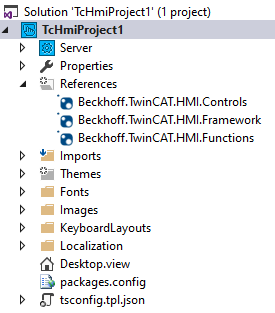
Installing NuGet packages
Specific controls for building automation are not included in the standard scope of the TcHmi toolbox.
To be able to use them in the created project, the NuGet package Beckhoff.TwinCAT.HMI.Controls must be installed. The procedure for doing this is as follows:
- Open the NuGet package management
NOTICE
- Install Beckhoff.TwinCAT.HMI.BA.Controls
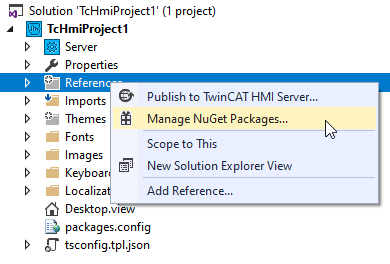
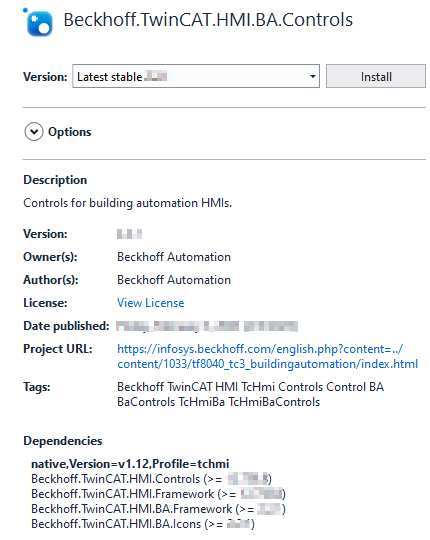
The packages Beckhoff.TwinCAT.HMI.BA.Framework and Beckhoff.TwinCAT.HMI.BA.Icons are also installed during the installation.
After installing the NuGet packages, the project tree should look like this.
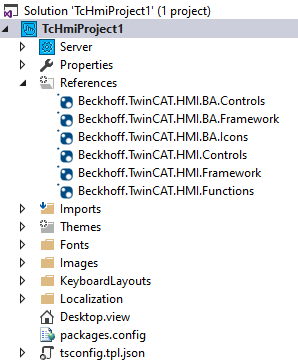
If the Desktop.view and the toolbox are open, the following controls should now be available:
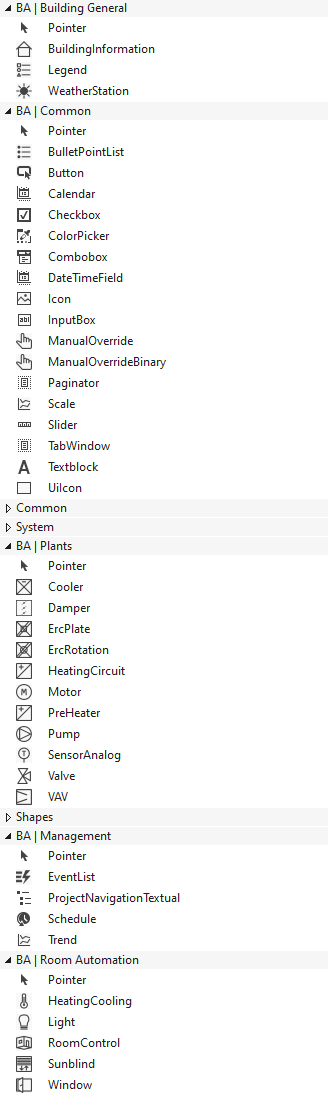
 | Further information can be found in the respective documentation of the individual controls. |
Use
The available controls can be used to create visualizations as well as UserControls. The usage thus corresponds to the standard controls of the TcHmi.
Generic functions
If you want to use the TF8040 as a complete solution with all the advantages during engineering, please continue with the chapter Generic functions.