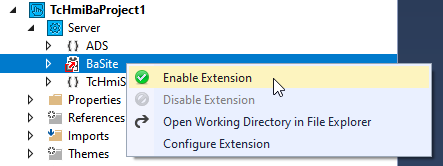Project templates
Project templates are intended to make it easier to get started with a TcHmiBa project by pre-installing required dependencies and providing additional elements (e.g. navigation).
Installation
The installation of the project templates into the available development environments is not performed by the TF8040 but by the batch file InstallProjectTemplates.bat.
 | After installing the TwinCAT 3 HMI and TF8040, the batch file is located in the directory: |
A double click on the InstallProjectTemplates.bat executes it and a console window opens.
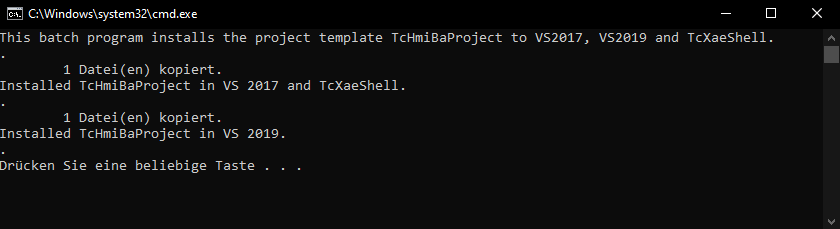
 | The project templates currently have some limitations. The following section describes these in more detail and how they can be remedied. |
User management
In order to use the integrated user management of TF8040, it is necessary that certain user groups and matching users exist in the TcHmi project. The project template does not include these users.
The program CreateDefaultUserManagement.exe can be used to create the required settings for a project.
 | More detailed information on the various user groups can be found here. |
 | After installing the TwinCAT 3 HMI and TF8040, the program is located in the directory: |
- Double-clicking on the CreateDefaultUserManagement.exe will execute it.
- 1. First select the HMI project.
- 2. Close the project (if not already closed).
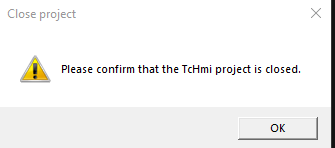
- 3. Check output
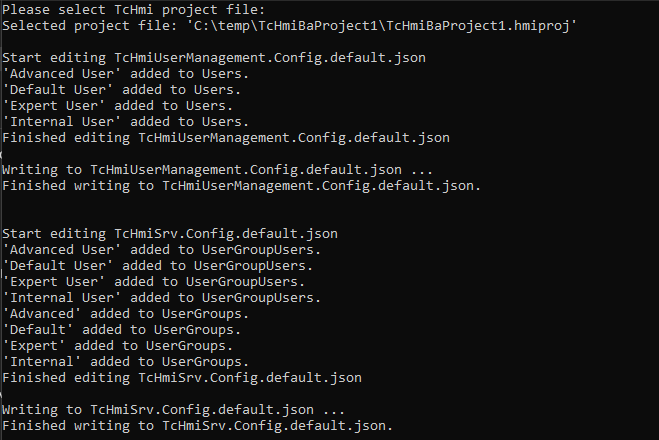
- 4. Open the project and create passwords for the created users.
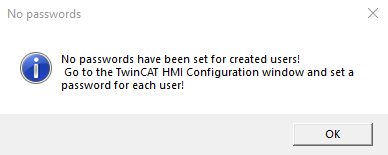
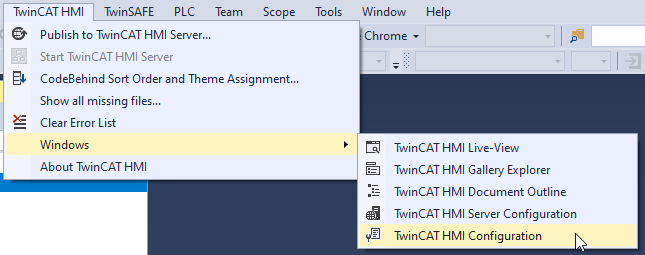
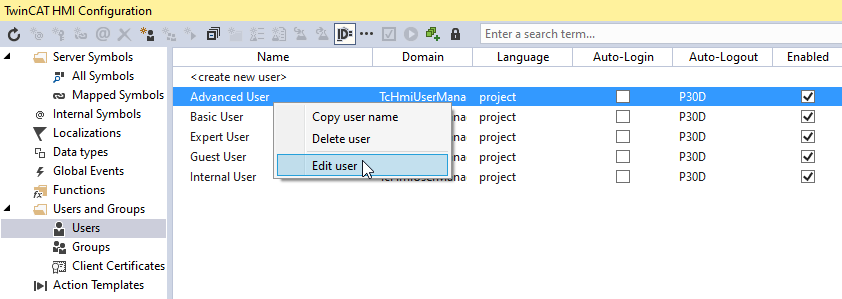
BaSite-Extension
The server extension will start inactive because the configuration files are not loaded with the project template.
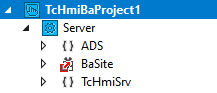
Therefore a manual start is necessary.