File Source Control
The configuration of the File Source Control takes place on the tab of the same name:
VISION Node > File Source Node > File Source Control tab.
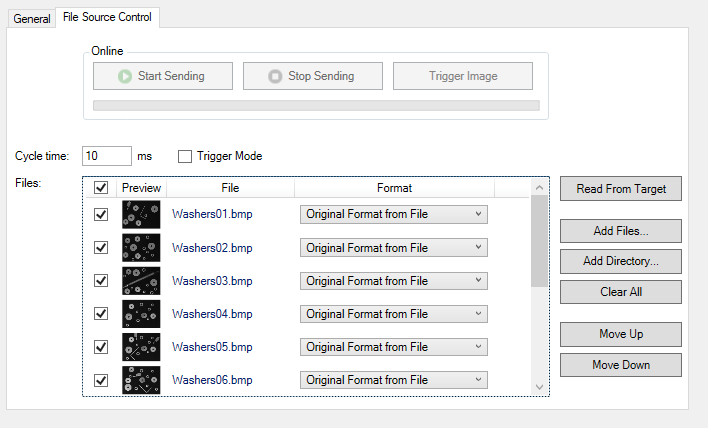 Fig.7: File Source Control
Fig.7: File Source ControlManage image selection
The images to be used by the File Source Control are managed via a file list and the associated controls:
 | Read from Target After creating a File Source, Read from Target must be pressed once and the configuration activated so that images can be added. |
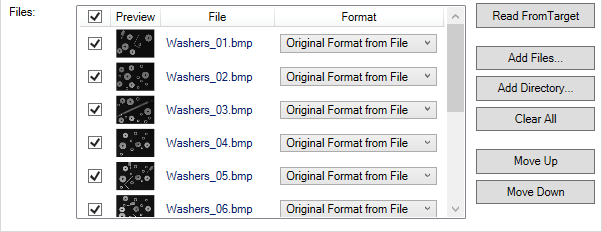 Fig.8: Image selection in the File Source Control
Fig.8: Image selection in the File Source ControlCheckbox | The checkbox in the first column indicates whether an image is used or not. |
Preview | The size of the preview image depends on the column width. |
File | File name of the image, including data type. |
Format | By default, images are sent in the saved format. Alternatively, it can be specified to convert this into a 1-channel grayscale image or 3-channel RGB image in advance and then send it. We recommend that you explicitly specify the format for each image. |
Read From Target | The information which images are stored on the target system for the associated File Source Control is read out. |
Add Files | Images from the development system can be selected via a file explorer. These are then copied to the target system in the background, so that they are available there independently of the development system. Please note that only files with unique names can be used. In addition, only image formats, i.e. not video formats, can be added here. If you want to load a camera stream (*.tcs) into the PLC, please use the Record/Playback function. Unless configured otherwise, the image files are stored on the target system in the path "C:\Users\Public\TcVision\FileSources". Make sure that the corresponding path is not affected by other software such as WriteFilter. |
Add Directory | A directory of the development system from which all images are to be used can be selected via a file explorer. |
Clear All | All images will be removed from the file list. |
Move Up / Move Down | A selected image is moved one position up/down in the file list. |
Context menu
Use CTRL+click to select several images in the file list. By right-clicking on one of the selected images, you can then adjust the settings for all selected images:
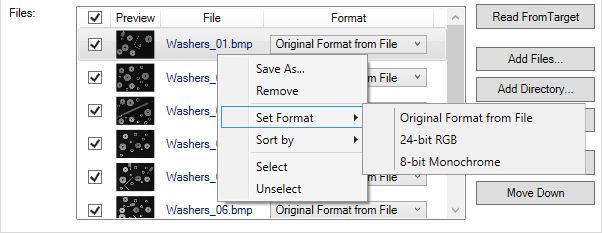 Fig.9: Context menu for the image selection in the File Source Control
Fig.9: Context menu for the image selection in the File Source ControlSave As... | Opens a file explorer dialog for saving the selected images. |
Remove | Deletes the selected images. |
Set Format | Sets the image format for all selected images:
|
Sort by | Sorts all images by file list:
|
Select | Selects the highlighted images so that they can be sent via File Source Control. |
Unselect | Deselects the highlighted images so that are not sent via File Source Control. |
Image transfer settings
Like a streaming camera, the File Source Control can provide a new image in a specified time cycle or after calling a software trigger.
 Fig.10: Setting options in the File Source Control
Fig.10: Setting options in the File Source ControlCycle Time | If no Trigger mode is selected, the images are sent to the real-time context at the Cycle Time interval. The order of the images according to the file list is taken into account. This parameter is comparable to the frame rate of a camera. The maximum speed for the loading of images depends on the system and the images. The Cycle Time is merely the desired value. |
Trigger Mode | If Trigger Mode is selected, an image is sent after a corresponding software trigger is called. With the standard software trigger, the order of the images according to the file list is observed. Alternatively, a specific image can be triggered based on the file name. |
Online
 Fig.11: Operation in the File Source Control
Fig.11: Operation in the File Source ControlStart Sending | Start Sending in the PLC corresponds to the StartAcquisition method of the function block FB_VN_FileSourceControl. If no trigger is selected, the images are then sent via File Source Control at the Cycle Time interval. If the trigger is selected, File Source Control responds to a software trigger and sends the images according to a trigger signal. |
Stop Sending | Stop Sending in the PLC corresponds to the StopAcquisition method of the function block FB_VN_FileSourceControl and terminates the sending of images via File Source Control. |
Trigger Image | Trigger Image in the PLC corresponds to the TriggerImage method of the function block FB_VN_FileSourceControl. This can be used to trigger images manually. This button is only available if Trigger Mode is enabled and image transfer via File Source is active. |