Example "Coupling a Planar mover to a track and moving it in CRotationOnTrack mode"
Using this guide, you will to create a TwinCAT project that contains two Planar movers and one Planar track. Both movers are joined and moved on the track.
Creating a Planar mover
- See Configuration.
- 1. Create two Planar movers.
- 2. Put “Parameter (Init)” into simulation mode (
TRUE). The parameter is hidden and only becomes visible if the “Show Hidden Parameters” checkbox is activated. - 3. Change the start position of the second mover to x = 240.
Creating a Planar track
- 4. Add the Planar track via Groups > Add New Item…, see Configuration.
Creating a PLC
- See preliminary steps under Creating a PLC.
- 1. Create the desired number of movers ("MC_PlanarMover") and tracks ("MC_PlanarTrack") via MAIN.
- These represent movers and tracks in the MC Configuration.

- 2. Create two Planar movers, a Planar track, a state variable for a state machine and two auxiliary positions for the track, as shown below.
PROGRAM MAIN
VAR
mover_one, mover_two : MC_PlanarMover;
track : MC_PlanarTrack;
state : UDINT;
pos1, pos2 : PositionXYC;
join_track_options : ST_JoinTrackOptions;
END_VAR- 3. Then program a sequence in MAIN.
- This program code creates and activates a track and both movers. Then both movers are coupled on the track and rotated.
CASE state OF
0:
pos1.SetValuesXY(0, 0);
pos2.SetValuesXY(400, 0);
track.AppendLine(0, pos1, pos2);
track.Enable(0);
state := 1;
1:
IF track.MCTOPLC_STD.State = MC_PLANAR_STATE.Enabled THEN
state := 2;
END_IF
2:
mover_one.Enable(0);
mover_two.Enable(0);
state := 3;
3:
IF mover_one.MCTOPLC.STD.State = MC_PLANAR_STATE.Enabled
AND mover_two.MCTOPLC.STD.State = MC_PLANAR_STATE.Enabled THEN
state := 4;
END_IF
4:
join_track_options.useOrientation := FALSE;
mover_one.JoinTrack(0, track, 0, join_track_options);
mover_two.JoinTrack(0, track, 0, join_track_options);
state := 5;
5:
IF mover_one.MCTOPLC.STD.CommandMode = MC_PLANAR_MOVER_COMMAND_MODE.OnTrack
AND mover_two.MCTOPLC.STD.CommandMode = MC_PLANAR_MOVER_COMMAND_MODE.OnTrack THEN
state := 6;
END_IF
6:
mover_one.MoveC(0, 20.0, 0, 0);
mover_two.MoveC(0, 90.0, 0, 0);
state := 7;
7:
IF mover_one.MCTOPLC.SET.SetPos.c >= 19.9
AND mover_two.MCTOPLC.SET.SetPos.c >= 89.9 THEN
state := 8;
END_IF
END_CASESending the command
- 4. To send the command, you must call the movers and the track cyclically with their update method after the END_CASE:
mover_one.Update();
mover_two.Update();
track.Update();Building the PLC creates symbols of the "PLC mover" and “track”, which can then be linked to the mover and track instance in the MC project.
- 1. To build, use the path PLC > Untitled1 > Untitled1 Project > Build.
- Subsequently, the Planar movers in the “MC Project” can be linked with the Link To PLC... button on the Settings tab.
- In addition, the Planar mover in the “MC Project” (double-click) can be linked with the Link To I/O... button on the Settings tab.
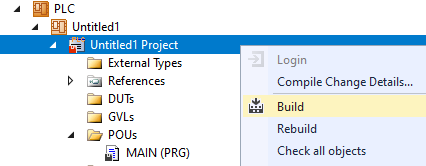
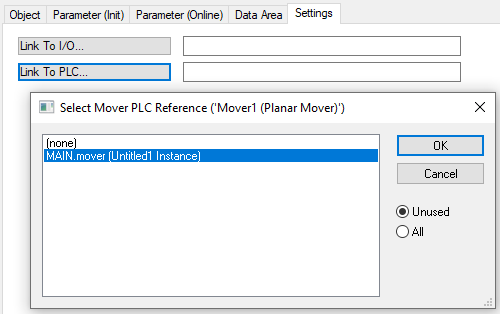
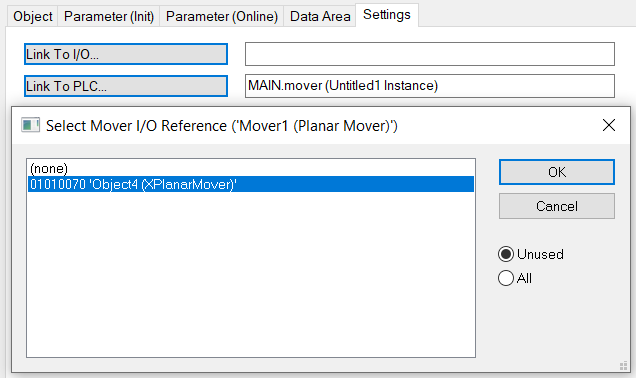
The track must be linked separately via the following dialog boxes.
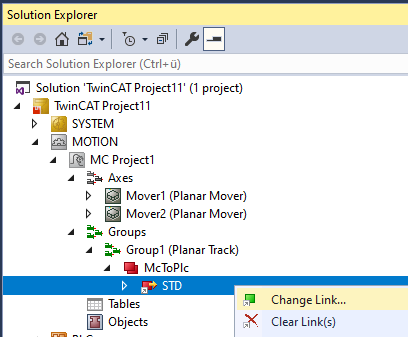

Activating and starting the project
- 1. Activate the configuration via the button in the menu bar
 .
. - 2. Set the TwinCAT system to the "Run" state via the button
 .
. - 3. Log in the PLC via the button in the menu bar
 .
. - 4. Start the PLC via the Play button in the menu bar.
At the end of the state machine (state=8), the movers are in the desired positions. Mover two is (again) in the OnTrack state and mover one is in the CRotationOnTrack state after both were in the CRotationOnTrack state during the movement. Mover one can now only continue to rotate, while mover two can continue to move on the track or even leave the track.
