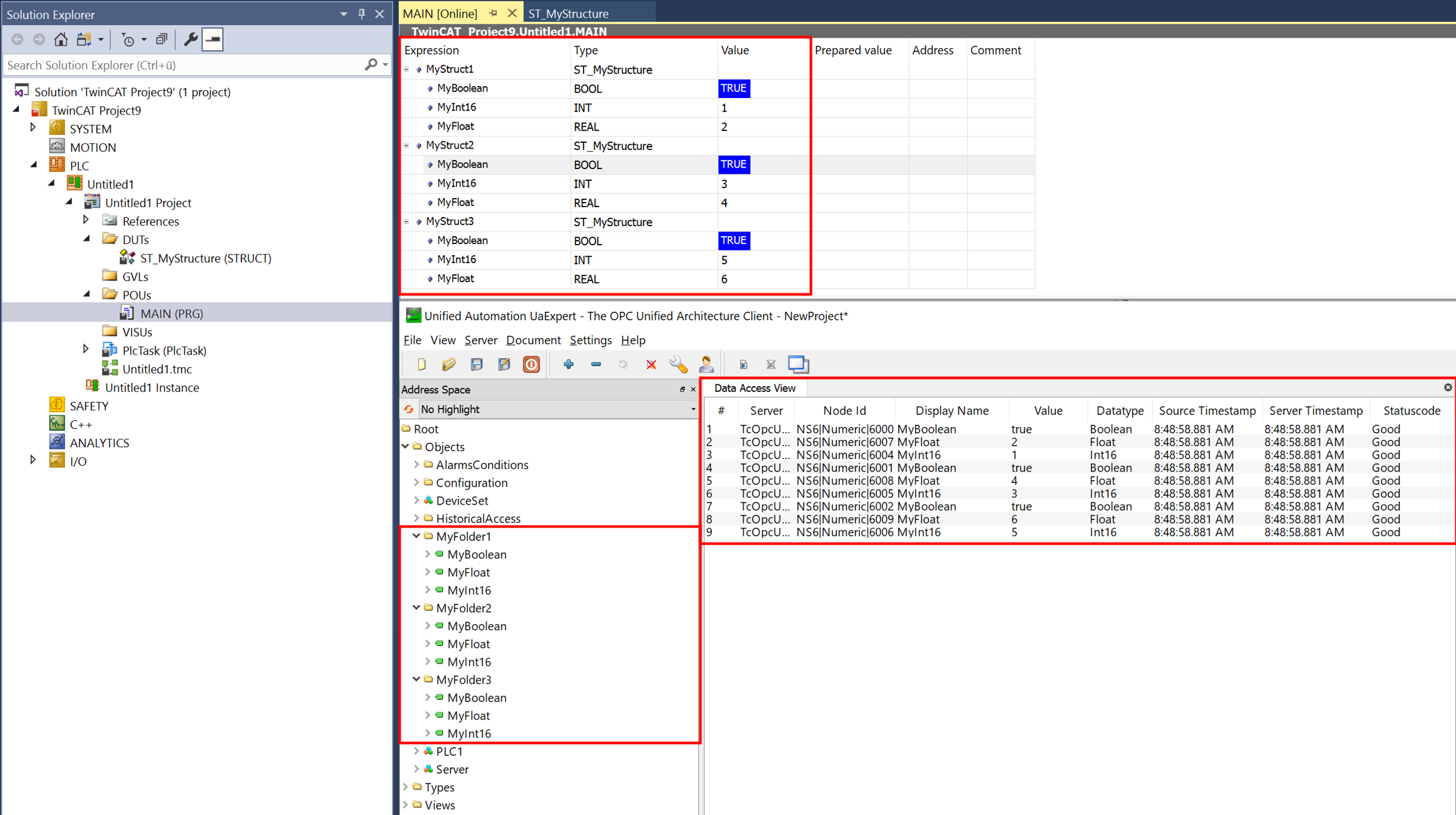Simple nodeset with base types
This documentation article is intended to get you started using this product quickly. After successful installation and licensing, perform the following steps to create an initial nodeset.
 | OPC UA Core Nodeset By default, the TwinCAT OPC UA Nodeset Editor automatically loads the OPC UA Core Nodeset, which defines the namespace http://opcfoundation.org/UA/. |
 | TF6100 TC3 OPC UA Server This product works together with the TwinCAT OPC UA Server to run a created Nodeset and display it on the server's address space. Please ensure that the TF6100 TC3 OPC UA Server product is installed locally and/or on your target system. |
The following Quick Start tutorial will guide you through the following steps:
- Preparing a PLC project
- Creating a new project
- Creating instances from the OPC UA Core Nodeset
- Linking the created instances with PLC variables
- Deployment of the project on the local TwinCAT OPC UA server
Preparing a PLC project
Create a new TwinCAT project and add a PLC project. Create the following data structure in the PLC project and instantiate it three times in the MAIN program.
TYPE ST_MyStructure :
STRUCT
MyBoolean : BOOL;
MyInt16 : INT;
MyFloat : REAL;
END_STRUCT
END_TYPE
PROGRAM MAIN
VAR
MyStruct1 : ST_MyStructure;
MyStruct2 : ST_MyStructure;
MyStruct3 : ST_MyStructure;
END_VARCreating a new project
To create a new Nodeset project, please open the menu File and click on New > Project.
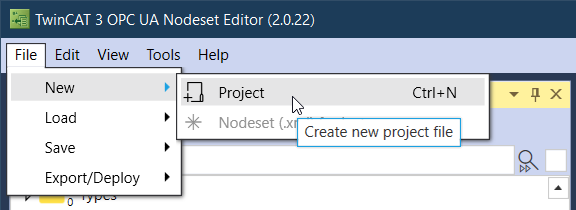
In the following selection dialog, you can configure the name for the project and, if the checkbox is activated (by default), a nodeset to be created. The name and the (namespace) Uri for a new information model can be defined in this nodeset.
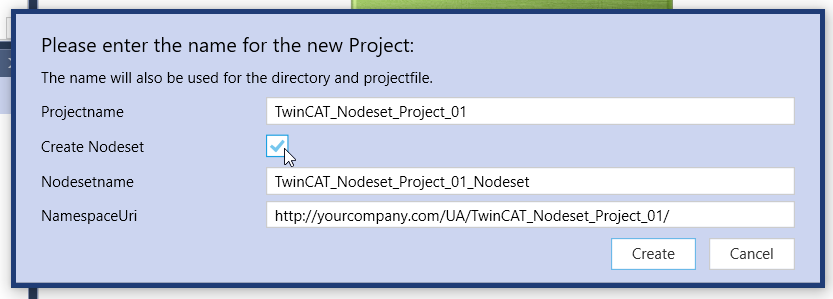
Creating Instances
In this tutorial, we want to create a number of instances with simple data types (Integer, Boolean, Float) and group them in three different folders.
Go to the Instance Explorer and add three folders by selecting the Objects node and choosing Add Folder from the context menu. The three folders will then be shown as follows:
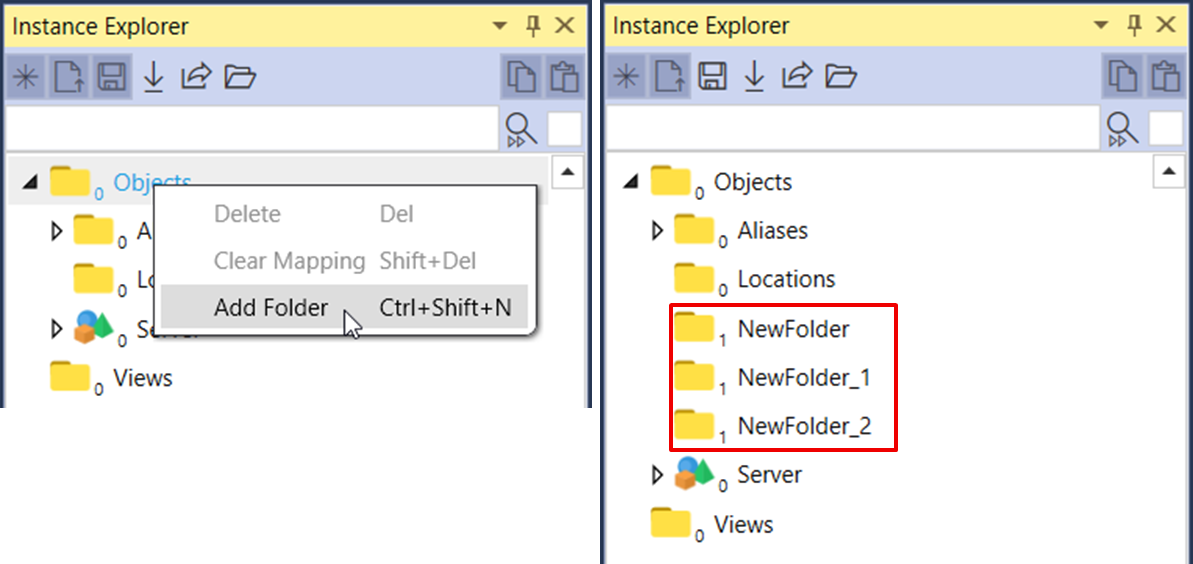
Rename the folders by double-clicking on each folder and adjusting the Name attribute in the Attribute Explorer accordingly. Save this change via the Save button on the toolbar.
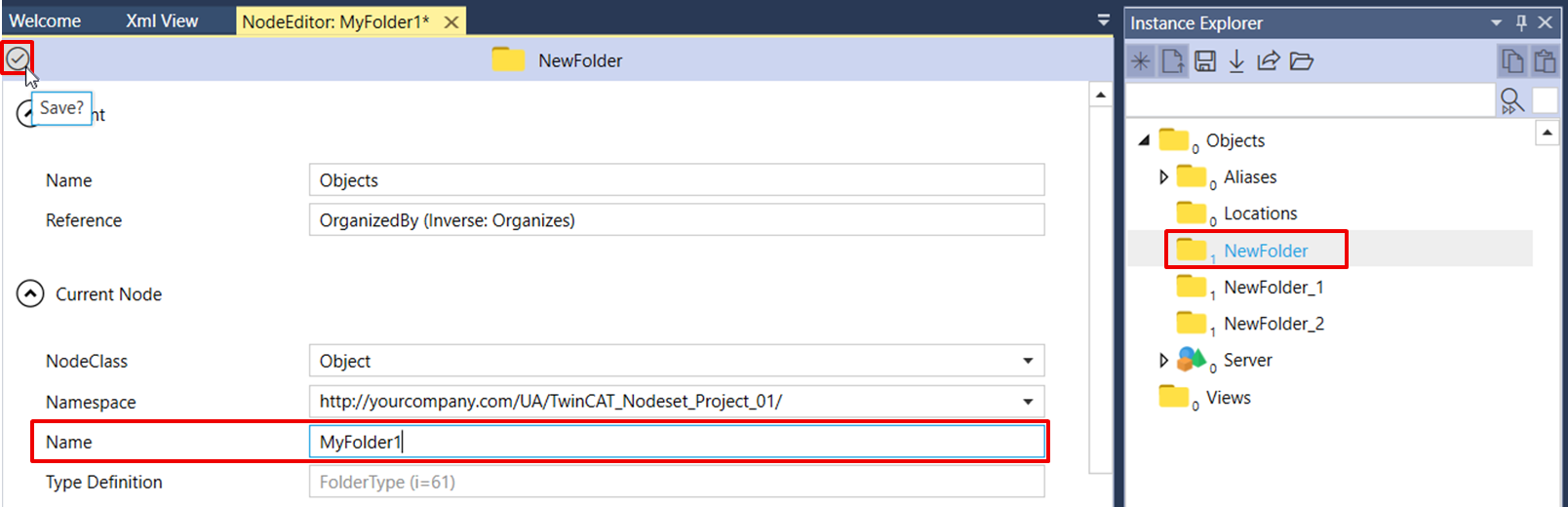
Perform this procedure for all three folders so that the Instance Explorer looks like this:
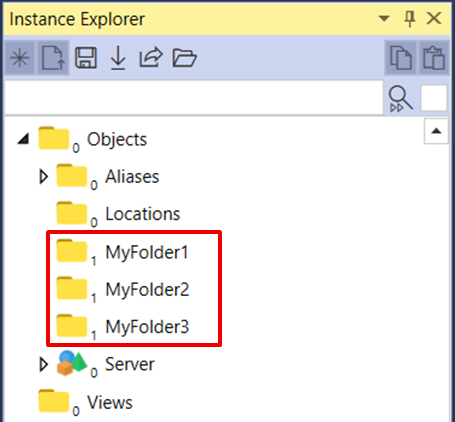
In the next step we want to add some variables to the folders.
Creating new variable or object instances is usually done by a drag and drop operation from a data type on the Type Explorer. Select the first folder in the Instance Explorer and then navigate to the desired data type in the Type Explorer. Drag and drop the data type onto the selected folder in the Instance Explorer. As a result, a corresponding instance of this data type is created there. In our example, we use the Boolean data type.
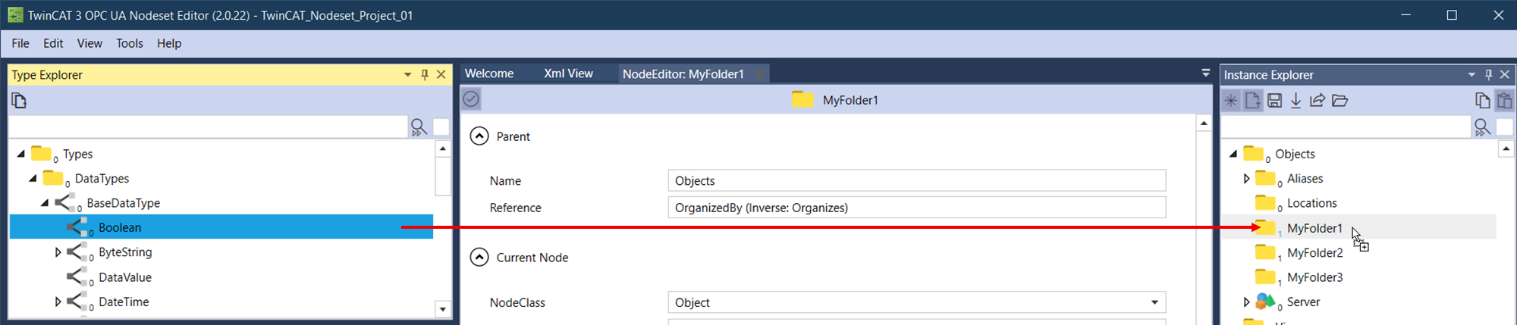
We now repeat this step with two more data types, e.g. Int16 and Float, and perform this process for the other two folders as well. If necessary, you can adjust the name of the added variable by double-clicking on it and then renaming it in the Attribute Explorer.
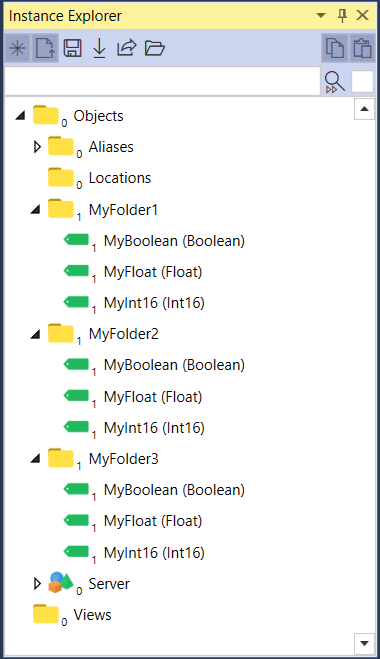
Linking with PLC variables
We want to link the now created instances with variables from our prepared PLC project. For this purpose, the TwinCAT Target Browser can be used, which you can open in the menu Tools.
Navigate to the prepared PLC project in the Target Browser and link the individual member variables of the ST_MyStructure data structure with the corresponding instances by dragging and dropping them onto the corresponding node in the Instance Explorer.
The link will then be visible in the tree structure and can be checked in the NodeEditor.
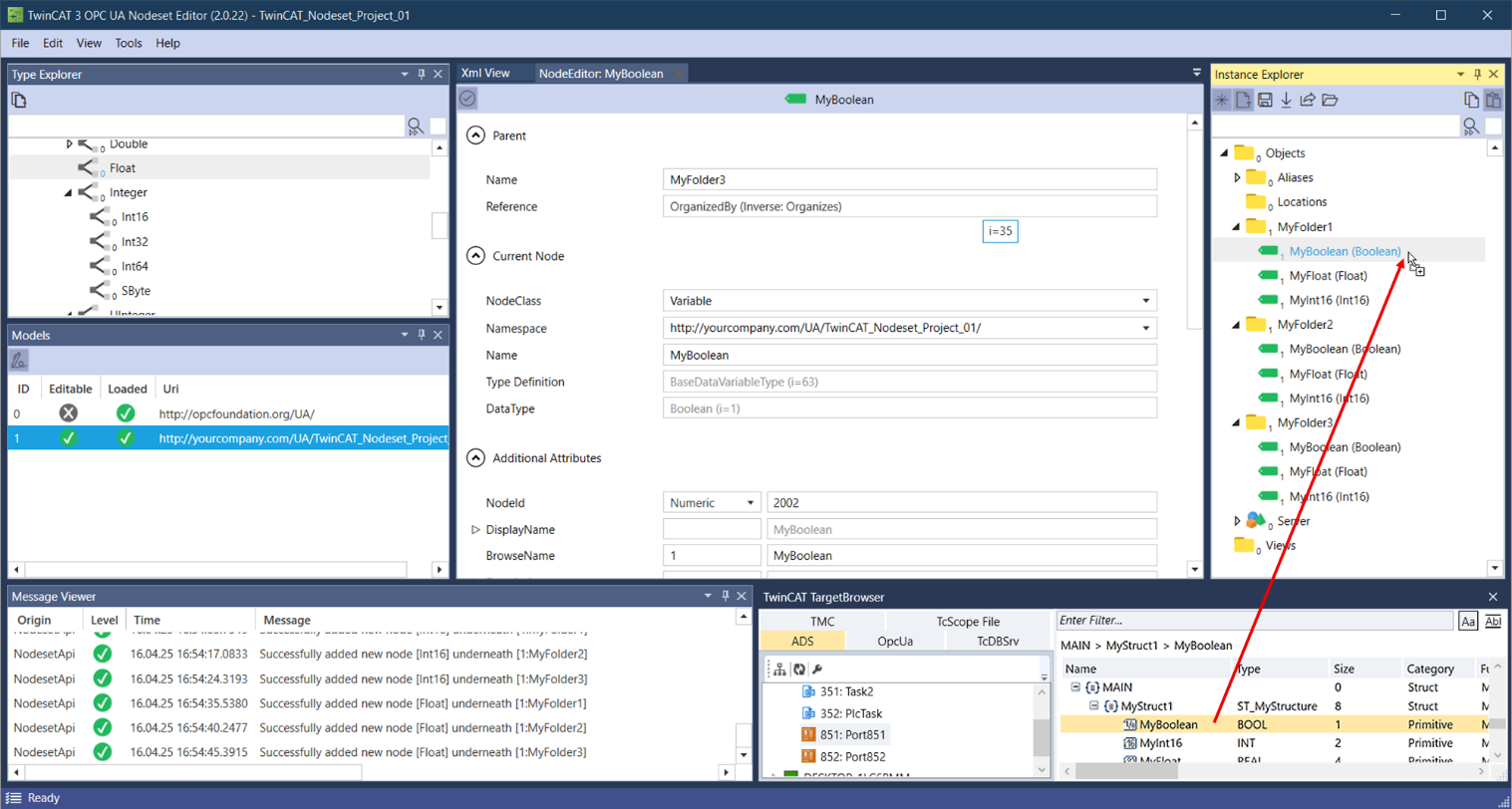
Perform this procedure for all variables.
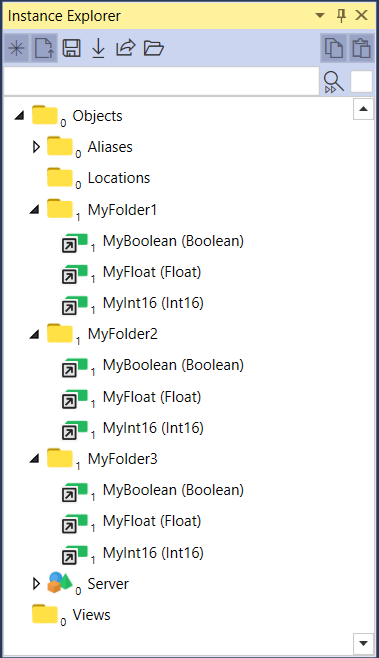
Deployment of the project on the local TwinCAT OPC UA server
To deploy the project to the local TwinCAT OPC UA Server, click the Deploy configuration to local TwinCAT OPC UA Server button in the Instance Explorer toolbar.
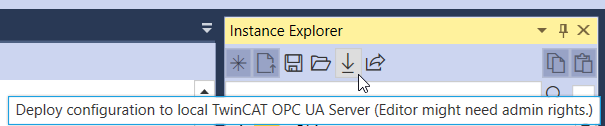
This exports the project nodeset, including the necessary dependencies, to the locally installed TwinCAT OPC UA Server and also creates a corresponding configuration file for the server. The directory from the options or the project file is used as the target (see Application and project settings). Please make sure that you restart the TwinCAT OPC UA Server after you have deployed the nodeset so that the configuration is loaded. The address space of the server then contains the created nodes, which were linked with the corresponding PLC variables.