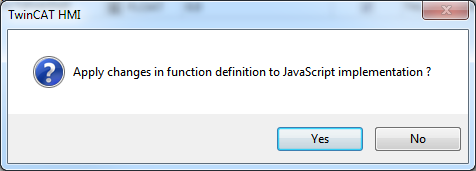Editor
The function and parameter editor is divided into a function and parameter area.
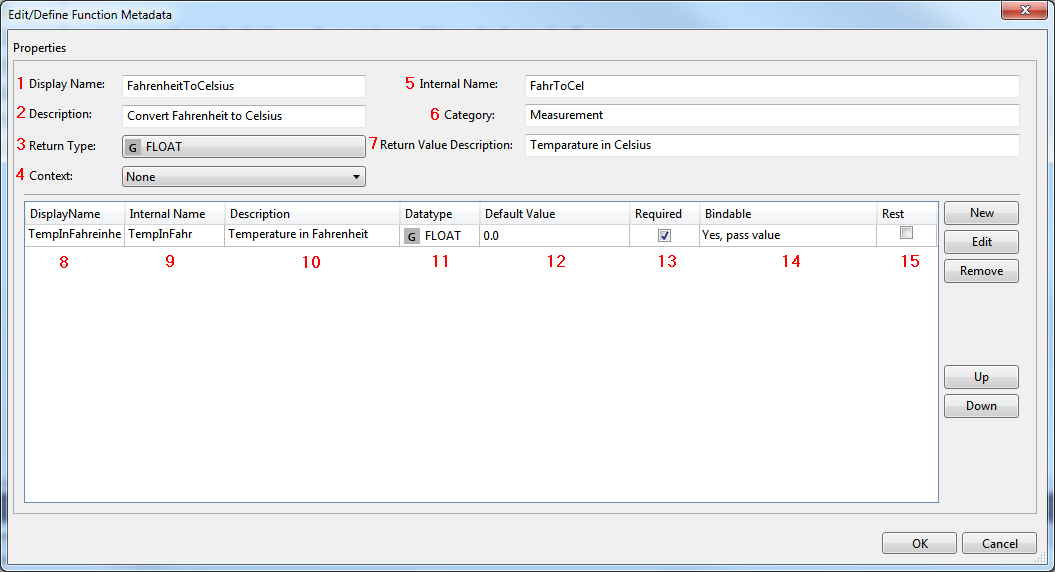
Function area:
1 Display name: Name of the function used in the Actions and Conditions Editor or in the Properties window.
2 Description: Description of the function that is displayed as a tooltip during mouseover in the engineering.
3 Return type: Return value of the function that is transferred to the calling point in the engineering.
4 Context: The context defines whether the function synchronous (None) or asynchronous (Asynchronous) is executed. Asynchronous automatically adds a context object as a parameter value to the function.
5 Internal name: Internal name of the function used in the JavaScript file.
6 Category: The category determines under which category the function is displayed in the Actions and Conditions Editor.
7 Return value description: Description of the return value that is displayed as a tooltip during mouseover in the engineering.
Parameter area:
8 Display name: Name of the parameter used in the Actions and Conditions Editor or in the Properties window.
9 Internal name: Internal name of the parameter used in the JavaScript file.
10 Description: Description of the parameter that is displayed as a tooltip during mouseover in the engineering.
11 Data type: Data type of the parameter.
12 Default value: Default value of the parameter that is used if no parameter is transferred.
13 Required: Indicates whether the parameter is required or can be transferred optionally. If the parameter is required and is not transferred, an error message is issued in the browser console.
14 Bindable: Bindable indicates whether the parameter can be bound to a symbol via the Select Binding Source window. The following options are available:
- No: The parameter cannot be bound to a symbol.
- Yes, pass value: The parameter can be bound to a symbol. During binding, the value of the symbol is passed to the function (e.g. "20" for an integer).
- Yes, pass symbol reference: The parameter can be bound to a symbol. During binding, the reference to the symbol is passed to the function. The symbol can be read (.read()) and written (.write()) via the framework API "TcHmi.Symbol".
15 Rest: Rest indicates whether the last parameter is a rest parameter (var nNumber,...) and can therefore contain a variable list of arguments (cf. va_arg / va_list in C / C++).
 | Changes (e.g. newly added parameters) in the function and parameter editor can be automatically applied to the corresponding JavaScript file. The automatic application can be confirmed or rejected via a dialog. |