Bar channel properties
All Style properties of array bar chart channels are explained here.
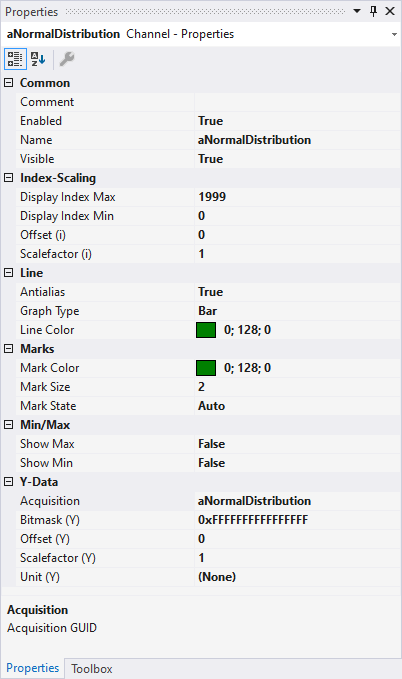
Common
Comment | A free comment can be saved here. If applicable the comment will be adopted from the connected ADS symbol. |
Enabled | Specifies whether values are loaded into the Scope View for the channel. The performance can be optimized, compared to the "Visible" setting. |
Name | channel name. |
Visible | Here you can set whether the channel should be displayed in the chart. |
Index Scaling
Display Index Max | The maximum index of the linked array is set to the value entered for the display. |
Display Index Min | The minimum index of the linked array is set to the value entered for the display. |
Offset (i) | A free offset can be added to the function value of the channel in the offset field. |
Scalefactor (i) | The display value of a channel can be changed with the scale factor. |
Line
Antialias | This option decides how the lines will be drawn. Antialias is "nicer" but requires considerably more computing. This has an effect in particular if there are many channels with large movements. |
Graph Type | Here you can switch between different display types. The default value for an array bar chart is Bar. Other options are: Line and Stair. |
Line Color | Graph Colour. |
Line Width | Line width of the chart. The line width 1 requires least computing. |
Show Max | If the option is set to TRUE, the maximum values for the set display width are shown. |
Show Min | If the option is set to TRUE, the minimum values for the set display width are shown. |
Marks
Mark Color | Color of the interpolation point markers. |
Marks | Selecting the visibility of markings → On (permanently visible) | Off (markings switched off). |
Mark Size | Size of the interpolation point markers. |
Min/Max
Show Max | If the option is set to TRUE, the maximum values for the set display width are shown. |
Show Min | If the option is set to TRUE, the minimum values for the set display width are shown. |
Y-Data
Acquisition | Here you can select the acquisition that will be displayed in the channel. |
Bismask (Y) | In this field a value can be entered with which the display value is masked, provided it is not of the type floating point. This means that the value of the channel is ANDed with the binary value of the mask. This helps you, for example, to observe individual bits of a status byte. |
Offset (Y) | A free offset can be added to the function value of the channel in the offset field. |
Scalefactor (Y) | The display value of a channel can be changed with the scale factor. |
Unit (Y) | This property enables the physical unit to be configured individually for the X-acquisition and the Y-acquisition of the channel. This can be done with the aid of the "Unit Wizard", which can be opened using the button on the right in the field. A further option is to define the units beforehand as attributes in the PLC code. These are then read out directly and entered in the Unit field. Detailed information on the units and their configuration options can be found in the chapter on Physical units. |
To change the settings for several channels at the same time, please refer to the chapter Multiple selection.
Configuration of channel style properties with the aid of PLC attributes
All style properties of a channel can be set directly on a variable or a data type in the PLC with the aid of attributes. This makes it possible to always display a certain symbol with the same style properties without having to reconfigure it every time.
A PLC attribute is specified directly via the declaration of a variable or a data type in curly brackets.

The following syntax applies to the assignment of the channel style properties:
{attribute 'TcScope' := '<Property1:value, Property2:value,…>'}
Example:
{attribute 'TcScope' := '<LineWidth:3, LineColor:red>'}
Any number of channel style properties can be specified in an attribute.
A separate syntax applies to the specification of the unit (Unit property; see: Configuration of units with the aid of PLC attributes).