XT channel style
All style settings belonging to a XY channel can be made here.
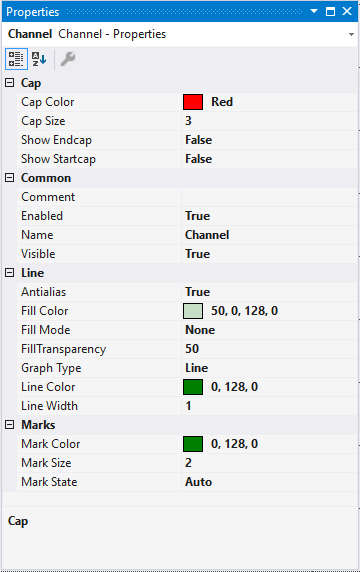
Cap
Cap Color | Specifies the colour of the active cap. |
Cap Size | Specifies the size of the cap. |
End Cap | Activates the end cap for the channel. |
Start Cap | Activates the start cap for the channel. |
Common
Comment | A free comment can be saved here. If applicable the comment will be adopted from the connected ADS symbol. |
Enabled | Enables the channel. |
Name | channel name. |
Visible | Here you can set whether the channel should be displayed in the chart. |
Line
Antialias | This option decides how the lines will be drawn. Antialias is "nicer" but requires considerably more computing. This has an effect in particular if there are many channels with large movements. |
Fill Color | Fill mode can be used to color an area, e.g. above or below a curve. Here you can select the fill color. |
Fill Mode | Fill mode can be used to color an area, e.g. above or below a curve. The default setting is “None”. Alternatives are: Horizontal Zero, Bottom, Top, Center and Source. |
Fill Transparency | Here you can set the transparency value of the fill color. The default value is 50. |
Graph Type | Specifies the graph type. You can choose between Line and Stair. |
Line Color | Graph Colour. |
Line Width | Line width of the chart. The line width 1 requires least computing. |
Marks
Mark Color | Color of the interpolation point markers. |
Mark State | Specifies the visibility of markers: On (permanently visible) | Auto (depending on the zoom level) | Off (markers disabled). |
Mark Size | Size of the interpolation point markers. |
To change the settings for several channels at the same time, please refer to the chapter Multiple selection.
Configuration of channel style properties with the aid of PLC attributes
All style properties of a channel can be set directly on a variable or a data type in the PLC with the aid of attributes. This makes it possible to always display a certain symbol with the same style properties without having to reconfigure it every time.
A PLC attribute is specified directly via the declaration of a variable or a data type in curly brackets.

The following syntax applies to the assignment of the channel style properties:
{attribute 'TcScope' := '<Property1:value, Property2:value,…>'}
Example:
{attribute 'TcScope' := '<LineWidth:3, LineColor:red>'}
Any number of channel style properties can be specified in an attribute.
Note here that the X-acquisition and Y-acquisition sometimes have common channel style properties. For example, the properties that concern the line or the marks. If two symbols are added to an XY channel in which such properties are stored as PLC attributes, the properties of the symbol added last are always set. A separate syntax applies to the specification of the unit (Unit property; see: Configuration of units with the aid of PLC attributes).