Bode Plot - Architecture
Not only are signal curves represented in the TwinCAT Bode Plot, recording configurations are also created. For the creation of these configurations, it is important to be familiar with the architecture of the Bode Plot. The architecture is reflected in the tree structure within the Measurement Project in the Solution Explorer.
The architecture of a Bode project
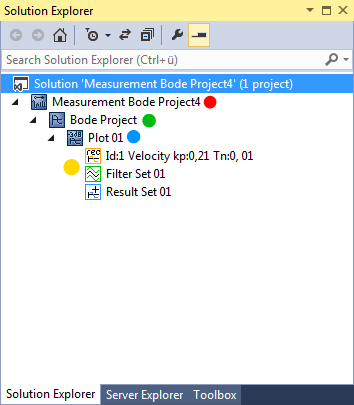
Measurement Bode Project: |
Bode Project: |
Plot: The display area for a plot contains one chart each for the amplitude and phase responses, in which the already recorded or generated sets (characteristic curves) for the associated axis are displayed. While one recording is running, a third chart can also optionally be shown with the current actual and setpoint values. Apart from the connection data for the drive axis, the parameters for the next recording are also set via the Bode Plot. If you click on a Bode project, the setting options are displayed in the Visual Studio Properties window. |
Set: Distinction is made between three set types:
Among other things, the appearance, e.g. color and line width, can be adjusted in the Properties window. See also: Set properties |
Window
The interfaces for the control of the Bode Plot are divided into several individual windows (Tool windows) and their position and size are freely configurable.
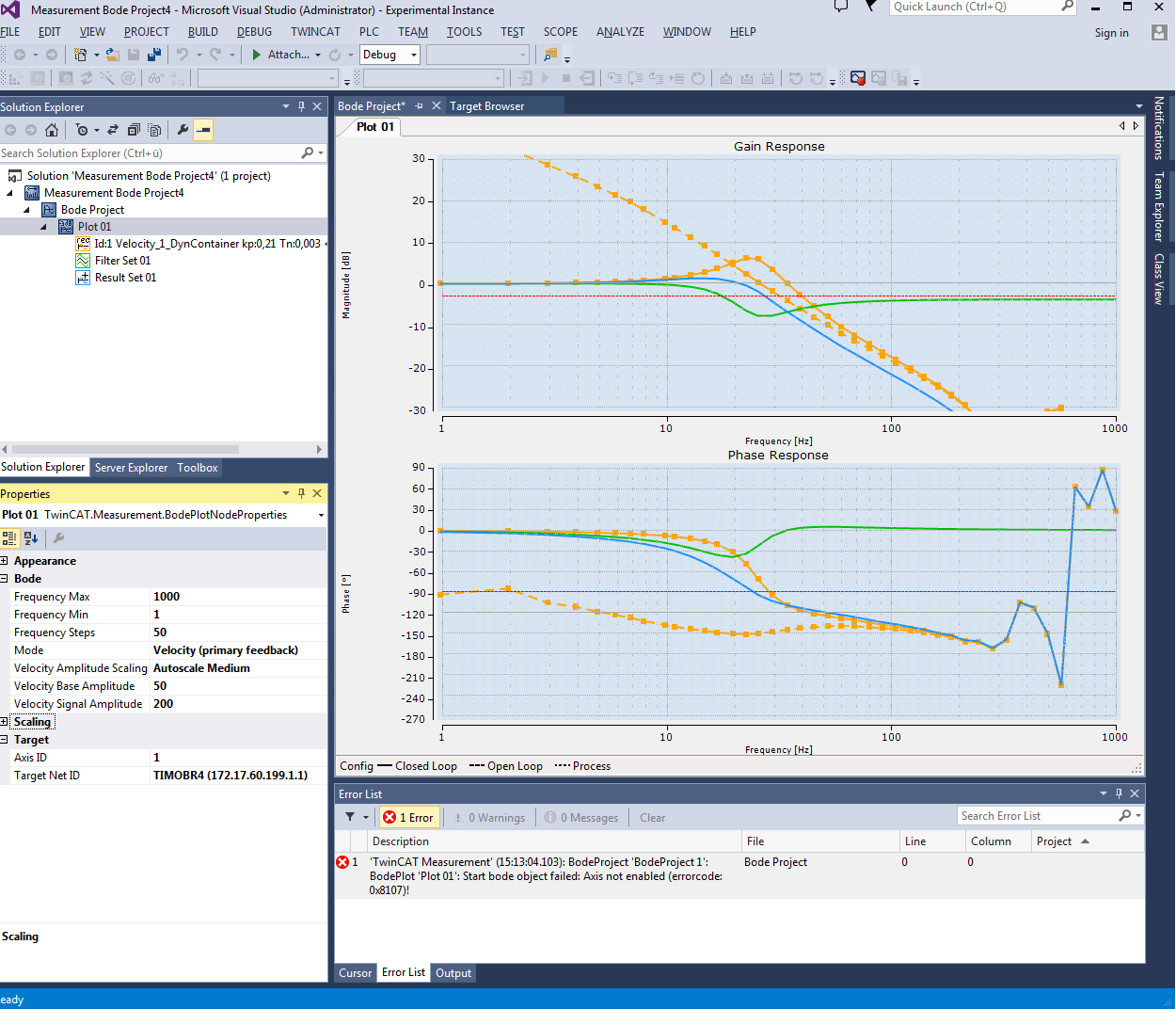
Overview of the individual windows:
|
Solution Explorer |
Display of the project structure within a solution. |
|
Error list |
List of errors, warnings and messages. Each scope project lists the generated messages independently here. The messages for the respectively selected Scope can be deleted via the context menu item "Clear Error List". |
|
Properties |
The settings of the respective element that is marked in the Solution Explorer can be modified here. |
|
Bode Plot editor |
Representation of the individual plots of a Bode project. The plots can be displayed next to each other or in overlapping tabs within the project window, exactly like all other windows. |
Configuration
The options for creating or editing a Bode configuration are explained below. The way in which the properties of the respective elements can be changed is described in the description of the associated window.
Creation of a Measurement project
File → New → Project → TwinCAT Measurement → Selection of the desired template.
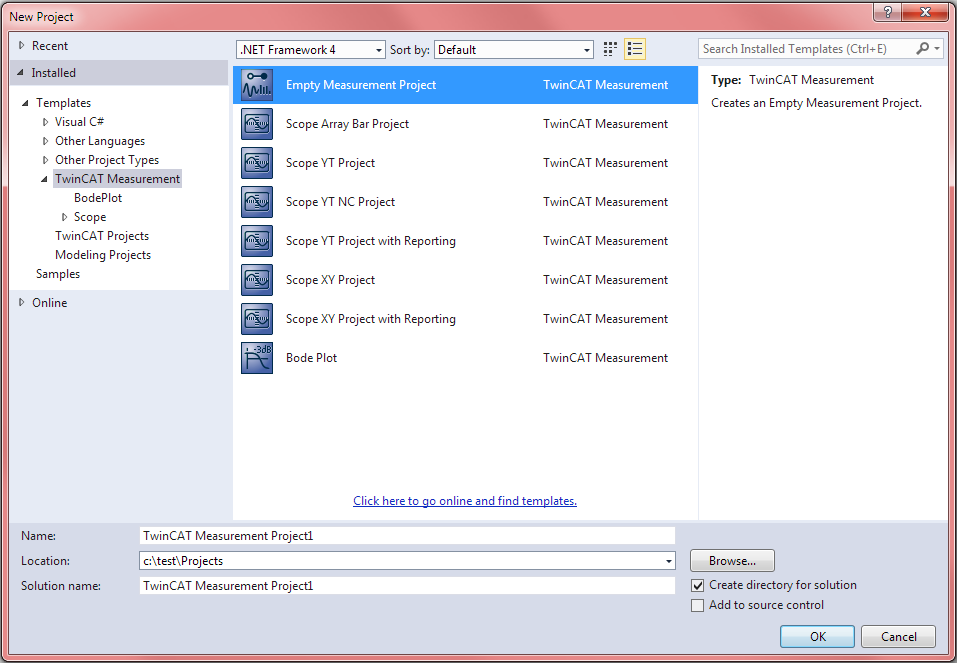
List of the available templates:
Measurement Bode project | Appends a Measurement project containing a Bode project with a plot. |
Empty Measurement project | Empty Measurement project. Scope configurations (.sv2 | .tcscope) or scope data (.svd) can subsequently be inserted here. |
Measurement Scope project | Contains a Scope instance as well as a pre-configured chart and an axis. |
Measurement Scope project with reporting | See "Measurement Scope project" + a ready-made printing template for printing charts. |
Measurement Scope NC project | Contains a Scope instance that has been specially pre-configured for working with axes. |
Addition of a Bode project to a Measurement project
Context menu of the Measurement project → Add → New Item… → selection of the desired template.
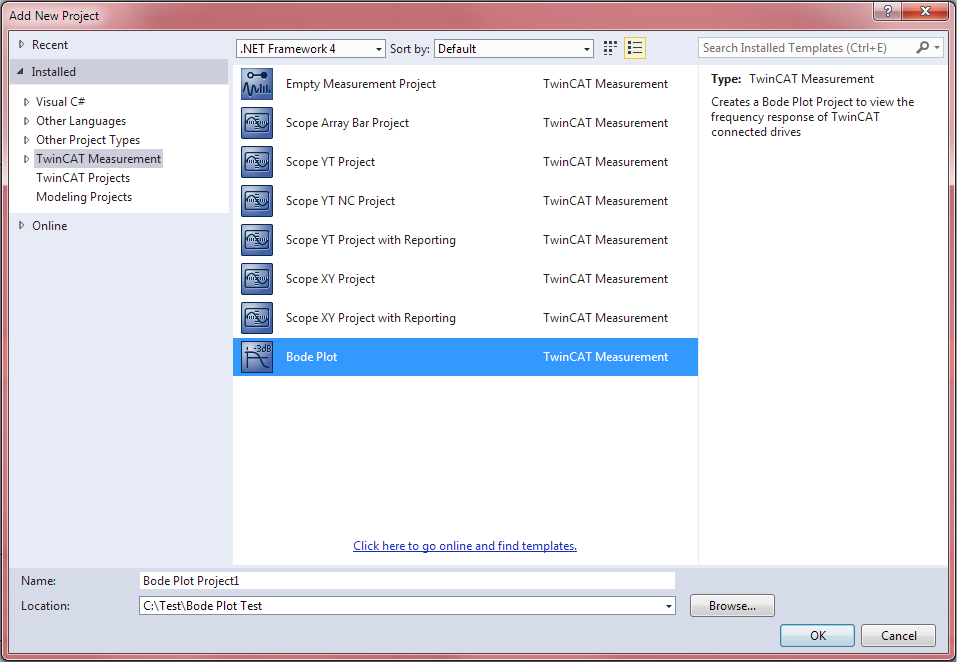
List of the available templates:
Bode project | Standard Bode project with a Bode Plot |
Context menu of the Measurement project → Add → Existing Item... → Selection of the desired file (.bodeproj)
Drag and drop the desired file (.bodeproj) onto the Measurement project in the Solution Explorer.
Addition of individual elements:
New Plot | Context menu of the Bode project instance → New Plot |
New Filter Set | Context menu of the plot instance → New Filter Set |
New Result Set | Context menu of the plot instance → New Result Set |
Deletion of elements
- Selection of the element in the Solution Explorer → [Del] key.
- Context menu of the element → Delete
Saving a Bode configuration
File → Save (shortcut assigned by default: [Ctrl] + [S])
A file (.bodeproj) is saved in the project directory.



