Terminal Configuration
Once a terminal has been added it will appear in the System Manager tree view. On the right hand side, you will see the general and terminal-specific dialogues:

Name
In this view you can edit the identifier for the selected terminal, which will then appear in the tree view and in the Exporting Variables Information.
Type
Names the selected terminal type and its function.
Comment
User-defined comment on the terminal to be used (e.g. specific, user-defined settings in the terminal registers). The comment given here is also displayed when performing configurations under Bus Terminal Controller - Configurations, the subsequent Exporting Variables Information and in the Global BC Variable List. This information also appears when importing I/O variables into the TwinCAT OPC Server.
Disabled
Disables the terminal input for the current configuration (transparent), i.e. the terminal is excluded from the configuration and calculation.
Variable Links - Terminal Channel Dialogues
This area is context-dependant, i.e. the dialogue type can depend on the selected terminal. There are two options for linking terminal variables with task variables (e.g. in/outputs for a PLC task).
1st option
Open the terminal within the tree view to the lowest level and select the physical I/O variable you wish to link (the example shows ‘Data Out’, the process data output for this terminal).
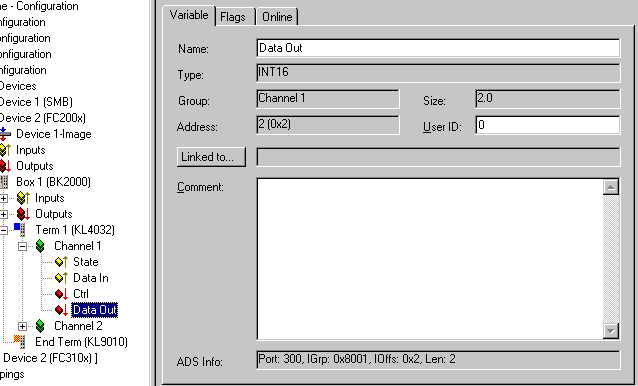
Name
Identifier of the selected physical I/O variable.
Type
Data type of the selected physical I/O variable.
Group
The channel to which the selected physical I/O variable belongs.
Size
Number of data bytes of this physical I/O variable.
Address
Parameter offset in the local process image of the coupler.
User ID
User-defined identification number for this variable (for future System Manager functionality).
Comment
User-defined comment on the physical I/O variable.
2nd option
Select the terminal in the tree view and then go to the channel required in the dialogue on the right-hand side. In the dialogue, all physical I/O variables are listed. Here you can link the process data in/outputs and possible terminal Control/Status information with task variables (Selection Diagram).
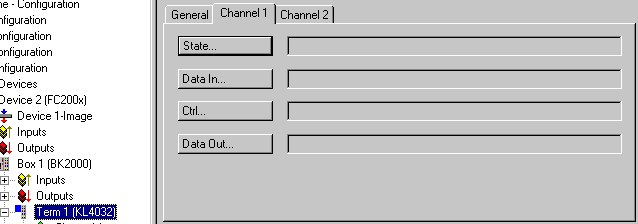
Details about the various Beckhoff Bus Terminals are described under Terminals - Technical Reference.