Configuration of Variables
In and output variables can be added to process images. These can then be linked with the various I/O devices or variables of other tasks. This section explains how to manipulate variables (HI / LO Swap, Force,..).
Add Variables
Variables assigned to the task process image can be added under the menu Inputs and Outputs sub-options.
Note: Variables for PLC tasks cannot be added inside the System Manager. These variables have to be declared within the PLC project using TwinCAT PLC Control (via defined PLC process image address or %Q* resp. %I*) and then added to the System Manager configuration using ReScan... PLC project command.
If you go to Tasks, Inputs / Outputs a right mouse click will display the following context menu:
Context menu:
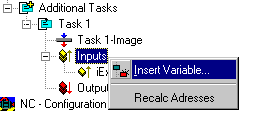
Recalc Addresses
Recalculates the addresses of the variables in the process image.
Insert Variable
Displays the following dialogue:
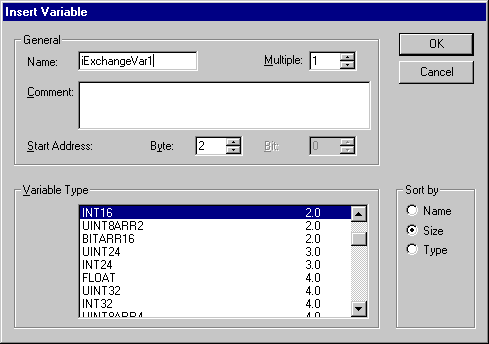
Name
Defines the name of the variable.
Comment
Defines an optional comment on the new variable.
Start Address
Specifies the address of the variable in the task’s process image. This address must be the same as the address at which the task is waiting for the corresponding variable. The variable address can be subsequently changed using Move Address.
Multiple
Multiple variables of the same type can be created and added with sequential addresses.
Variable Type
Lists all currently recognised data types in TwinCAT System Manager from which the type of the new variable(s) can be selected.
Sort by
Allows the list of variable types to be sorted accordingly.
 | Adding new variables automatically adapts the size of the task process image. |
Variable Information
The variable dialogue, flags and online dialogue are given under Variable Information.