Variable Information
When you select a variable in the tree view, you will see dialogues giving information and settings options and an online dialogue with a Force Option below a task or an I/O device (in the following image, a PLC variable on the BC), on the right-hand side.
”Variable” tab
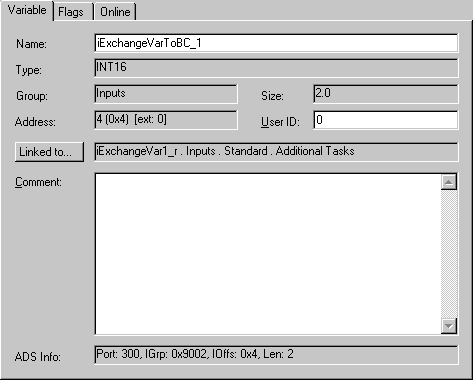
Name
Defines the name of the variable selected in the tree view.
Group
Informs whether the variable is an input or an output.
Size
Gives the size of the variable in bytes.
Address
Displays the addresses of the variables in the process image. If, as in the example, another external address is given (e.g. for variables in the Bus Terminal controller), the value must be added after "ext:" on the offset of the data exchange variables (as defined in "PLC" Dialogue).
User ID
A user-defined number for future System Manager functions.
Linked to
Indicates if applicable the variable linked with the selected variable. Actuate this button to display the Selection Diagram for the variable link.
Comment
User-defined comments field.
ADS Info
Provides information required to access selected variable via ADS (e.g. TwinCAT Scope View, …). The information comprises Port Number, Index Group, Index Offset and Variable Length in bytes.
”Flags” tab
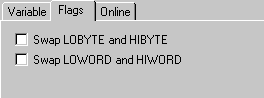
Swap LOBYTE and HIBYTE
Actuate this to exchange the values of the lower and higher Byte within the 16Bit variable. The result will be available for the process image (e.g. required for some 3rd party Profibus devices).
Swap LOWORD and HIWORD
Actuate this to exchange the values of the lower and higher Word within a 32Bit variable. The result will be available for the process image.
”Online” tab
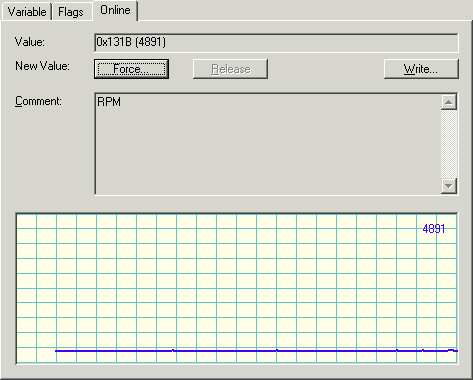
Value
Shows the current value of the selected variable.
Force
Displays the dialogue for forcing the variable. The overwritten value is retained until the command is cancelled using Remove or the TwinCAT system restarts. A forced variable value is shown in red.
Release
Releases the variable to its regular process image value.
Write
Displays the dialogue for changing the variable value to a user-defined value. In this case the value is overwritten just once for one task cycle.
Additionally, the variable value is shown in a graphical trace view (continuously), the so-called History View. This display gives an impression about time-based value changes of a variable. Additional infos about the History View can be found under: Settings for History View.