Status Display In/Outputs
When selecting the inputs / outputs entries in the tree view of the System Manager, a list view appears on the right-hand side of the input/output variables for that task (example shows inputs). If you have selected a process image in the tree view, inputs and outputs appear in the list view.
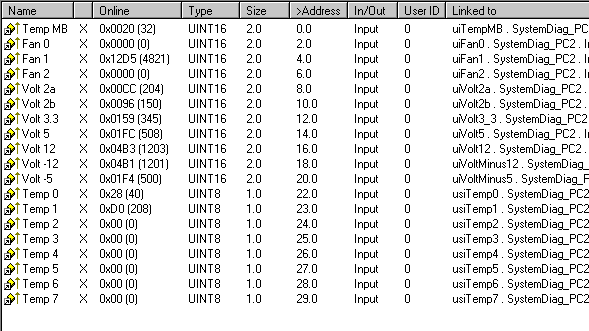
Name
Gives the name of the physical I/O variables. A small arrow in the symbol indicates (exactly like the X in the following column) that the variable is linked. By clicking on the column heading the variable list can be sorted alphabetically in ascending or descending order.
Online
Shows the current value of the variable. For non-Boolean variables the value is displayed in hexadecimal and decimal format (in brackets). Forced variables are displayed with values also in straight bracket (see also Watch Window).
Type
Gives the Data Type of the current variable. Click on the column header to sort the variables according to data type size.
Size
Gives the size of the variable in bytes.
Address
Shows the address at which the variable is located. The straight brackets before Address indicate whether the address of the physical I/O variable or the linked target variable (e.g. PLC task variable) is displayed. By clicking on the column heading the address list can be sorted in ascending or descending order. Move Address in the context menu is used to alter addresses in the process image at a later point.
In / Out
Defines whether physical I/O variable is an input or an output variable.
User ID
Identification number defined by the user. Is provided for future System Manager functions.
Linked to
Gives the target variable with the total hierarchy listing. By clicking on the column heading the target variable list can be sorted alphabetically in ascending or descending order.
Documentation of variable lists
Right click the mouse in a free line of the list view to display a context menu with a documentation function.
Context Menu
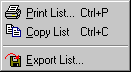
Print List
Opens a dialog to select an installed printer.
Copy List
Copies the list to the clipboard
Export List
Exports the variable list to a *.csv file (comma separated values), for further processing, e.g. with a spreadsheet program.