User Interface
The TwinCAT System Service is displayed as an icon in the
Windows NT task bar. 
Status of the system:
The main colour of the icon indicates the current state of the system.
 Red: TwinCAT stopped.
Red: TwinCAT stopped.
 Yellow: TwinCAT started.
Yellow: TwinCAT started.
 Green: TwinCAT running.
Green: TwinCAT running.
TwinCAT 2.9 has got a new system state, the TwinCAT config mode
 Blue: TwinCAT Config mode is enabled
Blue: TwinCAT Config mode is enabled
Real-time setting:
In addition, the current real-time setting is displayed via a tooltip when the system is running. In the example shown, the TwinCAT real-time system has a maximum of 50 % of the processor capacity available, but requires only 0 % of the processor capacity.
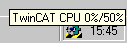
Context menu:
Clicking the mouse (left or right) on the TwinCAT system icon opens a context menu, via which the user can control the TwinCAT system. The listed functions can be selected via the mouse or keyboard.
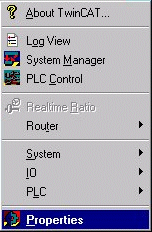
The menu functions will be explained on the following pages.
TwinCAT System User intrface shortcut keys:
It is possible to call the TwinCAT System user intrface by pressing the keys: Alt and ( [NUM] + ). The navigation in the menu succeeds with the cursor buttions. the selected menu items cann be activated with the return button.