Menu of the TwinCAT System Service
The menu functions in detail:
About TwinCAT…:
A description of the installed TwinCAT version is called up with the menu line "About TwinCAT...". This information is needed by the user when, for example, contacting the TwinCAT Hotline.
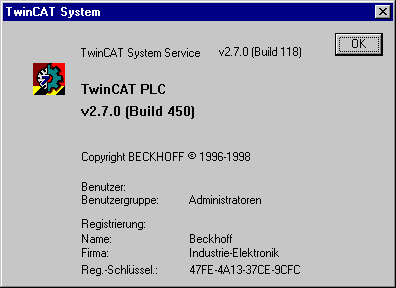
Event display:
The event display is a programm to moniotor the events in the system. The event logging service starts automatically, if you execute Windows NT.
System Manager:
The TwinCAT System Manager is started by selecting "System Manager".
PLC Control:
The TwinCAT PLC Control is started by selecting "PLC Control".
Real-time:
The TwinCAT real-time system can also be configured via the context menu. However, this only applies to classification of the processor output.

Processor time can be assigned to the TwinCAT real-time system via the linear regulator in the figure above. A time basis of one millisecond is cur-rently defined for this purpose. In the example shown, TwinCAT is as-signed a maximum of 30 % of the computer time. On a time basis of 1 ms, this means that TwinCAT has a maximum of 300 µs available each milli-second. Conversely, it means that at least 700 µs are available to Windows NT. When the TwinCAT real-time system switches to its idle task, the processor is returned to Windows NT. The bar in the linear regulator dis-plays the current utilisation level of the real-time system. The display is averaged over 256 cycles (ms).
System latency time:
In this case, the current and maximum latency times in the real-time sys-tem are shown. The time by which the central system tick arrives too late is measured. The maximum time is saved until the linear regulator is actuated or until the dialog is exited. The latency time is, of course, also measured if the above dialog is not opened
Message in the case of:
If the set maximum time is exceeded, a once-only message is output in the window and a logbook entry is generated. Calling up the above dialog en-ables the message to be reset, so that a message is again output the next time the time is exceeded.
Time basis:
Time basis for calculating the percentage classification. At present, a time basis of 1 millisecond is permanently set.
Router:
The TwinCAT Message Router can represent its internal memory admini-stration and port administration for diagnosis. This service can be called up via the context menu.
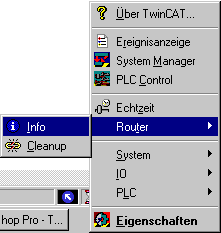
Info
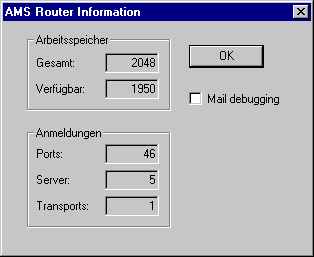
User memory:
The displayed user memory is required in the TwinCAT system for AMS messages and for memory administration of the TwinCAT real-time envi-ronment. The entire memory is requested with Windows NT when the TwinCAT system is started. The memory size can be configured in the TwinCAT System Control. The user memory required by TwinCAT cannot be relocated.
Total user memory:
The user memory which was available at the system start of TwinCAT.
Available user memory:
The user memory which is currently available for TwinCAT.
Log-ons
All users of the TwinCAT Message System (AMS) must register with the router. TwinCAT servers have fixed port numbers (e.g. TwinCAT NC: 500, TwinCAT PLC LZS1: 801, …). TwinCAT clients are assigned a port num-ber by the Message Router.
Ports
Number of registered ports
Server
Ports which are occupied by the TwinCAT servers
Transports
Internal only
Mail debugging
In conjunction with the TwinCAT Maildebugger, it is possible to record the entire TwinCAT message traffic. In this case, it must be noted that the message traffic is slowed down by the additional messages. The Mailde-bugger is not part of the TwinCAT standard scope of delivery.
Cleanup
Ports in the router which originate from no longer functional programs are released again with the "Cleanup" function of the router. This function is particularly appropriate in the development phase of the applications.
System:
If the TwinCAT system is not configured for an automatic start, the start can also be performed manually via the context menu. The configuration of the automatic start is carried out with the TwinCAT System Control. Only the functions which are appropriate in the current operating state are released in the context menu. In the example, the TwinCAT system is in the Stop state, which means that only Start is possible.
The functions in detail:
Start:
The TwinCAT system is started. All entered TwinCAT servers are loaded and initialised. The TwinCAT I/O subsystem is parameterised by the Twin-CAT I/O Manager in accordance with the configuration. All entered run time systems of the PLC subsystem are initialised. If a boot project is entered for a run time system, this is loaded and the PLC program is started. The remaining (retain) data is also loaded in accordance with the configuration. The boot project is generated with the TwinCAT PLC Control. The start behaviour (boot project, data remanence) of the PLC run time system can be configured via the TwinCAT System Control.
Stop:
The TwinCAT system is stopped. All entered TwinCAT servers are shut down and unloaded. After the TwinCAT system stops, there is only the TwinCAT Message Router still in the memory. The TwinCAT system can now be restarted via the "System -> Start".
Restart:
The TwinCAT system is first stopped and is then restarted. This function is useful in the event of changes to the system configuration, because in this way the configuration is again loaded by the restart.
The TwinCAT Message Router can represent its internal memory admini-stration and port administration for diagnosis. This service can be called up via the context menu.
IO:
The TwinCAT I/O subsystem can be reset via the TwinCAT System Ser-vice. For this, the corresponding function must be selected in the context menu. The reset applies to all connected field bus systems. For details, also refer to the documentation of the TwinCAT I/O Manager.
PLC:
A submenu for starting, stopping and resetting a (the) PLC run time sys-tem(s) is opened via PLC. Depending on the number of configured PLC run time systems, another submenu is opened for selecting the run time system.
In this case, the 4 PLC run time systems are configured for the TwinCAT system. Each run time system can be controlled separately.
Properties:
The TwinCAT System Control is started by selecting "Properties".