The Main Window
Here is a view of the application.
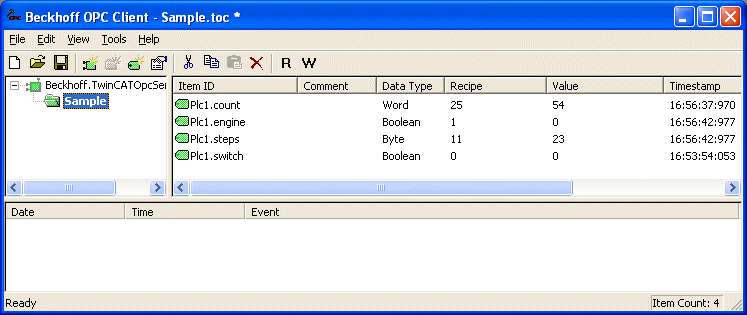
Title Bar
The application title bar will display the name of the loaded project file. A * following the name indicates that it is modified.
Client Configuration
To configure the Beckhoff OPCClient select Options from the Tools menu: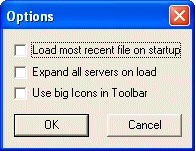
Toolbar
 Creates a New project
Creates a New project
 Opens an existing project from disk
Opens an existing project from disk
 Saves the current project to disk
Saves the current project to disk
 Create a new server connection
Create a new server connection
 Create new group
Create new group
 Create new item
Create new item
 Edit properties of the selected server, group or item
Edit properties of the selected server, group or item
 Cut the current selection to the clipboard
Cut the current selection to the clipboard
 Copy the current selection to the clipboard
Copy the current selection to the clipboard
 Paste a server, group or item(s) from the clipboard
Paste a server, group or item(s) from the clipboard
 Delete the current selection
Delete the current selection
 Read recipe values
Read recipe values
 Write recipe values
Write recipe values
Group Window
This window manages a list of server connections along with their group objects. Right clicking on a server/group in the list will display a menu of options applicable to the server/group. Double clicking will display the property sheet for the server/group.
Item Window
This window displays a list of item information for the selected group. Right clicking on an item name in the list will display a menu of options applicable to the item. Double clicking will display the properties dialog for the item.
Clicking on the Item ID column heading will cause the item list to be sorted based on Item ID. Moving the mouse over the header for the column that is to be changed and dragging the left or right end of the header button until the column is the desired size can change column widths.
Message Log
This window logs status messages generated by the application. As with the item window, the column headers may be resized. This window does not support sorting.