Group
A group is used to organize a collection of items with a common set of properties. The group also specifies the following properties: group name, update rate, time bias, percent dead band, language ID, active state, and the type of data connection that should be made to the server.
Select NewGroup... from the Edit menu or click the toolbar button to
create a new group using the following property sheet:
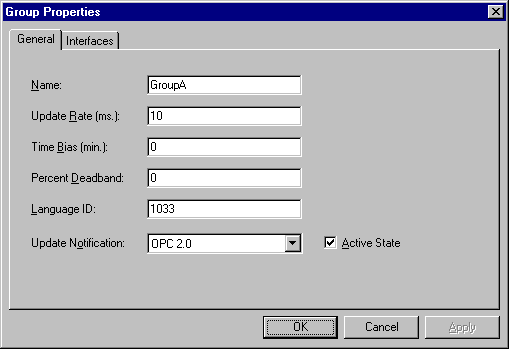
Name
Enter a name to identify the group. If no name is entered, it is the responsibility of the OPC Server to generate a unique name for you.
Update Rate
Specifies how often, in milliseconds, the OPC server should provide updates for changing data.
Time Bias
Specifies the time difference in minutes between the client/server and the actual device. The information allows the client to convert the timestamp received by the server back to the local time of the device.
Percent Dead band
Specifies the percent change in data required to notify the client of a data change.
Language ID
Specifies the language to be used by the server when returning values as text for operations on this group.
Active State
Specifies the active state of the group. When the group is active, the client will receive data change updates for all active items at the specified update rate.
Update Notification
Specifies the method to use when receiving data change notifications, or initiating asynchronous requests. Valid selections are OPC 1.0 (No Timestamp), OPC 1.0 (With Timestamp) and OPC 2.0. Data Access 2.0 servers automatically supply timestamps with all data transactions.
When the group has been successfully added to the project, invoke the group properties by selecting Properties... from the Edit menu to modify group properties and view the supported group interfaces.
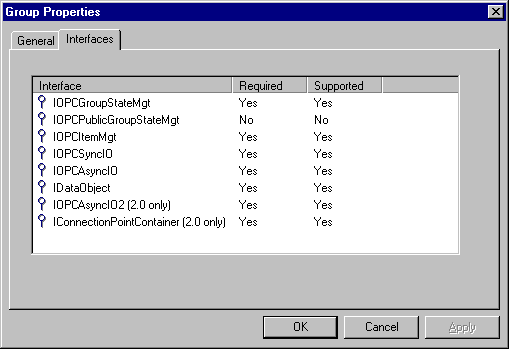
This interface page lists the interfaces that are required at the group level. Interfaces not required are considered optional. The supported column states which group interfaces are supported by server.
Visual/Operational Changes
When the TcOpcClient adds, activates or inactivates a group you will notice a change in the appearance of the group. The image that appears to the left of each group will change to one of the following:
 The group is
active.
The group is
active.
 The group is
inactive.
The group is
inactive.
 The client could
not add the specified group to the server connection.
The client could
not add the specified group to the server connection.