Items
Items represent data that may be accessed via an OPC server. An item specifies the following properties: item ID, access path, requested data type, and active state.
To add an item to a group select NewItem... from the Edit menu or click on the toolbar button to define an item using the item editor dialog box:
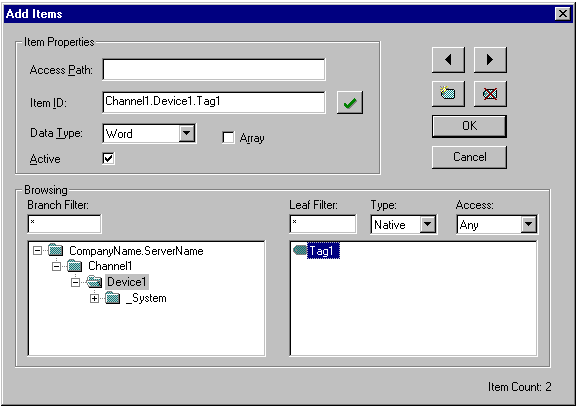
Access Path
Required by some OPC servers to complete an item definition. Refer to your OPC server's documentation to determine whether you need to specify an access path.
Item ID
The OPC server item used to reference the data. Refer to your OPC server's documentation to determine valid item names for the location in question. If the server supports tag browsing then you can select an item by using the browse controls.
Data Type
The requested data type should be used when communicating between the OPC server and the OPC Quick Client. This should be specified to agree with the size and type of the register or memory location that is being addressed. Supported data types are defined as follows:
|
Data Type |
Description |
|---|---|
|
Native |
Default as determined by the OPC server |
|
Boolean |
Single bit |
|
Char |
Signed 8 bit value |
|
Byte |
Unsigned 8 bit value |
|
Short |
Signed 16 bit value |
|
Word |
Unsigned 16 bit value |
|
Long |
Signed 32 bit value |
|
DWord |
Unsigned 32 bit value |
|
Real |
Single precision floating point value. (32 bits) |
|
Double |
Double precision floating point value (64 bits) |
|
String |
Zero terminated character array. |
Check the Array box if the data type is an array type.
Active State
Specifies the initial active state for the item when adding the item. The state can be changed later as described later on in this topic.
Button Definitions
 Applies changes to the
current tag and fills the dialog with properties of the previous
tag in the list.
Applies changes to the
current tag and fills the dialog with properties of the previous
tag in the list.
 Applies changes to the current tag
and fills the dialog with properties of the next tag in the list.
If no next tag exists, the client attempts to auto-increment the
current item ID.
Applies changes to the current tag
and fills the dialog with properties of the next tag in the list.
If no next tag exists, the client attempts to auto-increment the
current item ID.
 Creates a new item
definition.
Creates a new item
definition.
 Deletes the
current item definition.
Deletes the
current item definition.
 Validates the
current item definition.
Validates the
current item definition.
Browsing
If the server supports browsing, the browsing controls will be available for use. Browse the branch list to search for selected items. Apply appropriate filtering to simplify the search.
Visual/Operational Changes
When the TcOpcClient adds, activates or inactivates an item you will notice a change in the appearance of the item. The image that appears to the left of each item will change to one of the following:
 The item is
active.
The item is
active.
 The item is
inactive.
The item is
inactive.
 The client could not
add the specified item to the group.
The client could not
add the specified item to the group.
Recipes
For each item, a recipe value may be specified, by selecting
Set recipe from the Tools|Item menu. You may also
choose to read recipes for a whole group, by choosing Read
recipes from the Tools|Group menu. Later on you may
write the whole recipe for one group down to the PLC.
Reading and writing of recipes may be accelerated by selecting a
group and pressing <Strg + Leftarrow> for
reading or <Strg + Rightarrow> for writing
Group recipes.
Comments
Each Item has associated with it a comment. You can use this value to store any item specific data as you desire.