Blind Drive connected with KL2532
The Blind Drive controls a blind drive connected to a KL2532.
Settings
Settings
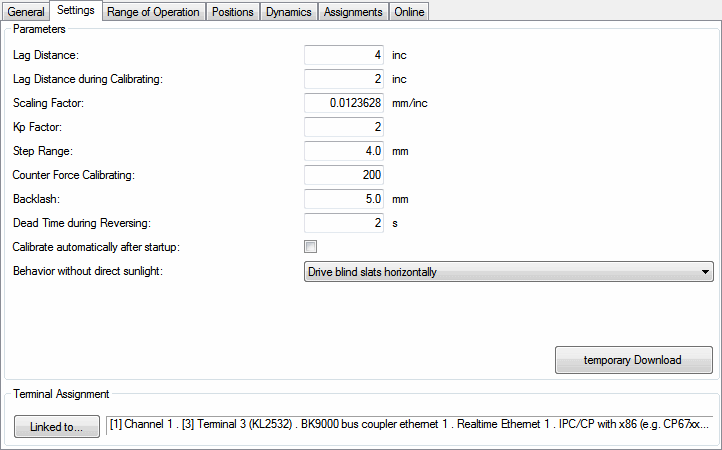
Commands
- temporary Download: If you want to change parameters to test the blind, then a normal download of parameters (activate configuration) would take a relative long time. To make work easier and save time, therefore exists the possibility of a temporary download. Here, it is not necessary to stop the PLC modules to download the parameters. The parameters of the blind will remain temporary and not persistent. These changes will discard after a PLC restart or activating the configuration.
Parameters
- Lag Distance: Maximum allowed control deviation (calculated setpoint value of the controller ↔ actual value of the encoder/resolver). The motor will be stopped if this value is exceeded.
- Lag Distance during Calibrating: Ditto but during calibration.
- Scaling Factor: Ratio traverse path of the blind to accumulated increments of the encoder.
- Kp Factor: Acceleration ramp of the motor.
- Step Range: Distance, the blind covers when driven by one step-command.
- Counter Force Calibrating: Despite using an encoder, small inaccuracies, depending on the weight of the blind, its largeness and the driving velocity, may accumulate. Thus it is necessary to calibrate the blind from time to time. When the Counter Force Calibrating is exceeded by the number of upward-drives, the blind will be automatically re-calibrated.
- Backlash:The position-error, which comes up, when the driving-direction is changed.
- Dead Time during Reversing: Pause time when the direction is changed during reversing-mode.
- Calibrate automatically after startup: In case of power failure the actual position of the blind gets lost and the drive has to be calibrated again. Activating this checkbox lets the PLC re-calibrated the drive automatically after start-up. Otherwise, the blind will be calibrated, when it receives its first driving-command.
- Behaviour without direct sunlight: This defines the behavior of the blind, when it is not exposed to the sunlight due to its orientation (North, East, South or West).
- Drive blind slats horizontally
- Drive blind up
- No change
Range of Operation
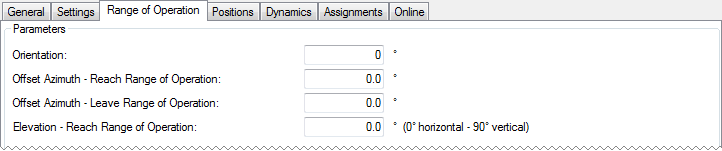
Parameters
- Orientation: Orientation of the blind (0°: North, 90°: East, 180°: South, 270°: West 0), see Range of Operation)
- Offset Azimuth - Reach Range of Operation: See Range of Operation
- Offset Azimuth - Leave Range of Operation: See Range of Operation
- Elevation - Reach Range of Operation: See Range of Operation
Positions
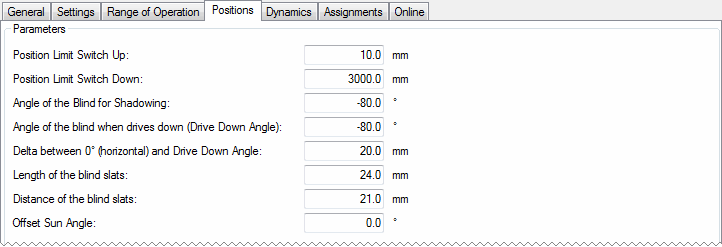
Parameters
- Position Limit Switch Up: Position of the upper limit switch in mm.
- Position Limit Switch Down: Position of the lower limit switch in mm.
- Angle of the Blind for Shadowing: Angle the blind must move to, when the blind is driving down (favorite position).
- Angle of the Blind when driving down (Drive Down Angle): Angle of the lamellas when the blind is completely shut.
- Difference between 0° (horizontal) and Drive Down Angle: The traverse path between the bottom position (about 80°) and the horizontal position (about 0°). This distance is required, to perform the angle calculation.
- Length of the blind slats: Width of the lamellas (used to calculate the Cut off position).
- Distance of the blind slats: Distance between the lamellas (used to calculate the Cut off position).
- Offset Sun Angle: This offset will be added to the calculated angle of the lamellas and can be used to correct the angle-positioning of the lamellas.
Dynamics
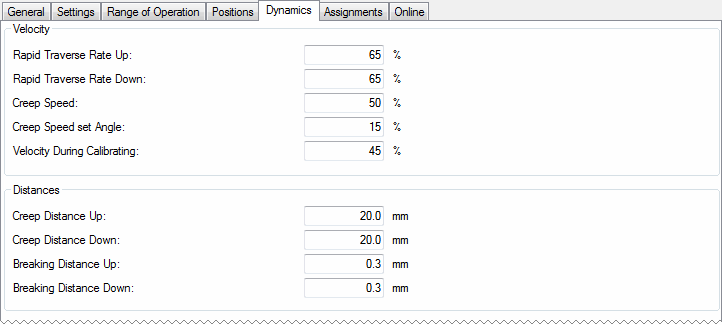
Velocity
- Rapid Traverse Rate Up: Rapid velocity, when driving the blind up.
- Rapid Traverse Rate Down: Rapid velocity, when driving the blind down.
- Creep Speed: Creep velocity short before the blind is driving to its position.
- Creep Speed set Angle: Velocity when setting a specific angle in automatic-mode.
- Velocity During Calibrating: Velocity during calibration.
Distances
- Creep Distance Up: Distance to destination when the blind drive is switched from rapid to creep velocity (driving the blind up).
- Creep Distance Down: Ditto, driving the blind down.
- Breaking Distance Up: Distance to destination when the blind drive is stopped. (Driving the blind up)
- Breaking Distance Down: Ditto, driving the blind down.
Online
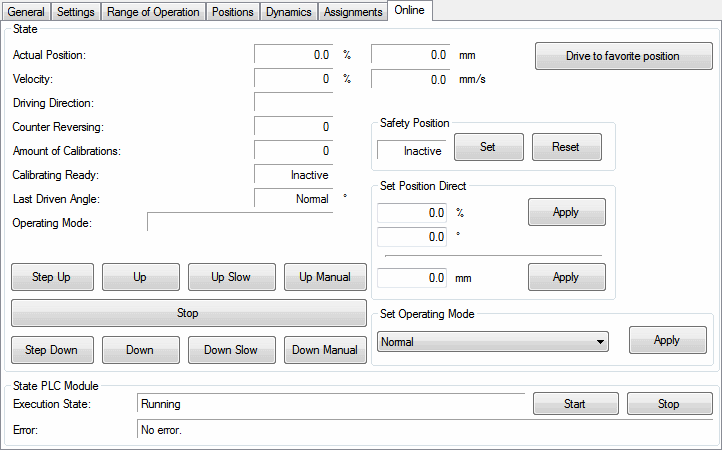
 | All commands sent by groups or functional units have a higher priority. This means, that if the automatic-mode of a functional unit, for example, is activated, the blind will be controlled by this module. All other commands sent to the blind directly will be overwritten. The only exception is driving to safety-position. |
Commands
- Step Up: Stepping the blind up - the step size can be entered in the settings section (see Step Range).
- Up: Driving upwards with rapid velocity. The rapid velocity is to be entered in the dynamics section (see Rapid Traverse Rate Up).
- Up Slow: Driving upwards with creep velocity. The creep velocity is to be entered in the dynamics section (see Creep Speed).
- Up Manual: The blind is driven up if this button is pressed. Opposed to Step Up the blind is driven without encoder evaluation. This function is mainly for commissioning, if still it is not clear whether the blind is properly connected. When driving without encoder evaluation, the blind may take damage caused by careless use.
- Stop: Stops the blind.
- Step Down: Stepping the blind down - the step size can be entered in the settings section (see Step Range).
- Down: Driving downwards with rapid velocity. The rapid velocity is to be entered in the dynamics section (see Rapid Traverse Rate Down).
- Down Slow: Driving downwards with creep velocity. The creep velocity is to be entered in the dynamics section (see Creep Speed).
- Down Manual: The blind is driven down if this button is pressed. Opposed to Step Down the blind is driven without encoder evaluation. This function is mainly for commissioning, if still it is not clear whether the blind is properly connected. When driving without encoder evaluation, the blind may take damage caused by careless use.
- Safety Position Set: The blind will be driven to its upper limit. No further commands will be accepted, except Safety Position Reset. If the blind is not calibrated, it will be done first.
- Safety Position Reset: This command resets the internal safety position latch and driving commands will be accepted again.
- Set Position Direct: The blind will be driven to a specific position. This position can either be given by shadowing-percentage and lamella-angle or in millimeters. The selected entry must be activated by pressing the corresponding Apply-button.
- Set Operating Mode: This function can be used for test-purposes
- Normal: Non-test-mode, the drive can be normally accessed.
- Calibrating: Starting calibration.
- Reversing: The blind will be continuously driven between its upper and lower limit. The drives will be counted and shown in the box Counter Reversing.
- Angle for maximum Shading: The blind will be driven to its Cut off position. This however is not possible, if the sun is not within the blinds Range of Operation.
- Angle for maximum Illumination: The lamellas will be set to an angle letting pass the maximum of the sunlight. This is not possible, if the sun is not within the blinds Range of Operation.
- Completely closed: The blind will be completely closed.
- Venetian blind horizontal: The blind will be driven do its downward limit first. Afterwards the lamellas will be set to a horizontal position - 0°.
State
- Actual Position: Shows the actual position in percentage and in millimeters.
- Velocity: Shows the actual velocity in percentage and in millimeters per second.
- Driving Direction: Actual driving direction.
- Counter Reversing: Number of drives in reversing mode.
- Amount of Calibrations: Counter of calibrations, which will only be incremented, when the parameter Counter Force Calibrating (see Settings) is greater than 0.
- Calibrating Ready: Indicates if the blind was calibrated (Active: calibration is completed, Inactive: calibration is not completed).
- Last Driven Angle: Displays the driven angle.
- Operating Mode: Displays the chosen operation mode (see Set Operating Mode).
State PLC Module
- Execution State: Shows if the module is running or stopped.
- Error: In case of an error, the error code and the error parameter are displayed in this box.
- Start/Stop: Starts/stops the module.
Further Information