FB_BA_RdShdObjLst
With the help of this function block, data for shading objects can be imported from a pre-defined Excel table in csv format into the list of shading objects. In addition the imported data are checked for plausibility and errors are written to a log file.
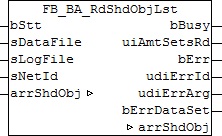
Functional description
Excel table
The following example shows the Excel table with the entries of the window elements.
All text fields are freely writeable; important are the green marked fields, wherein each line of a data set is marked there. The columns G to J have a different meaning depending on whether the type rectangle or ball is concerned. The columns K to M are to be left empty in the case of balls. With regard to the rectangle coordinates, only the relevant data are entered and the remainder are internally calculated, see FB_BA_ShdObjEntry.
The following rules are to be observed:
- A data set must always start with a '@'.
- The monthly entries may not be 0 or greater than 12, otherwise all combinations are possible.
Examples:
Start=1, End=1: shading in January.
Start=1, End=5: shading from the beginning of January to the end of May.
Start=11, End=5: shading from the beginning of November to the end of May (the following year). - Window width and window height must be greater than zero
- The z-coordinates P1z and P3z or Mz must be greater than zero.
- The radius must be greater than zero.
- For system-related reasons the total size of the table may not exceed 65534 bytes.
- This must have been saved in Excel as file type "CSV (comma-separated values) (*.csv)".
Is not necessary to describe all shading objects that are possible per facade. Only those contained in the list ultimately take effect.
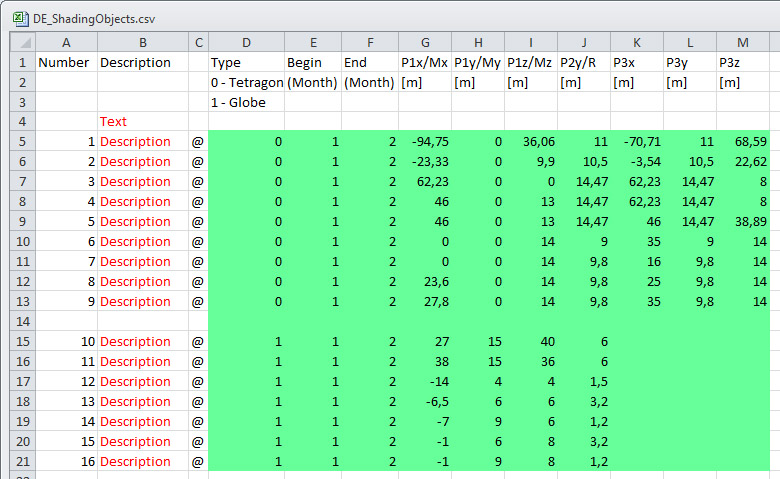
Log file
Each time the reading function block is restarted, the log file is rewritten and the old contents are deleted. If there is no log file, it will be automatically created first. The log file then contains either an OK message or a list of all errors that have occurred. Errors connected with the opening, writing or closing of the log file itself cannot be written at the same time. Therefore, the outputs udiErrId / udiErrArg of the reading function block, which show the last error code, should always be considered. Since the log file is always closed last during the reading process, a corresponding alarm is ensured in the event of an error.
Program Example
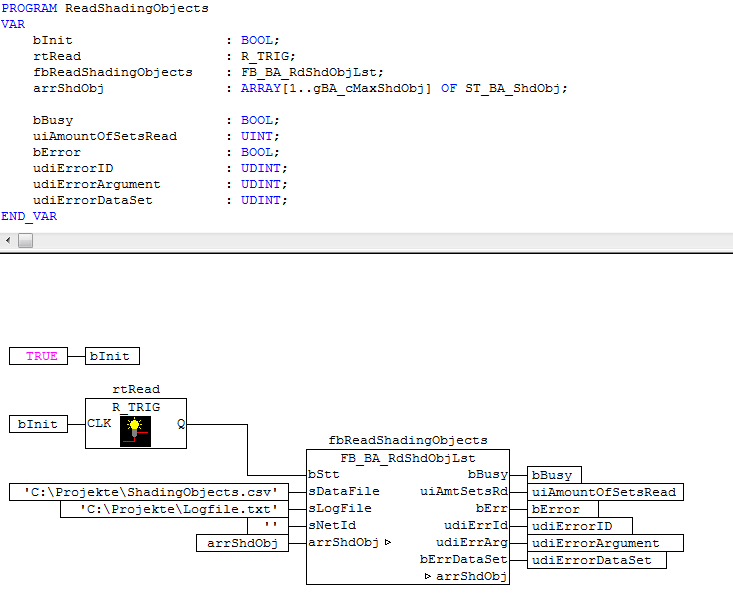
In this example the variable bInit is initially set to TRUE when the PLC starts. Hence, the input bStt on the function block fbReadShadingObjects receives a once-only rising edge that triggers the reading process. The file "ShadingObjects.csv" is read, which is in the folder "C:\Projects\". The log file "Logfile.txt" is then saved in the same folder. If this log file does not yet exist it will be created, otherwise the existing contents are overwritten. Reading and writing take place on the same computer on which the PLC is located. This is defined by the input sNetID = '' (=local). All data are written to the list arrShdObj declared in the program. The output bBusy is TRUEs if reading and writing are taking place. The last file handling error that occurred is displayed at udiErrId / udiErrArg, in which case bErr is TRUE. If an error is detected in the data set, this is displayed at bErrDataSet and described in more detail in the log file. The number of found and read data rows is displayed at uiAmtSetsRd for verification purposes.
The errors marked were built into the following Excel list. This gives rise to the log file shown:
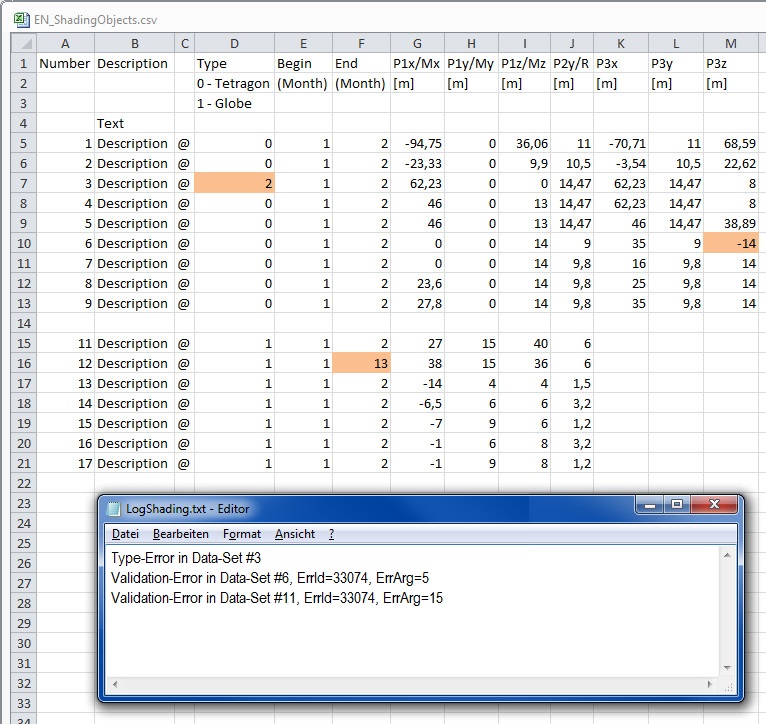
The first error is in data set 3 and is a type error, since "2" is not defined.
The next error in data set 6 was found after validation of the data with the internally used function block FB_BA_ShdObjEntry and was therefore provided in greater detail with an error number, which is explained in greater detail under error codes. The third error likewise occurred after the internal validation.
Important here it that the data set number (in this case 11) does not go by the number entered in the list, but by the actual sequential number: only 16 data sets were read in here.
Inputs/outputs
VAR_INPUT
bStt : BOOL;
sDataFile : STRING;
sLogFile : STRING;
sNetId : T_AmsNetId;
bStt: a TRUE edge on this input starts the reading process.
sDataFile: contains the path and file name of the file to be opened. This must have been saved in Excel as file type "CSV (comma-separated values) (*.csv)". If the file is opened with a simple text editor, then the values must be displayed separated by semicolon. Example of an entry: sDataFile:= 'C:\Projects\ShadingObjects.csv'
sLogFile: ditto log file for the accumulating errors. This file is overwritten each time the function block is activated, so that only current errors are contained.
sNetId: a string can be entered here with the AMS Net ID of the TwinCAT computer on which the files are to be written/read. If it is to be run on the local computer, an empty string can be entered.
 | The data can be saved only on the control computer itself and on the computers that are connected by ADS to the control computer. Links to local hard disks in this computer are possible, but not to connected network hard drives. |
VAR_OUTPUT
bBusy : BOOL;
uiAmtSetsRd : UINT;
bErr : BOOL;
udiErrId : UDINT;
udiErrArg : UDINT;
bErrDataSet : BOOL;
bBusy: this output is TRUE as long as elements are being read from the file.
uiAmtSetsRd: number of data sets read
bErr: this output is switched to TRUE, if a file write or read error has occurred.
udiErrId / udiErrArg: contains the error number and the error argument. See error codes.
bErrDataSet: this output is set to TRUE, if the read data sets are faulty. Further details are entered in the log file.
Requirements
Development environment | Target system | required library | required supplement |
|---|---|---|---|
TwinCAT 2.11 R3/x64 | PC/CX | TcBA library from V1.0.0 | TS8040 | TwinCAT Building Automation from V1.0.0 |