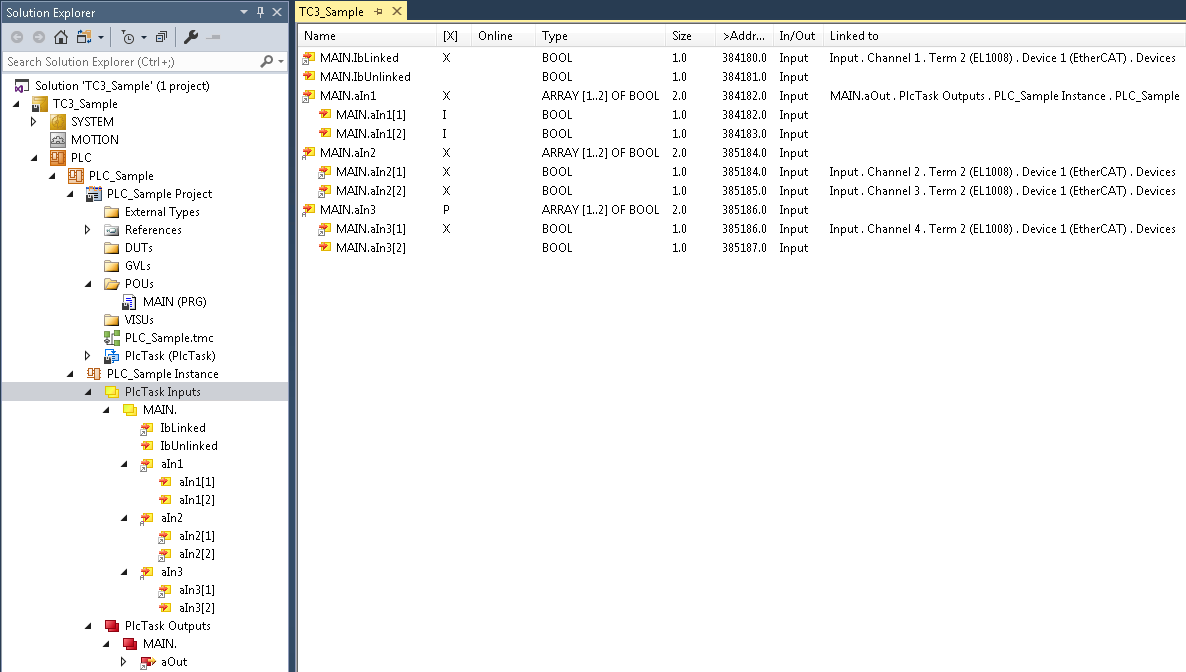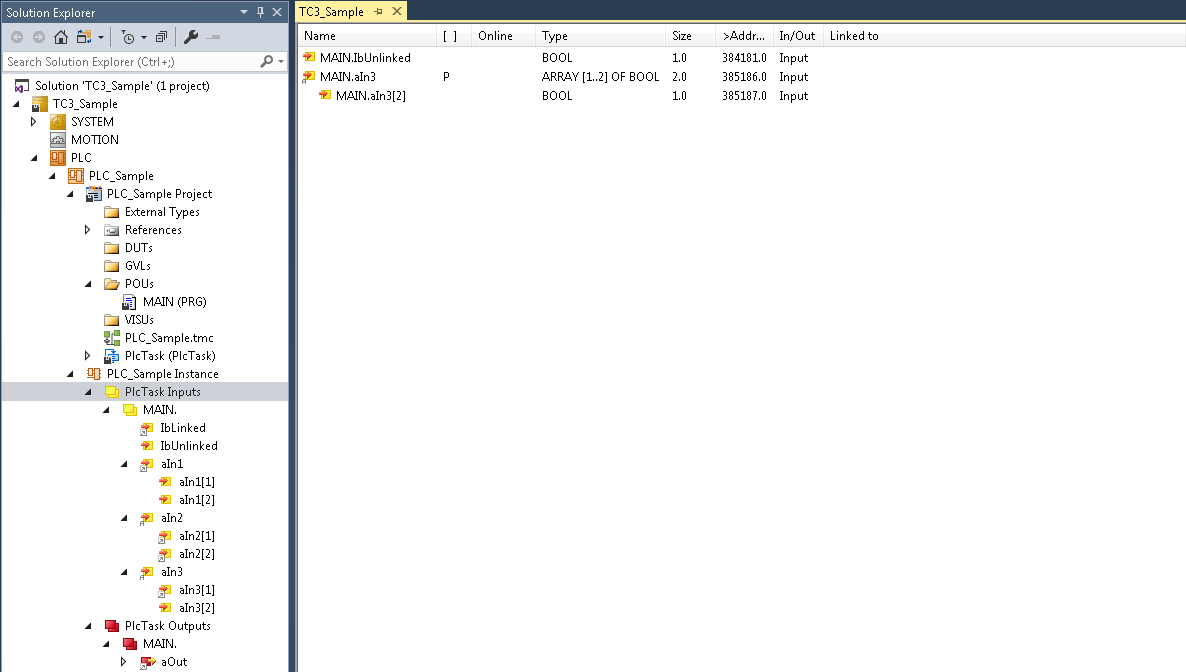TwinCAT 3.1 Build 4024
The following new properties and features are available with TwinCAT 3.1 Build 4024.
Category | Feature | Further information | Available from build revision |
|---|---|---|---|
Development support | "Go to definition" command available in the PLC process image | 4024.0 | |
Menu command and hotkey for uncommenting or canceling an uncommenting | 4024.0 | ||
Identification of unlinked allocated variables (AT%I, AT%Q) | see below | 4024.10 | |
Storage format | Optional storage format Base64 | 4024.0 | |
Compiler | Conditional compilation – in addition to the implementation editor – now also available in the declaration editor | 4024.0 | |
Object-orientated programming | Extended monitoring of an interface variable: Symbol path and online data of the currently assigned FB instance are displayed under the interface variables in the monitoring area (declaration editor, monitoring list). | 4024.0 | |
Mini-icons show access modifier: Mini-icons on the object symbols in the project tree show whether the object is private, public or protected. | 4024.0 | ||
ABSTRACT keyword | 4024.0 | ||
Online features | {attribute 'to_string'} for enums: This attribute is used in order to textually query the name of an enum element by means of TO_STRING/TO_WSTRING. | 4024.0 | |
Exception-Handling via __TRY/__CATCH | 4024.0 | ||
Memory reserve for Online Change | 4024.0 | ||
Details button in the message window when logging-in a changed PLC project | 4024.0 | ||
Command "Go to instance" | 4024.0 | ||
Error analysis with core dump | 4024.11 | ||
Miscellaneous | Option "Generate tpy file" | 4024.0 |
Identification of unlinked allocated variables (AT%I, AT%Q)
With the help of the summary described below, you can obtain an overview of the allocated variables (AT%I, AT%Q) that are not linked. As a result of this you can, for example, obtain an overview of the links or the project status.
Procedure:
- 1. Double-click the input or output process image of a PLC task in the Solution Explorer (e.g. double-click the object "PlcTask Inputs" or "PlcTask Outputs").
- A summary opens showing the allocated inputs or outputs of this PLC process image (see below, first screenshot).
- 2. Click the header of the second table column (column header: "[X]").
- Only those allocated inputs or outputs that are not linked are still shown (column header changes to : "[ ]" (see below, second screenshot).
- 3. Click the header of the second table column again.
- All allocated inputs or outputs are shown again (column header changes to "[X]").
Notes:
- With the help of this summary you can create new links or change existing links. To do this, right-click a variable/line and select the command Change link.
- To display the sub-elements of a structured variable or an array, click the Show sub-elements button inside the TwinCAT XAE Base toolbar.
Values of the column "[X]" or "[ ]":
Column value | Meaning | Example (see *) | Example variable in the screenshots (see below) |
|---|---|---|---|
Empty | Not linked |
| IbUnlinked |
X | Linked | Individual linked variable | IbLinked MAIN.aIn3[1] |
Array where the array itself is linked | MAIN.aIn1 | ||
Array where all elements of the array are linked separately | MAIN.aIn2 | ||
P | Partially linked | Array where at least one, but not all elements of the array are linked separately | MAIN.aIn3 |
I | Indirectly linked (via a parent variable) | Elements of an array where the array itself is linked so that the array elements are indirectly linked as well | MAIN.aIn1[1] |
* The named array examples are also transferrable to structured variables (e.g. structure instance) and their sub-elements.