Event table
The element Event table can be used to display events from the TcEventLogger and the TwinCAT 3 EventLogger in the form of a table on a visualization page. The events are read using the function block "FB_AdsReadEvents" (TcEventLogger) or "FB_ReadTc3Events" (TwinCAT 3 EventLogger) and forwarded to the visualization element via an array. An example of the configuration of the element can be found in the section "Configuration of the event table". This element is available from Build 4020.0. The event table can be used with the TwinCAT 3 EventLogger from Build 4026.0.
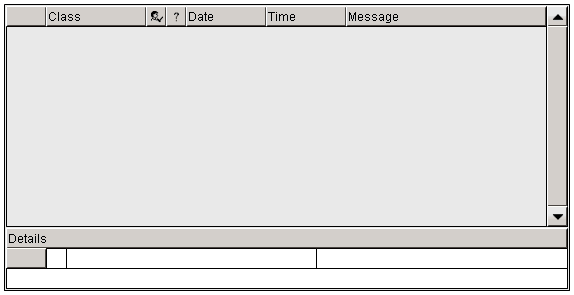
Properties editor
The properties of a visualization element - except alignment and order - can all be configured in the properties editor. By default, this editor opens next to the visualization editor, or it can be opened explicitly via the "Properties" command (which can be found in the View menu as standard).
A property can be modified by editing the field "Value". To this end, an input field, a selection list, a dialog or checkbox that can be activated is provided in this field, depending on the element type. The value field opens
- after a double-click,
- after a single click in a selected field,
- via the space bar, if the field was already selected.
If a variable is assigned,
- simply enter its name.
- Use the
 button to open the input assistant for selecting a variable. The Variables category lists all variables that have already been defined in the project.
button to open the input assistant for selecting a variable. The Variables category lists all variables that have already been defined in the project.
Working in the list of properties can be made easier with the aid of default, sorting and filter functions.
Element properties
All element properties and their descriptions are listed below.
Element name | The element name can be changed. Standard name is "GenElemInst_x". "x" stands for a sequential number. |
Element type | The element type is entered here. For three element groups it is possible to switch between the corresponding elements by changing the element type: |
Message data array | Assign the output variable "aEvents" of the function block used here: "FB_AdsReadEvents" if the TcEventLogger is used and "FB_ReadTc3Events" if the TwinCAT 3 EventsLogger is used. The active events are saved in the array. |
Position
Here you can define the position (X/Y coordinates) and size (width and height) of the element in pixels. The origin is in the top left corner of the window. The positive x-axis is on the right, the positive y-axis runs downwards. If the values edited, the displayed element is simultaneously modified in the visualization editor.
X | Horizontal position in pixels – X=0 is the left edge of the window. |
Y | Vertical position in pixels – Y=0 is the upper edge of the window. |
Width | Width of the element in pixels |
Height | Height of the element in pixels |
Columns
The element TcEventTable contains a table with the following seven columns:
- Index: The index represents the numbering of the events in the order in which they occur.
- Class: The class describes the type of events. It is defined when using the TcEventLogger when an event is created. When using the TwinCAT 3 EventLogger, a distinction is made here between messages and alarms.
- Confirmation state: An event can be created with a confirmation requirement (only applies to alarms in the TwinCAT 3 EventLogger). The confirmation can take place in the program code or in the element. The state indicating whether the element is (still) to be confirmed is displayed in this column.
- Reset state: An event can be reset in the program code after it has been activated (TwinCAT 3 EventLogger: alarms only). This row indicates whether the event was already reset.
- Date, time: The Date and Time columns show the date and time when the event occurred.
- Message: The actual text of the event is displayed in the last column.
Columns | Setting options for the seven columns |
Row height | Row height in pixels |
Scrollbar width | Width of the scrollbar in pixels |
Sorting order | Here you can set the order in which the events are displayed in the element:
|
Column
Column width | Column width in pixels |
Text properties | Here you can modify the text properties for the column:
|
Detail properties
In addition to the table in which the events are displayed, the element TcEventTable has a detail field. If one of the events in the table is selected during runtime, further information about the event is displayed in the detail field. This event (TwinCAT 3 EventLogger: alarms only) can be acknowledged via the acknowledgement button  .
.
General text properties | You can set the text properties for all detail cells apart from the message cell here:
|
Message text properties | You can set the text properties for the message cell here:
|