Webbrowser
The Webbrowser element shows content that is specified the via a URL address. In addition to HTML pages, it can also load videos and PDF documents. An example of the configuration can be found in the section "Configuration".
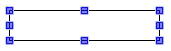
Properties editor
The properties of a visualization element - except alignment and order - can all be configured in the properties editor. By default, this editor opens next to the visualization editor, or it can be opened explicitly via the "Properties" command (which can be found in the View menu as standard).
A property can be modified by editing the field "Value". To this end, an input field, a selection list, a dialog or checkbox that can be activated is provided in this field, depending on the element type. The value field opens
- after a double-click,
- after a single click in a selected field,
- via the space bar, if the field was already selected.
If a variable is assigned,
- simply enter its name.
- Use the
 button to open the input assistant for selecting a variable. The Variables category lists all variables that have already been defined in the project.
button to open the input assistant for selecting a variable. The Variables category lists all variables that have already been defined in the project.
Working in the list of properties can be made easier with the aid of default, sorting and filter functions.
Element properties
All element properties and their descriptions are listed below.
Element name | The element name can be changed. Standard name is "GenElemInst_x". "x" stands for a sequential number. |
Element type | The element type is entered here. For three element groups it is possible to switch between the corresponding elements by changing the element type: |
Position
Here you can define the position (X/Y coordinates) and size (width and height) of the element in pixels. The origin is in the top left corner of the window. The positive x-axis is on the right, the positive y-axis runs downwards. If the values edited, the displayed element is simultaneously modified in the visualization editor.
X | Horizontal position in pixels – X=0 is the left edge of the window. |
Y | Vertical position in pixels – Y=0 is the upper edge of the window. |
Width | Width of the element in pixels |
Height | Height of the element in pixels |
Absolute movement
The element can be moved by changing the x- and y-position (pixels) of the top left corner of the element via an integer variable. Absolute coordinate values are used here.
Motion
| X: The integer variable entered here defines the current x-position of the top left corner of the element (in pixels). It can be used to move the element in x-direction. (A positive value moves the element from left to right). Y: The integer variable entered here defines the current y-position of the top left corner of the element (in pixels). It can be used to move the element in y-direction. (A positive value moves the element from top to bottom). |
State variables
These are dynamic definitions of the availability of the element in online mode.
|
Invisibility |
Boolean variable. If this returns TRUE, the element is invisible in online mode. |
Control variable
|
URL |
Variable of type string, in which the URL address of the website to be opened is stored Example: sUrlAddress : STRING := ‚'http://www.beckhoff.com/'; |
|
Show |
Boolean variable. If the variable contains a rising edge, the visualization calls the web page specified in URL and displays its content in the element's frame. |
|
Back |
Boolean variable. If the variable contains a rising edge, the visualization displays the content of the previously displayed page. |
|
Forward |
Boolean variable. If the variable contains a rising edge, the visualization displays the content from before the back navigation. |
Access rights
This setting relates to the access rights for the individual element. Click to open the Access rights dialog. The setting is only available if a user management was added to the PLC project. The following status messages are available:
Not set. All rights. | The default message is set, if the element is shown as available for all groups. |
Rights are issued: Limited rights. | The message is set, if the element is shown with limited behavior for at least one group. |