Access rights dialog
A mouse click in the value field for the access rights under the Properties of an element opens the following dialog:
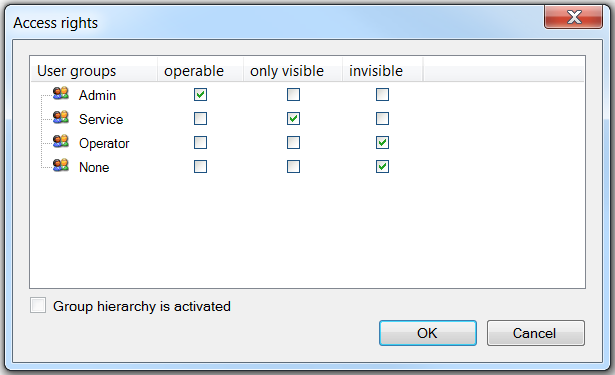
User groups | The groups that were configured in the Visualization Manager under User management → Groups are listed here. Tick a checkbox in the row of the group for which access rights are to be assigned. |
operable | If the checkbox is ticked, the element offers full functionality. |
only visible | The element offers no functionality, although it is visible |
invisible | The element is not displayed for the respective user groups. |
Group hierarchy is activated | If the group hierarchy is set to "Use" in the Visualization Manager under User management → Settings, this is displayed here, and the deactivated checkbox is ticked. |
Standard group "None"
"None" is the default group and cannot be deleted. If no user is logged in, the visualization elements behave according to the configuration of "None".
 | If the access rights of an element are limited, it is recommended to assign only minimum rights to "None". |