Slider
The slider bar can be moved with the mouse, whereby a variable assigned to the slider changes its value within the defined limits.
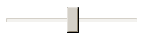
Properties editor
The properties of a visualization element - except alignment and order - can all be configured in the properties editor. By default, this editor opens next to the visualization editor, or it can be opened explicitly via the "Properties" command (which can be found in the View menu as standard).
A property can be modified by editing the field "Value". To this end, an input field, a selection list, a dialog or checkbox that can be activated is provided in this field, depending on the element type. The value field opens
- after a double-click,
- after a single click in a selected field,
- via the space bar, if the field was already selected.
If a variable is assigned,
- simply enter its name.
- Use the
 button to open the input assistant for selecting a variable. The Variables category lists all variables that have already been defined in the project.
button to open the input assistant for selecting a variable. The Variables category lists all variables that have already been defined in the project.
Working in the list of properties can be made easier with the aid of default, sorting and filter functions.
Element properties
All element properties and their descriptions are listed below.
Element name | The element name can be changed. Standard name is "GenElemInst_x". "x" stands for a sequential number. |
Element type | The element type is entered here. For three element groups it is possible to switch between the corresponding elements by changing the element type: |
Position
Here you can define the position (X/Y coordinates) and size (width and height) of the element in pixels. The origin is in the top left corner of the window. The positive x-axis is on the right, the positive y-axis runs downwards. If the values edited, the displayed element is simultaneously modified in the visualization editor.
X | Horizontal position in pixels – X=0 is the left edge of the window. |
Y | Vertical position in pixels – Y=0 is the upper edge of the window. |
Width | Width of the element in pixels |
Height | Height of the element in pixels |
Auxiliary setting
Variable | Numeric variable, which will contain the position of the slider. |
Scale
Show scale | The scale is shown if this option is enabled. |
Scale start | Lower scale limit value |
Scale end | Upper scale limit value |
Main scale | Distance between two lines of the coarse scale |
Sub scale | Distance between two lines on the fine scale. The value can be set to 0 if a further subdivision of the coarse scale is not desired. |
Scale format (C-Syntax) | If a scale format, such as “%d s” is configured, the scale is displayed with labels. |
Scale ratio | Size of the scale in % of the total size |
Bars
Chart type | The drop-down list offers various options for positioning bars and scales:
|
Alignment | The bar can be aligned horizontally or vertically. The alignment is derived from the ratio between the width and height and cannot be edited here. It can be changed in the visualization editor by "gripping" a corner point of the element with the mouse and dragging it horizontally or vertically. |
Direction of movement | If the alignment is horizontal, there is a choice between:
If the alignment is vertical, there is a choice between:
|
State variables
These are dynamic definitions of the availability of the element in online mode.
Invisibility | Specification of a boolean variable. If this returns TRUE, the element is invisible in online mode. |
Input disabled | Specification of a boolean variable. If TRUE is returned, inputs for the element have no effect. Also, the element itself is greyed out in the visualization, to indicate that no user inputs are possible. If the visualization uses the user management, the elements for user groups with access right "only visible" are grayed out. |
Access rights
This setting relates to the access rights for the individual element. Click to open the Access rights dialog. The setting is only available if a user management was added to the PLC project. The following status messages are available:
Not set. All rights. | The default message is set, if the element is shown as available for all groups. |
Rights are issued: Limited rights. | The message is set, if the element is shown with limited behavior for at least one group. |