Labelling
The element Label can be used to add labels, headings and any other type of text to a visualization.
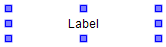
Properties editor
The properties of a visualization element - except alignment and order - can all be configured in the properties editor. By default, this editor opens next to the visualization editor, or it can be opened explicitly via the "Properties" command (which can be found in the View menu as standard).
A property can be modified by editing the field "Value". To this end, an input field, a selection list, a dialog or checkbox that can be activated is provided in this field, depending on the element type. The value field opens
- after a double-click,
- after a single click in a selected field,
- via the space bar, if the field was already selected.
If a variable is assigned,
- simply enter its name.
- Use the
 button to open the input assistant for selecting a variable. The Variables category lists all variables that have already been defined in the project.
button to open the input assistant for selecting a variable. The Variables category lists all variables that have already been defined in the project.
Working in the list of properties can be made easier with the aid of default, sorting and filter functions.
Element properties
All element properties and their descriptions are listed below.
Element name | The element name can be changed. Standard name is "GenElemInst_x". "x" stands for a sequential number. |
Element type | The element type is entered here. For three element groups it is possible to switch between the corresponding elements by changing the element type: |
Position
Here you can define the position (X/Y coordinates) and size (width and height) of the element in pixels. The origin is in the top left corner of the window. The positive x-axis is on the right, the positive y-axis runs downwards. If the values edited, the displayed element is simultaneously modified in the visualization editor.
X | Horizontal position in pixels – X=0 is the left edge of the window. |
Y | Vertical position in pixels – Y=0 is the upper edge of the window. |
Width | Width of the element in pixels |
Height | Height of the element in pixels |
Texts
These properties are used for a static definition of the element labelling.
Text | Enter a text. It is used to label the element. The text can also be entered directly. If the element is selected in the visualization editor, an input field can be opened by pressing the space bar. |
Text properties
These properties are used for a static definition of the font. A dynamic definition of the font is possible in the category "Font variables".
Horizontal alignment | Defines the horizontal alignment of the text through selection of:
|
Vertical alignment | Defines the vertical alignment of the text through selection of:
|
Text format | Defines the display of a text that is too long to be displayed completely in an element:
|
Font: | Defines the font through selection from predefined fonts:
Press |
Font color | Defines the font color for the element. Either from the selection list or via the dialog that opens when |
State variables
These are dynamic definitions of the availability of the element in online mode.
|
Invisibility |
Boolean variable. If this returns TRUE, the element is invisible in online mode. |
Access rights
This setting relates to the access rights for the individual element. Click to open the Access rights dialog. The setting is only available if a user management was added to the PLC project. The following status messages are available:
Not set. All rights. | The default message is set, if the element is shown as available for all groups. |
Rights are issued: Limited rights. | The message is set, if the element is shown with limited behavior for at least one group. |